 You can update Galaxy S20 to Android 11 to enjoy enhanced security and privacy, One UI 3.0, and new Android 11 features.
You can update Galaxy S20 to Android 11 to enjoy enhanced security and privacy, One UI 3.0, and new Android 11 features.
This Galaxy S20 guide explains why you should update Galaxy S20 regularly, when and how to update Galaxy S20 to Android 11 (and One UI 3.0), and how to enable and play the Android 11 Easter egg game (Neko Cat) on Galaxy S20.
Android 11 (with One UI 3.0) update has been rolled out to a few Samsung Galaxy devices, including Galaxy Note 20, Galaxy S10, and Galaxy Note 10, in addition to Galaxy S20. This guide applies to all these phone models.
Update: in most regions, Android 12 (One UI 4) and Android 13 (One UI 5) updates have been released to Galaxy S20 as well. You can update your Galaxy S20 to Android 12 to try these new features. Android 13 (One UI 5) update brought even more exciting new features that you should try.
Why should you update Galaxy S20 regularly?
Many Galaxy S20 owners may be scared by updates, possibly due to poor user experiences in the past, for example, losing personal data or customisation. Therefore, some owners may refuse to update Galaxy S20.
This is dangerous.
First, Android monthly security update (patch) is essential.
You may be unaware that there are many prying eyes (through apps) on Galaxy S20. Some bad guys may use some exploits or bugs to gain unauthorized access to your personal or sensitive data on the device.
Android monthly security update patches and fixes some exploits and bugs to keep your Galaxy S20 relatively safer.
Of course, the update cannot stop apps from collecting data because you granted permission. But it can prevent unauthorized data collection.
In some regions, Samsung issued the update monthly. In other areas, the update may be delivered quarterly, depending on your region. Samsung has a good record of updating Galaxy S phones for about 3 years.
Second, Android updating is matured.
In the past, some users might encounter some issues after the update. Some data went missing mystically. Some customisations were lost under your nose.
Sometimes, the update might break your favourite apps.
These issues have become rarer in recent years, thanks to the improved and matured Android update system.
New versions of Android brings new life for Galaxy S20.
Each version of Android adds some new features and improvements. In recent releases, privacy, security, and data protection are the focus of Android core updates.
At the same time, Samsung uses the Android version update to bring new versions of the One UI, which improves usability and adds some new features as well.
For example, as explained in this guide, there are many new features in Android 11 update for Galaxy S20. For example, you may like the notification history feature if you need to check dismissed notifications. One UI 3.0 also makes it easier to access widgets on the Galaxy S20 lock screen and AOD screen. You can also use the Enhanced processing feature to speed up Galaxy S20 even in the battery saving mode.
With 2 or 3 major updates, Galaxy S20 can serve you at least 3-4 years without feeling outdated.
Who should not update Galaxy S20 to Android 11?
Of course, there are some exceptions.
A few Galaxy S20 owners should NOT update Galaxy S20 to Android 11. For example,
- If you are using an important app that is not compatible with Android 11. For example, apps from a few small banks may not work properly with Android 11. You have to wait for them to update the app first. Some enterprise apps may also take a longer time to support Android 11.
- If you are using some accessories (especially accessibility accessories) that were certified for Android 10 only on Galaxy S20. You should check with the vendor whether Android 11 is supported.
- If you hate the squircle app icons. Android 11 update for Galaxy S20 removed the option to customise app icon shapes. You have to use squircle icons unless you choose to use third-party themes.
Please note, Android does not offer rollback. You need to reset the phone and flash Galaxy S20 manually in the recovery mode or download mode to downgrade to Android 10 once updated.
When can you update Galaxy S20 to Android 11?
Samsung officially started to roll out Android 11 update for Galaxy S20 in early December 2020 globally.
In most regions, the updates have been available for a while.
But in a few other regions, especially for carrier-specific models, the Android 11 update maybe not available yet. You have to wait. Do NOT flash Galaxy S20 firmware which is not for your region/model.
How to update Galaxy S20 to Android 11?
You may follow these steps to check and update Galaxy S20 to Android 11.
Step 1: Check software update
By default, when a new software update is available, you should see a notification.
Of course, you can always check the update manually.
In Galaxy S20 Settings, as shown in the screenshot below, tap Software update.
In the Software update page, as shown above, you can find the last update and last check for updates.
Tap Download and install to check whether there are any updates for your Galaxy S20.
You can turn on Auto download over WiFi if you prefer getting updates automatically when they are available. This will only download updates automatically. All updates, except essential ones, require you to tap the install button to install (apply).
Step 2: Download update
If the update is available for your Galaxy S20 model/region, the download should start automatically after you check the update.
As shown below, you can see the progress of the download.
Please note, the file size for Android 11 update for Galaxy S20 is over 2GB. If your mobile data quota is limited, you should download it with WiFi.
The download can be paused and resumed manually. If you pause the download manually, you must resume it manually.
If the phone loses internet connection, the downloading will pause automatically. It will resume automatically once the internet connection is restored.
Step 3: Install Android 11 update on Galaxy S20
Once the download is complete, you can go back to the software update page to install the update.
Normally, you should also receive a notification once the download is complete.
Anyway, tap the Install now to install the update immediately.
Alternatively, you can schedule the installation to a later time.
The installation of Android 11 update for Galaxy S20 will take about 5-30 minutes depending on the number of apps you installed. During this period, you may not be able to use the phone.
When Galaxy S20 installs the update, it will need to reboot the phone twice automatically. Once the update is done, the phone should reboot to the Galaxy S20 lock screen. You need to unlock the phone with PIN/password/pattern (FYI, you cannot use face recognition or fingerprint tom unlock the phone after a reboot) for it to finish the whole process.
Step 4: Enjoy Android 11
Once you update Galaxy S20 to Android 11, you can check the software update page again. As shown below, it should tell you:
Your software is up to date.
You can also check the Android version and security patch level in Settings — About phone — Software information.
For example, as shown above, the software information page tells the phone is on Android 11 with One UI 3.0.
You can scroll down to check the security patch level (not shown).
Enable and play Android 11 Easter egg game: Neko Cat on Galaxy S20
Every version of Android has an Easter egg. Android 11 is not an exception.
Google brought back the popular Neko Cat game as Android 11 East egg game.
To enable and play the game, you need to tap the Android version field (as shown above) a few times quickly.
Then the turn-to-11 dialer appears, as shown below. You need to dial it a few times from 1 to 11, as illustrated.
After a few times, a cat icon appears, as shown above. Tap it to activate the Neko Cat game.
Please check this guide on how to play the Neko Cat game.
How to turn off Galaxy S20 update?
Except for high-priority security update, you need to manually (i.e., you need to tap the install button) install any update for Galaxy S20.
So, normally, Galaxy S20 may download the update automatically. But it will not install (apply) the update automatically.
But there is one catch.
In Galaxy S20 Developer options, there is an entry (Auto update system, under the General section) for you to apply the update automatically when you reboot the phone.
So, if you are using Galaxy S20 developer options, do not turn on this option if you want to turn off Galaxy S20 update. By default, it is off already.
Do you have any questions on how to update Galaxy S20 to Android 11 for Galaxy S20, S20+, and S20 Ultra?
If you have any questions on updating Galaxy S20 to Android 11, please let us know in the comment box below.
The community will help you get the answer.
If you have any questions on Galaxy S20, you may check other Galaxy S20 guides:
- Galaxy S20 new features guides.
- Galaxy S20 how-to guides.
- Galaxy S20 camera guides.
- Galaxy S20 accessories guides.
- Official Galaxy S20 user manual in your local language.
You can also join us on our Facebook page.

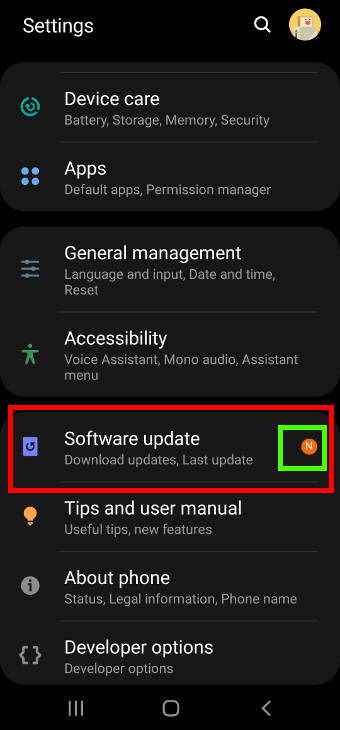
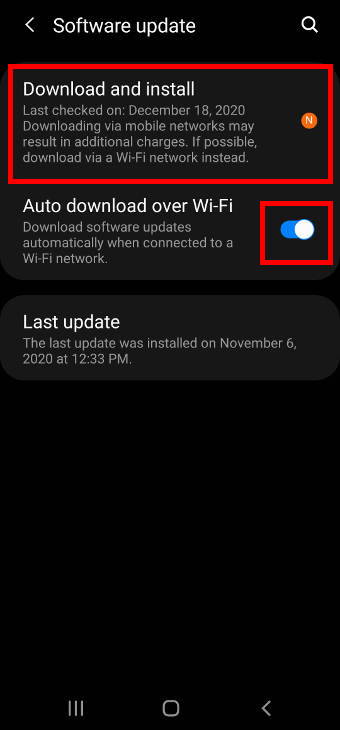
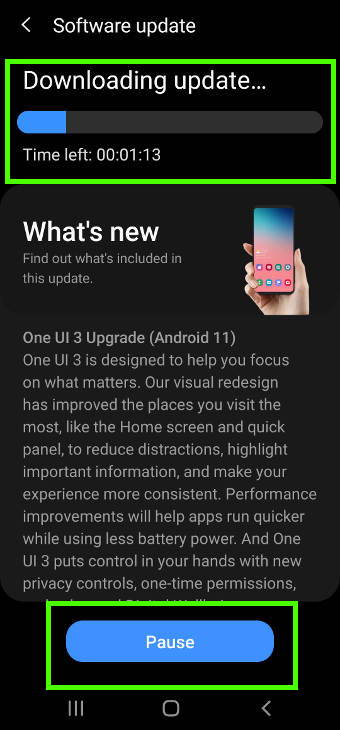
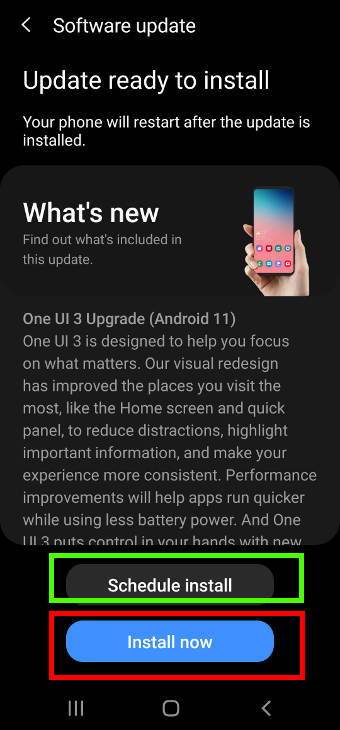
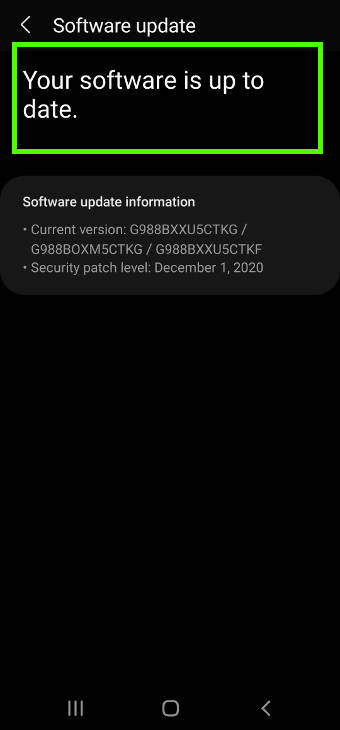
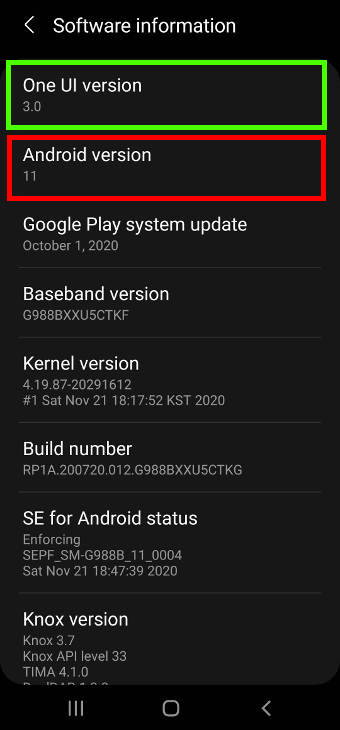
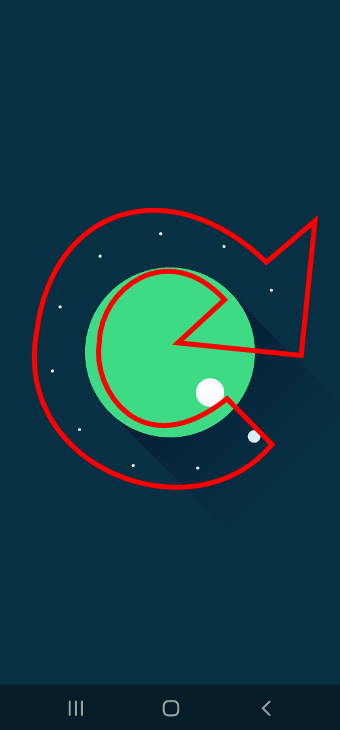
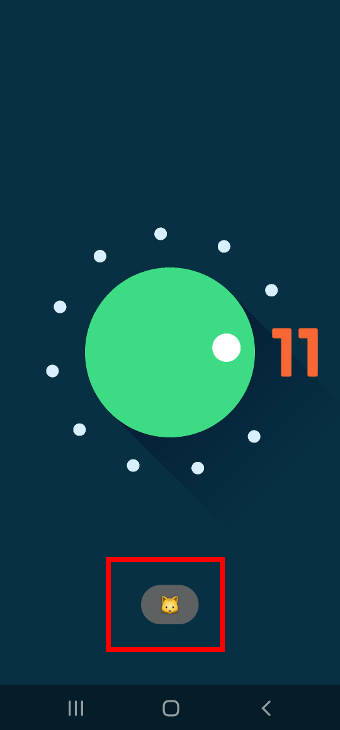
Leave a Reply