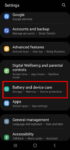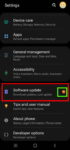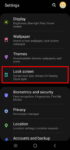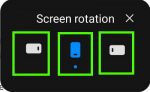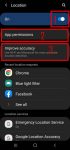Enhanced processing is one of the prominent new features in Galaxy S20 Android 11 update. This Galaxy S20 guide explains what the enhanced processing is, how to enable it from Settings and quick settings panel and how to use enhanced processing on Galaxy S20 with Android 11 update. The enhanced processing option is available after you upgraded Galaxy S20 (and Galaxy S10, … [Read more...] about How to Use Enhanced Processing on Galaxy S20 with Android 11 update?
Galaxy S20 Settings
How to update Galaxy S20 to Android 11?
You can update Galaxy S20 to Android 11 to enjoy enhanced security and privacy, One UI 3.0, and new Android 11 features. This Galaxy S20 guide explains why you should update Galaxy S20 regularly, when and how to update Galaxy S20 to Android 11 (and One UI 3.0), and how to enable and play the Android 11 Easter egg game (Neko Cat) on Galaxy S20. Android 11 (with One UI 3.0) … [Read more...] about How to update Galaxy S20 to Android 11?
How to use Galaxy S20 lockdown mode?
Galaxy S20 lockdown mode allows you to turn off biometric and smart lock in some special situations to enhance security and privacy protection. This Galaxy S20 guide explains what Galaxy S20 lockdown mode is, when to use it, how to enable and exit the lockdown mode. The lockdown mode is available in all Samsung Galaxy phones with Android Pie (Android 9), Android 10, or … [Read more...] about How to use Galaxy S20 lockdown mode?
A Complete Guide Of Galaxy S20 Assistant Menu
Galaxy S20 Assistant Menu is more than an accessibility feature. It offers many shortcuts to help you improve your productivity with Samsung Galaxy S20. This Galaxy S20 guide explains what Galaxy S20 Assistant Menu is, what it can do, how to enable, use and customize it, and how to use Assistant Plus to get even more from the Assistant Menu on Galaxy S20. As Assistant … [Read more...] about A Complete Guide Of Galaxy S20 Assistant Menu
How to manage location services on Galaxy S20 to protect your privacy?
Location services collect your location info and offer them to apps that request such info (and approved by you). It is usually one of the core parts of privacy settings. This Galaxy S20 guide explains why you should manage location services on Galaxy S20, how to turn on and turn off location services, how to manage location services for individual apps, and how to hide or … [Read more...] about How to manage location services on Galaxy S20 to protect your privacy?