 Galaxy S20 LED view cover (aka Galaxy S20 LED wallet cover) is one of the official accessories for Galaxy S20, S20+, and S20 Ultra.
Galaxy S20 LED view cover (aka Galaxy S20 LED wallet cover) is one of the official accessories for Galaxy S20, S20+, and S20 Ultra.
This Galaxy S20 accessories guide explains the unique features of the Galaxy S20 LED View cover, shows you how to use the cover (including assign and customise LED cions, accept and reject calls, control music), answers some questions you may have on this cover. A no-nonsense review of Galaxy S20 LED View cover is also included to help you decide whether this cover is for you.
The LED View cover works identically on Galaxy S20, S20+, and S20 Ultra, although there are some differences among these three Galaxy S20 models. So, in this guide, Galaxy S20 refers to all of these 3 models.
How does the Galaxy S20 LED View Cover (LED Wallet Cover) work?
LED View cover, which is a successor of LED Flip cover, was first introduced with the Galaxy S7 and S7 edge. Samsung changed the design and materials over the years.
But the fundamentals are still the same.
All Samsung LED covers, including the old LED Flip cover, LED View cover (LED Wallet cover in some regions), and the LED back cover, work through NFC technology.
There is no battery in the LED cover. The LED cover get power through NFC, NOT through wireless charging. But it does affect wireless charging (for safety reasons). When you charge Galaxy S20 battery with a wireless charging pad, the wireless charging will be paused automatically when LED icons are shown. And it resumes once the LED disappears.
The communication between the phone and the cover does NOT rely on the NFC settings. It is hardcoded in the firmware. Even you turn off NFC on your phone, the LED cover still works normally.
So, this is totally different from how S Pen on Galaxy Note devices works. S Pen does NOT use NFC.
The old S Pen (until Galaxy Note 8) does not have a battery. You do not need to charge it. These old S Pens get power from the screen (through electro-magnetic grid under the screen) when you use it.
The new S Pen in Note 9 has a supercapacitor and the S Pen in Note 10 has a real battery. Both of them will be charged when you put them in the S Pen slot. The “wireless charging” is using Samsung's proprietary magnetic charging technology, which is different from the wireless charging for Galaxy S20 battery.
Anyway, Galaxy S20 LED View cover works through NFC, but it does not depend on NFC settings on the phone. All notifications, call handling, music controls are hardcoded into the Galaxy S20 firmware.
What are the unique features of the Galaxy S20 LED View Cover (LED Wallet Cover)?
In addition to protecting the phone, Galaxy S20 LED View cover offers at least 3 unique features.
#1. LED notification icons
The LED notification icon is the signature features of Galaxy S20 LED view cover.
You can assign different LED icons for individual contacts or apps. You can also create your own LED icons.
Please note, the LED notification icons are independent of the status icons and notification icons in the Galaxy S20 status bar.
#2. Handle calls and control music playing from the LED icons without opening the cover
You can accept or reject calls by swiping on the notification icons.
You can also pause/resume media playing without opening the cover (read on).
Please note, Galaxy S20 Clear View cover has similar features through the S View Window.
#3. Credit card slot inside the cover
In some regions, the cover is named as Galaxy S20 LED Wallet cover for the card slot.
You can put a credit card or a transportation card in the slot. Of course, it is hard to insert 3 or more cards without damaging the slot.
How to use Galaxy S20 LED View Cover (LED Wallet Cover)?
The layout of Galaxy S20 LED View Cover (LED Wallet Cover)
As shown in the illustration below, the LED area (marked as 1) has some LED dots, and you should not scratch this part too heavily when you clean the cover.
There is a notch (marked as 2) for the earpiece (top speaker, see Galaxy S20 layout). So, unlike previous generations of the LED View cover, there is no hole on the top of the cover.
Once you open the cover, you can see the card slot (marked as 3), as shown below.
The card slot is designed for one card. You may squeeze two, but not more if you want.
The NFC antenna is on the backside. You should not worry about the exact location.
But inside, there is a sticker, as shown in the picture below. You should NOT remove it. Some metal parts are hidden below this sticker.
How to attach and remove Galaxy S20 LED View cover?
The top part of the Galaxy S20 LED View cover is covered with only one hole for the secondary microphone. The bottom part is open.
So, when you attach the cover to Galaxy S20, you should attach the top part first (A). Then you can easily snap it on (B), as shown below
When removing the cover (for example, adding a micro SD card, or change SIM card), you need to reverse the sequence.
You should always release the bottom part first. Otherwise, it is painful to remove the cover, and you may end up with a damaged cover.
How to accept and reject calls on Galaxy S20 LED View cover?
When you receive a call, Galaxy S20 will ring or vibrate, and the LED icons on the LED cover will animate.
By default, the incoming phone number will also be displayed.
You can now pick up the call or reject the call on the Galaxy S20 LED View cover without opening it.
You can swipe to the right side, as shown below, to accept the call. If you swipe to the left side, you can reject the call.
You need to use a bit of force to register the gesture because the cove is not as sensitive as the display.
You can use similar gestures to dismiss or snooze an alarm.
How to control music playing on Galaxy S20 LED View cover?
When music is playing in the background, you can control it without opening the Galaxy S20 LED View cover.
You can press the Side key (power key, see Galaxy S20 layout) to call out the LED icons when the cover is closed, and music is playing.
As shown below, you will get three LED icons:
- Play/pause (i)
- Next (ii)
- Previous (iii)
You can tap/press the 3 icons to control the media playing
How to assign, customize and create LED icons on the Galaxy S20 LED View cover?
By default, when you get a call, the phone LED icon appears on the cover. You may want to know who is calling you without waiting for the numbers to be displayed on the cover.
In this case, you can assign a distinct LED icon for some contacts. When these guys call you, the phone icon will be replaced by the LED icon you assigned to him/her.
So, you will know who is calling you by glimpsing on the LED icon.
The limitation is the assigned LED icon works for calls only, not SMS.
Similarly, you can also assign LED icons to some important apps so that you may know whether the notification is important without opening the cover.
To assign an LED icon to individual contacts or individual apps on Galaxy S20 LED View cover, you need to access LED icon editor, which will be activated when you attach the Galaxy S20 LED Wallet cover to the phone.
You can access LED icon editor by tapping the app icon in the app drawer.
You can also go to Galaxy S20 Settings, tap Advanced features, as shown below.
As shown above, in the Advanced features page, tap Accessories.
Now, on the Accessories page, as shown below, you should find the LED View cover.
If you cannot find the LED cover on this page, it means your cover is not recognized by the phone. You may try to remove it, then snap it again.
Tap LED icon editor to assign, customize and create LED icons on the Galaxy S20 LED View cover.
In fact, this is just a shortcut to the LED icon editor app.
The LED icons are grouped as Preloaded and Custom, as shown above.
The preloaded LED icons are created by Samsung. You can assign it to any contacts or any apps. But you cannot delete or modify the icon itself.
You can tap the + icon to create your own LED icons in a 23*9 (dots) canvas. The LED icons you created will be in the Custom group. You can delete or modify them at any time.
The usage of the two groups of the KED icons is identical.
For example, you want to assign the Family icon to some contacts and apps.
Tap the Family LED icon, as shown above.
Now, in the Family LED icon page, there are two tabs:
- Calls. You can assign the LED icon to a contact.
- Notifications. You can assign the LED icon to an app for notifications.
By default, you are in the Calls tab, as shown below.
You can tap Add to assign this LED icon to one or more contacts. When this contact calls you, you will see the Family LED icon, instead of the default Phone icon.
Of course, you can also assign the LED icon to one or more apps.
Tap Notifications as shown above, then tap Add to choose one or more apps for this icon.
There is no limitation on the number of contacts or apps assigned to any LED icons. But you need to make it meaningful so that you can remember them.
Q&A on Galaxy S20 LED View Cover (LED Wallet Cover)
Here are some questions you may have with your LED wallet cover and the answers.
Q1: Do I need to turn on NFC to use Galaxy S20 LED View cover?
A1: No, it is not necessary to turn on NFC on Galaxy S20.
NFC will be used automatically for the LED View case even if you turn off NFC on Galaxy S20.
Anyway, it is beyond your control once you attach the LED View cover to Galaxy S20.
Q2: Does the LED View case affect SOT (screen on time)?
A2: The battery consumption of Galaxy S20 LED view cover is very marginal.
You will not notice the difference in the SOTwith or without the LED case.
Q3: Why my Galaxy S20 does not recognize the LED View cover?
A3: Two possible reasons:
- The LED View cover is NOT genuine. There are some knockoffs in the market. These “LED” cover will ask you to install some dubious apps. You should stay away from such accessories.
- The LED View cover is damaged. Before you claim the warranty or ask for a refund, you may try to reboot the phone to see whether it is recognized.
Q4: My Galaxy S20 LED View cover is recognized, but it does not show any notifications. Why?
Very likely, you did not grand the notification access permission for the LED icon editor app.
In Galaxy S20 Settings, go to Apps.
In the Apps page, tap the menu key (3 vertical dots on the top right), tap Special access.
On the Special access page, tap Notification access. Make sure both LED Cover app and LED icon editor app are enabled for the notification access.
Q5: When I close the cover, Galaxy S20 is locked instantly. Can I set a delay for screen lock after closing the case?
Yes, you can choose to lock the phone after up to 30 mins after closing the cover.
When you close the LED View Cover, my default, Galaxy 20 turns off the screen, and lock the screen instantly. The screen lock action is a mimic of pressing the Side key.
So, you can turn off Lock instantly with Side key (under Galaxy S20 Settings — Lock screen — Secure lock settings). By default, it is enabled on Galaxy S20.
After disabling the lock instantly with Side key, Galaxy S20 should follow the timer set in Lock automatically after closing the LED View Cover.
Review of Galaxy S20 LED View Cover (LED Wallet Cover)
As one of the official accessories for Galaxy S20, S20+, and S20 Ultra, the Galaxy Note S20 LED Wallet cover is worth your consideration if you need a full cover (not just back cover) to protect the phone body and the screen.
If you just need a back cover to improve the gripping, the free clear back cover in your Galaxy S20 box is sufficient.
Pros of the Galaxy S20 LED View cover
- Excellent build quality.
- Perfect fit for Galaxy S20. S20+ and S20 Ultra.
- Excellent resistance to dirt.
- Easy to hold.
- Moderate protection for both the front(screen) and the back glass.
- Unique LED notification icons.
- Interaction with the phone without opening the cover.
- A convenient card slot.
Cons of the LED View cover
- Not cheap. Although Samsung did not jack up the price for the case, it is still not cheap at an MSRP of $64.99.
- No magnetic (or strip) fixture for the front part after you close the cover. You may open and close the case inadvertently when it is in the pocket.
- On the bulky (not slim) side.
- LED icon for contacts only works for calls, not text messages. All text messages use an identical LED notification icon.
Anyway, Galaxy S20 LED View Cover (LED Wallet Cover) is one of our top choices for 2-piece covers/cases for Galaxy S20. If you want to get some LED icons features on a back cover, you may try Galaxy S20 LED back cover.
You may also consider Galaxy S20 Clear View Cover (S View Cover) if you want to use the S View Window on the cover.
Do you have any questions on the LED View (Wallet) Cover on Galaxy S20, S20+, and S20 Ultra? What's your thought on the Galaxy S20 LED View cover?
If you have any questions or encounter any problems on the LED View (Wallet) Cover on Galaxy S20, S20+, and S20 Ultra, please let us know in the comment box below.
The community will help you get the answer.
You may also share your thoughts on this the LED cover in the comments.
If you have any questions on Galaxy S20, you may check other Galaxy S20 guides:
- Galaxy S20 new features guides.
- Galaxy S20 how-to guides.
- Galaxy S20 camera guides.
- Galaxy S20 accessories guides.
- Official Galaxy S20 user manual in your local language.
You can also join us on our Facebook page.

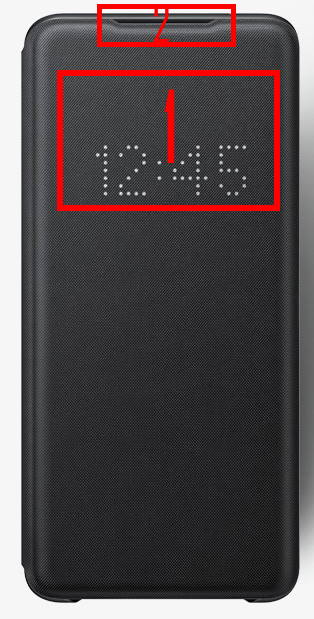


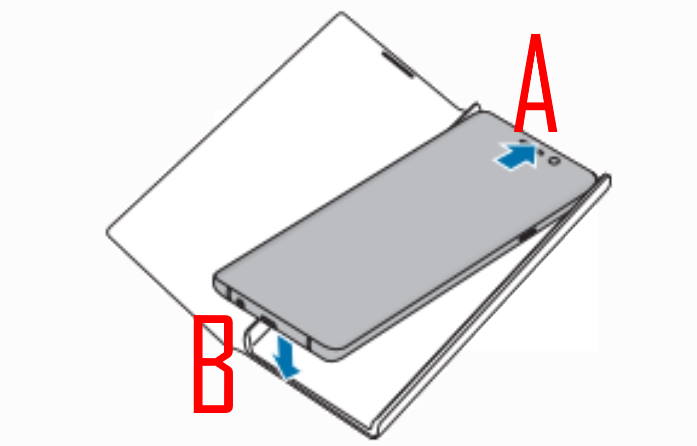
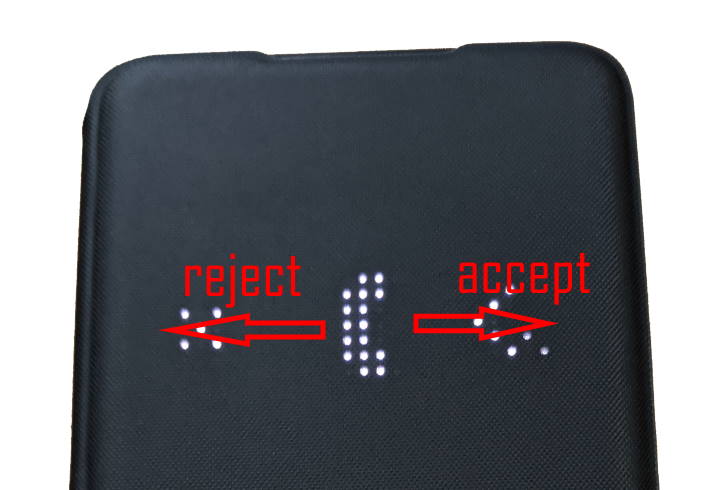
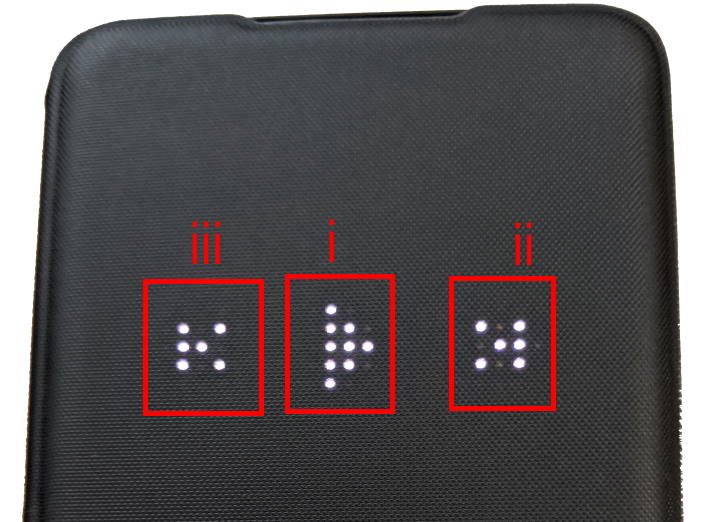
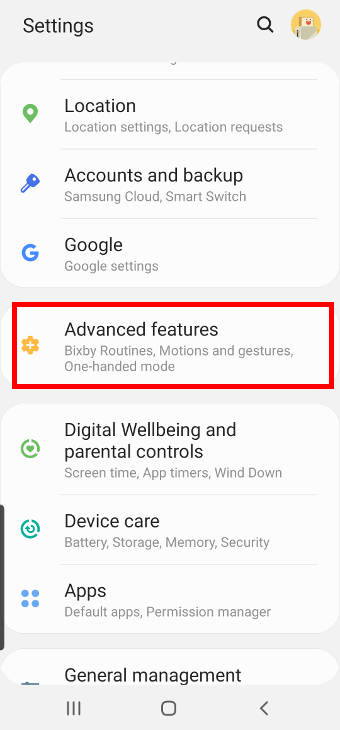
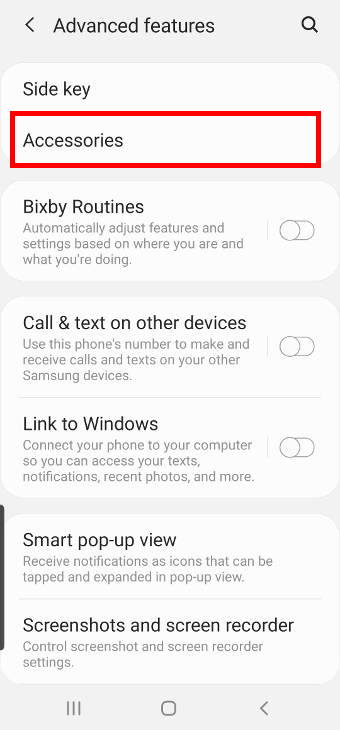
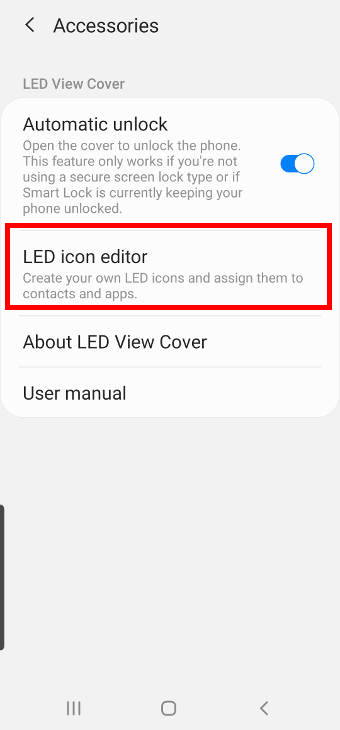
John says
When I close the cover the screen will immediately (i have selected PIN screen lock). How can I keep the selected say 5 minutes lock time out? It is quite tedious that I have to input the PIN each time I close the cover, thank you!
simon says
Yes, you can set the phone to lock after a certain time (from 5 seconds to 30 mins) after closing the LED case.
In Settings –lock screen –Secure lock settings, you need to turn off Lock instantly with Power key. Now, the case will follow the lock automatically settings (first entry on the page). You can set the delay you want.
You can find detailed explanations in this guide.
-- Our Facebook page || Galaxy S6 Guides || Galaxy S7 Guides || Android Guides || Galaxy S8 Guides || Galaxy S9 Guides || Google Home Guides || Headphone Guides || Galaxy Note Guides || Fire tablet guide || Moto G Guides || Chromecast Guides || Moto E Guides || Galaxy S10 Guides || Galaxy S20 Guides || Samsung Galaxy S21 Guides || Samsung Galaxy S22 Guides || Samsung Galaxy S23 GuidesJohn says
Many thanks, it works! Great help, so many options, I got lost
Adam says
How do adjust the timeout of the LED cover view? – for instance when playing music from my app – it displays music bars moving up and down but only for about 8 secs and then when the next track plays, it does the same again, displays 8 secs and goes blank – the same with the clock, if I open my cover and then close it – the clock is displayed for about 3 secs but then it goes blank until I open and close the cover again, displays 3 secs and then blank – there must be a timeout setting somewhere?
simon says
You can always press the Side key (without opening the case) to control music or check the time. It was explained here.
The timeout is hardcoded, as I know. So, you cannot customize.
-- Our Facebook page || Galaxy S6 Guides || Galaxy S7 Guides || Android Guides || Galaxy S8 Guides || Galaxy S9 Guides || Google Home Guides || Headphone Guides || Galaxy Note Guides || Fire tablet guide || Moto G Guides || Chromecast Guides || Moto E Guides || Galaxy S10 Guides || Galaxy S20 Guides || Samsung Galaxy S21 Guides || Samsung Galaxy S22 Guides || Samsung Galaxy S23 Guides