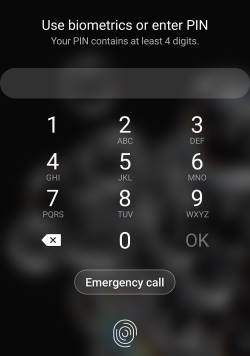 Galaxy S20 lock screen keeps your phone safe from prying eyes. It acts as a door to protect your private data and info.
Galaxy S20 lock screen keeps your phone safe from prying eyes. It acts as a door to protect your private data and info.
This Galaxy S20 guide explains how the lock screen protects your data, the layout of the lock screen, and shows you how to use gestures on the Galaxy S20 lock screen.
Why is the Galaxy S20 lock screen so important?
Like in all other Android phones, Galaxy S20 lock screen is an essential part to secure your phone.
Basically, it is a door to your contents and private data. You are holding the key. And the key is your lock screen PIN/password/pattern.
So, Galaxy S20 lock screen protects your data from unauthorized access.
If anyone can bypass your Galaxy S20 lock screen, then he/she can access almost all data saved on the phone.
For Galaxy S20, if you forget the password or PIN, you can only unlock the phone with Samsung Find My Mobile as explained in this guide. If you forget to enable it on Galaxy S20, you have to perform a factory data reset (you will lose all of your data) and then set it up again with your Google account existed on the phone before the factory data reset.
By default, when you unlock the lock screen, there is unlock sound. You can disable it in Settings — Sounds and vibrations — system sound/vibration control — screen lock/unlock, as explained in this guide.
Galaxy S20 lock screen layout
As shown in the screenshot below, typically, there are 7 components on the Galaxy S20 lock screen.
#1. Status bar
The status bar on the lock screen shows the name of the current mobile network provider and other status icons. You can find the meaning of status icon on this page.
There are no notification icons in the status bar of the Galaxy S20 lock screen. Notifications, if enabled on the lock screen, will be shown below.
#2. Clock/faceWidgets
By default, a clock, whose clockface can be customized, is shown here.
But this is also the place holder for faceWidgets. You can swipe left or right in this region to switch to different faceWidgets.
Galaxy S20 allows you to enable up to 5 faceWidgets on the lock screen.
Please check this guide on how to enable, customize and use faceWidgets on Galaxy S20 lock screen and always-on display screen.
Update: with Android 11 update for Galaxy S20, faceWidgets were renamed as widgets and you can access all widgets in one widgets screen. So, if you have updated Galaxy S20 to Android 11, you may check this comprehensive guide on how to access, use, and customise widgets on Galaxy S20 lock screen and AOD screen.
#3. Contact info
You can leave your contact info here so that other people can contact you in case you forget to bring the phone (e.g., leave the phone in a restaurant).
For this purpose, you should leave a number of another phone.
You can also use the space to insert some motivational quotes to inspire you.
You may set up the contact info in Galaxy S20 lock screen settings page.
#4. Notifications
You can choose to show or hide notifications on theGalaxy S20 lock screen.
If you choose to show notifications, you can then customize the notification with icons only or with snippets.
#5. Charging status (when charging)
The charging status gives you a rough estimation of the charging time needed to fully charge the Galaxy S20 battery.
Of course, this appears only when the phone is connected to a charger.
#6. Fingerprint location indicator
The in-display ultrasonic fingerprint sensor is one of the worst features of Galaxy S20.
By default, it is almost impossible to remember the location of the sensor. So, Galaxy S20 lights up the location on the screen where the sensor is located.
If you enable Galaxy S20 lockdown mode, this indicator will not show up.
#7. App shortcuts
You can assign up to two apps on the lock screen so that you can use them without unlocking Galaxy S20.
By default, these two apps are located on the left and right bottom corners. Galaxy S20 allows you to use a floating icon when you unlock the phone with fingerprints.
When you use Galaxy S20 LED back cover, you may use up to 6 app shortcuts on the lock screen.
Of course, wallpapers (the background image or video) are not included here. You may find more info on using wallpapers on Galaxy S20 Home screen and lock screen in this guide.
The “lock screen” is not just one screen. There are a few sub-screen panels on Galaxy S20 lock screen. You need to use some gestures to navigate /access them.
On the lock screen, you can use the following gestures to navigate through different pages.
Gesture A: Swipe up or right to type PIN/Password
If you swipe up from any locations on the lock screen or swipe right from any locations except the clock/faceWidgets area, you can then type PIN/password/pattern to unlock the phone.
When typing the PIN, you can choose to confirm PIN without tapping OK.
By default, the last typed PIN or password is visible on the screen briefly for you to check your input. However, if you often need to type PIN or password in public areas, you may disable this feature and hide the PIN or password on Galaxy S20 when typing them are explained in this guide.
Please note, if you already unlocked Galaxy S20 with face recognition, by default, you are staying on the unlocked lock screen. In this case, Gesture A will direct you to the Galaxy S20 Home screen.
As explained in this guide, you can go to the Home screen directly without swiping on the Galaxy S20 lock screen after using face recognition.
Gesture B: Swipe to the left to show guide page
If you swipe to the left from anywhere (except the clock/faceWidgets area) on the lock screen, by default, you will arrive a “guide” page.
The guide page depends on your wallpaper settings for the Galaxy S20 lock screen
For example, if you are using the dynamic lock screen wallpaper, then you can preview all downloaded wallpapers, or change the category of wallpapers.
You may follow this guide (coming soon) on how to customize Galaxy S20 lock screen wallpapers and use wallpaper services.
Gesture C: Swipe left or right on the clock/faceWidget area to access faceWidgets
You can use the swiping (left or right) gesture in the clock/faceWidgets area to navigating through different faceWidgets.
Please read this guide (coming soon) on how to customize and use Galaxy S20 faceWidget
Due to the size limitation (most people do not have time to read a 10,000-word post, we prepared a series of lock screen related guides addressing various problems or questions you may have.
How to use dynamic lock screen on Galaxy S20?
You can use dynamic lock screen on Galaxy S20, S10, and Note 10, to get a fresh wallpaper whenever you unlock the phone.
You may check this guide on how to use dynamic lock screen on Galaxy S20, S10, and Galaxy Note 10.
How to skip the lock screen and go to Home screen after unlocking Galaxy S20 with face recognition?
By default, after you unlock Galaxy S20 with face recognition, you are not directed to the Home screen. You have to swipe on the lock screen to reach the Galaxy S20 Home screen.
This guide shows you how to change this default setting and unlock the phone to Home screen directly with face recognition on Galaxy S20.
Master Galaxy S20 lock screen settings
This guide explains everything you need to know on the Galaxy S20 lock screen settings.
How to confirm PIN without tapping OK on Galaxy S20 (and other Galaxy phones)?
When you unlock Galaxy S20 with a PIN, you can confirm PIN without tapping OK to unlock the phone directly to Galaxy S20 Home screen.
Please check this guide on how to enable and use this feature.
How to hide password on Galaxy S20 when typing it to boost security of your phone?
This guide explains why you may need to hide password when typing it, how to hide password on Galaxy S20.
How to use and customize faceWidgets on Galaxy S20 lock screen and Galaxy S20 always-on display?
If you need to learn about FaceWidgets on Galaxy S20 lock screen and AOD screen or have any questions on using faceWidgets on Galaxy S20, you may check this guide.
How to customize notifications on Galaxy S20 lock screen? (coming soon)
You can choose to show or hide notifications on the lock screen. You can also customization how the notifications are shown on the lock screen.
How to set and customize the Galaxy S20 lock screen wallpaper?
There are a couple of ways to set and customize the wallpaper for the Galaxy S20 lock screen.
Samsung also offers some wallpaper services that can be used on Galaxy S20.
This guide explains you everything you need to know on customizing the lock screen wallpaper on Galaxy S20.
How to customize app shortcuts on Galaxy S20 lock screen?
If you want to put other apps on the lock screen, you can replace the phone and camera apps with two other apps.
You may also choose to use a floating button for the two app shortcuts on the lock screen.
How to use the always-on display (AOD) on Galaxy S20?
Always-on display (AOD) is a special page of the lock screen.
This guide explains the relationship between lock screen and AOD screen on Galaxy S20. it also shows you how to customize the look and feel of Galaxy S20 always-on display.
Do you have any questions on the lock screen on Galaxy S20?
If you encounter any problems on using the lock screen on Galaxy S20, S20+, and S20 Ultra, please let us know in the comment box below.
The community will help you get the answer.
If you have any questions on Galaxy S20, you may check other Galaxy S20 guides:
- Galaxy S20 new features guides.
- Galaxy S20 how-to guides.
- Galaxy S20 camera guides.
- Galaxy S20 accessories guides.
- Official Galaxy S20 user manual in your local language.
You can also join us on our Facebook page.

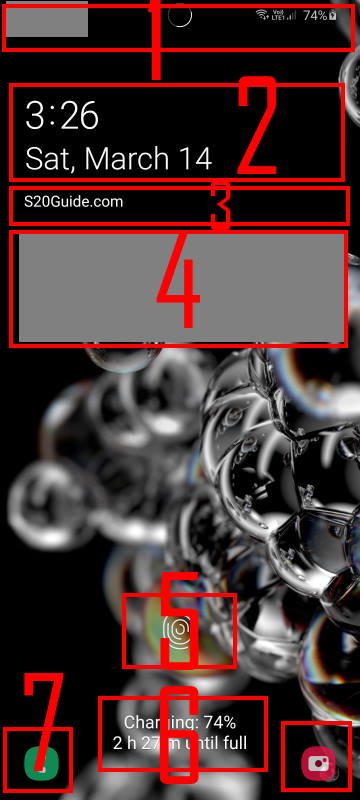
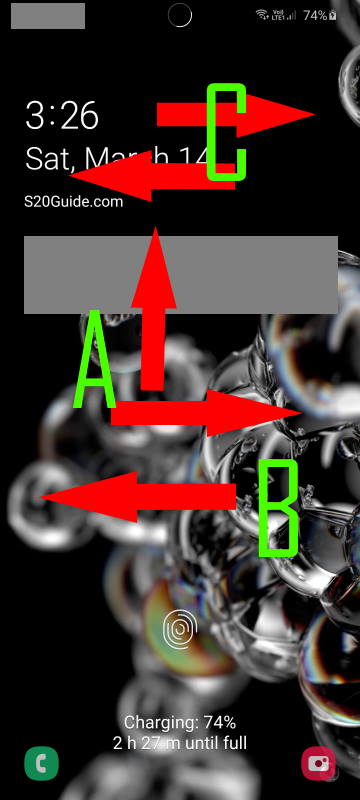
Leave a Reply