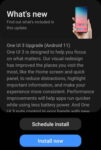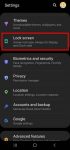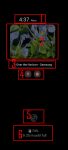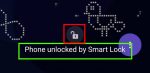Samsung officially released Galaxy S20 Android 11 update in early December 2020 globally. Galaxy S20 owners in most regions will get the Android 11 update (One UI 3.0) by the end of 2020. Of course, in a few regions, owners have to wait and will get the update in January or February 2021. Galaxy S20 Android 11 update brings a refreshed One UI 3.0 with most (not all) … [Read more...] about Top 11 new features in Galaxy S20 Android 11 update
always-on display
How to use faceWidgets on Galaxy S20 lock screen and Always-on display screen?
You can use faceWidgets on the lock screen and always-on display (AOD) screen to check the weather, browse your schedules, control music play, use Bixby Routines, prepare for the next alarm. This Galaxy S20 guide explains what the faceWidgets are, how to customize the faceWidgets on Galaxy S20-, and how to access and use these widgets on Galaxy S20 lock screen and always-on … [Read more...] about How to use faceWidgets on Galaxy S20 lock screen and Always-on display screen?
How to use Galaxy S20 always-on display (AOD) effectively?
Galaxy S20 always-on display can display some useful info on the screen without waking up Galaxy S20 when you cannot put your hands on the phone. This Galaxy S20 guide explains what Galaxy S20 always-on display (AOD) is, the differences between AOD and lock screen, how to enable and customize AOD on Galaxy S20, and how to use AOD with Galaxy S20 clear view cover. The … [Read more...] about How to use Galaxy S20 always-on display (AOD) effectively?
Master Galaxy S20 lock screen settings
You can customize Galaxy S20 lock screen settings to better protect your Galaxy S20 and use the phone more efficiently. This Galaxy S20 guide explains the meaning and usage of all items in Galaxy S20 lock screen settings including screen lock type, smart lock, secure lock, always-on display, wallpaper services, clock style, roaming clock, faceWidgets, contact info, … [Read more...] about Master Galaxy S20 lock screen settings
How to use and customize Galaxy S20 lock screen?
Galaxy S20 lock screen keeps your phone safe from prying eyes. It acts as a door to protect your private data and info. This Galaxy S20 guide explains how the lock screen protects your data, the layout of the lock screen, and shows you how to use gestures on the Galaxy S20 lock screen. Why is the Galaxy S20 lock screen so important? Like in all other Android phones, … [Read more...] about How to use and customize Galaxy S20 lock screen?