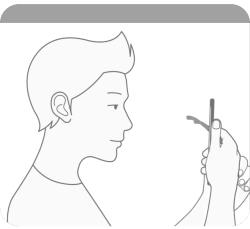 You can use Galaxy S20 face recognition to unlock the phone (face unlock) by just looking at the phone.
You can use Galaxy S20 face recognition to unlock the phone (face unlock) by just looking at the phone.
Because the in-display ultrasound fingerprint reader on Galaxy S20 ( and S10) is hard to use and is slow, many Galaxy S20 owners have to use face recognition to unlock the phone and find that face recognition (face unlock) is faster than the fingerprint.
This Galaxy S20 guide explains what Galaxy S20 face recognition is, how to use and manage face recognition to unlock Galaxy S20, how to register your facial features for face unlock, and the limitations of Galaxy S20 face recognition.
Galaxy S20 face recognition (face unlock) works identically on Galaxy S20, S20+, and S20 Ultra. So this guide applies to all of these three models.
Other Samsung Galaxy phones, e.g., Galaxy S21, also use identical face recognition settings and technology. Therefore, this guide also applies to other Galaxy phones with Android 10, Android 11, and Android 12.
What is Galaxy S20 face recognition (face unlock)?
In addition to using a PIN or password, you can use your biometrics to unlock Galaxy S20 (and other Android phones as well).
Galaxy S20 implements two biometrics features:
- Fingerprint.
- Facial recognition.
Please note, Samsung stopped using (the most promising) iris scanner since Galaxy S10. You can find the iris scanner on Galaxy S8, S9, Note 8 and Note 9.
So, you can use your fingerprint and face to unlock Galaxy S20 if you want. By default, both fingerprint and facial recognition is not enabled.
Android included face unlock since Android 4.0 (Icecream Sandwich). Of course, it is less accurate than a fingerprint reader. Prior to Android Nougat (Android 7.0), it is easy to fool the phone with a photo.
In recent releases, Android has greatly improved facial recognition. It is fast enough so that you do not need to wait too long. It is accurate enough so that you cannot cheat it with a photo.
Of course, the face unlock on all Android phones is still considered as “less” secure than the fingerprint.
When Samsung ditched the iris scanner (and the intelligent scan), Samsung did NOT add an IR camera. So, on Galaxy S20, face unlock purely relies on the selfie camera. It is NOT comparable to Apple Face ID.
You may consider the Galaxy S20 facial recognition if you need an alternative to the inferior in-display fingerprint scanner.
Why is Galaxy S20 face recognition (face unlock) important?
As mentioned, in most Android phones, the traditional fingerprint reader works very well. You just put your finger on the reader, and it can wake up the phone and unlock it instantly.
But Samsung started to use the in-display ultrasonic fingerprint reader in Galaxy S10. It is the most stupid decision.
The in-display fingerprint reader is:
- Less accurate than the traditional capacitive fingerprint scanner.
- Slower.
- Harder to use. You need to look at the screen and find the location of the sensor. And you need to press it a bit.
Therefore, many Galaxy S10 and S20 owners seldom use fingerprint reader. Face recognition becomes the best (no third option) alternative on Galaxy S20.
In short, Galaxy S20 face recognition (face unlock) is important or popular mainly because of the incapable fingerprint reader on Galaxy S20.
How to register facial features for Galaxy S20 face recognition?
You can register or deregister your facial features at any time.
To use Galaxy S20 facial recognition, of course, you need to register your face (facial features) first.
On Galaxy S20 Settings, tap Biometrics and Security, as shown in the screenshot below.
On the biometrics and security settings page, as shown above, you can register and manage face recognition and fingerprints.
Tap Face recognition to register your face for face unlock, or to manage/delete register faces, or to customize Galaxy S20 face recognition.
If you haven't enabled the face recognition yet, you will be asked to register your face (facial features) first, as shown below.
Tap Continue to proceed.
Of course, it is also a good idea to spend one or two minutes to read the information about face recognition by expanding More about face recognition.
Galaxy S20 will first ask you whether you wear glasses.
If you usually wear glasses, you should tap Yes. And you should wear glasses to register your face. Later, it will ask you to remove glasses (read on).
You should choose No (default) if you only wear sunglasses for outdoor activities. In this case, it is better to register an alternative look by choosing with glasses.
Tap Continue, as shown above, to start the registration.
You can follow the on-screen instructions to register facial features. Roughly, you should keep the front-facing camera at the eye level and look at it.
Also, the distance between your face and the phone should be about 20-50cm.
If you wear glasses, it will ask you to take off the glasses and continue the face registration so that you can unlock the phone when you do not wear glasses.
Before finishing the registration, the phone will ask you whether you want to stay on the lock screen (after you unlock the phone with face recognition).
By default, it is on. This means you need to swipe on the lock screen although the phone is unlocked already. It was explained in detail on this page.
You can turn it off so that the phone will go directly to the Home screen, or to the apps before the screen is locked. A detailed guide and explanation of this feature can be found here.
As shown on the screenshot above, tap Done to finish the registration and start to enjoy face unlock on Galaxy S20.
Occasionally, the dirty camera lens may prevent the registration. In this case, you need to clean the camera lens and proceed, as shown below.
Couldn't register face
Face not recognized. Front camera may be dirty. Clean area above screen and try again.
How to use and customize Galaxy S20 face recognition (face unlock)?
Once face recognition is enabled, you can start to use your face to unlock Galaxy S20 by looking at the front camera.
You can also customize some features of Galaxy S20 face recognition in Settings — Biometrics and Security — Face recognition.
As shown in the screenshot below, you can
- Remove face data.
- Add alternative look.
- Face unlock.
- Stay on lock screen.
- Faster recognition.
- Require open eyes.
- Brighten screen.
Remove face data
You can remove the register facial features.
All biometric data are encrypted and saved on the phone only. It is a good idea to remove such data, remove your Google and Samsung accounts, then perform a factory data reset if you plan to trade in or sell your phone.
Add alternative look
You can register an alternative appearance.
For example, you may need to register the appearance with and without hijab so that you can unlock the phone easily on all occasions.
If you look quite different after the makeup, it is also a good idea to register alternative looks.
Face unlock
By default, once you enable the Galaxy S20 face recognition, face unlock will be enabled automatically so that you can unlock the phone with your face.
This option lets you disable and enable face unlock.
Please note, face recognition can be used by some third-party apps, in addition to unlocking Galaxy S20.
Stay on lock screen
As explained earlier, after you unlock Galaxy S20 with face recognition, you can choose to:
- Stay on the lock screen (this page explains when you want to stay on the lock screen). You need to swipe on the lock screen to go to Home screen or last screen before the screen is locked.
- Go to Galaxy S20 Home screen directly (or the last screen before the screen is locked). Please refer to this guide on using this feature.
Please note, you need to wake up the screen to use face unlock because the camera is not activated until you wake up the screen.
Faster recognition
You can choose the faster recognition algorithm so that Galaxy S20 can recognize your face faster.
But to improve the face recognition speed, Galaxy S20 needs to sacrifice a bit on security and accuracy. This means it is easier to fool the phone with a video or even a photo with your face.
Typically, you should not worry too much about such compromises due to improvements in Galaxy S20 face recognition.
Require open eyes
You should turn on this security feature.
If enabled, Galaxy S20 face recognition will recognize you only when your eyes are open. If you close your eyes, it will say no face detected.
Brighten screen
This option allows the phone to brighten the screen so that Galaxy S20 can recognize your face when the lighting condition is not sufficient for the front camera.
Please note, Galaxy S20 does not have an IR camera or Iris scanner. So, Galaxy S20 face recognition has limited capability in a dark environment.
Limitations and caveats of Galaxy S20 face recognition (face unlock)
You need to be aware of the following limitations and caveats of Galaxy S20 face recognition (face unlock):
- It uses the normal front-facing (selfie) camera. There is no dedicated hardware for it.
- It does not work well in a dark environment.
- There is no way to recognize a face wearing a face mask. You have to remove your mask to use Galaxy S20 face recognition.
- You need to use your PIN/password/pattern every 24 hours if you unlock the phone with face unlock. If the phone is idle for more than 4 hours (after the face unlock), you will also need to use the PIN/password/pattern to unlock the phone.
- Very few third-party apps use it. There are many apps using fingerprint.
- It does not automatically retry (to save battery) after it says no match or no face detected.
- It will not be available when you activate the lockdown mode on Galaxy S20.
Do you have any questions on Galaxy S20 face recognition (face unlock) on Galaxy S20, S20+, and S20 Ultra?
If you have any questions on using Galaxy S20 face recognition (face unlock) on Galaxy S20, S20+, and S20 Ultra, please let us know in the comment box below.
The community will help you get the answer.
If you have any questions on Galaxy S20, you may check other Galaxy S20 guides:
- Galaxy S20 new features guides.
- Galaxy S20 how-to guides.
- Galaxy S20 camera guides.
- Galaxy S20 accessories guides.
- Official Galaxy S20 user manual in your local language.
You can also join us on our Facebook page.

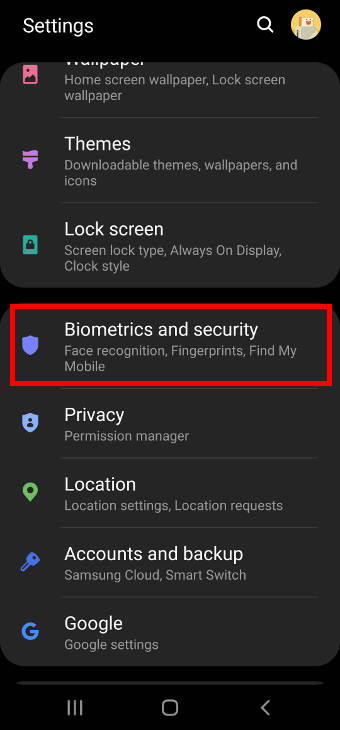
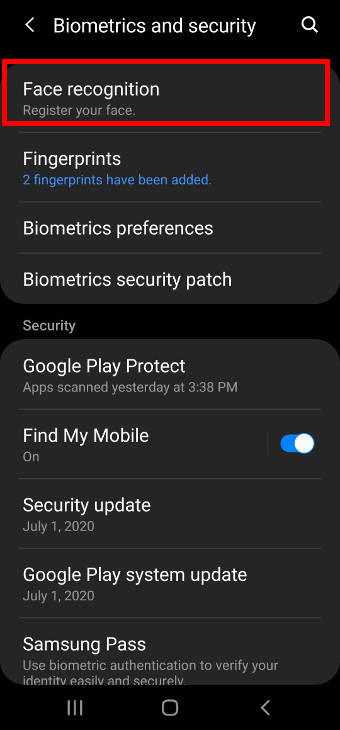
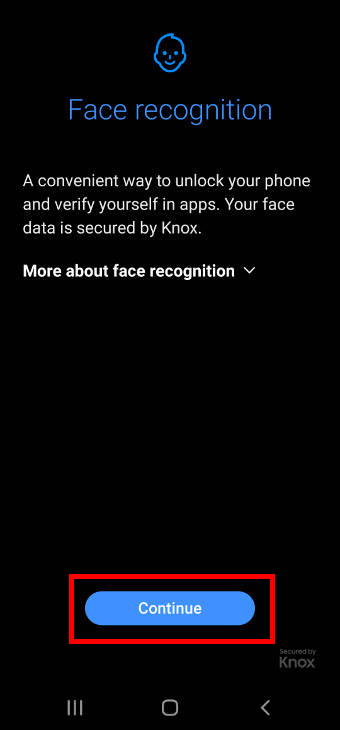
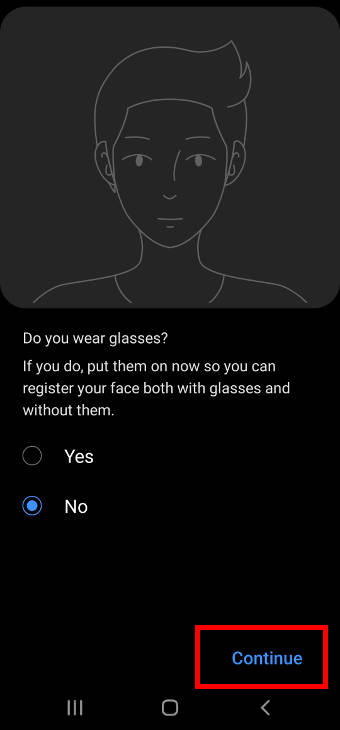
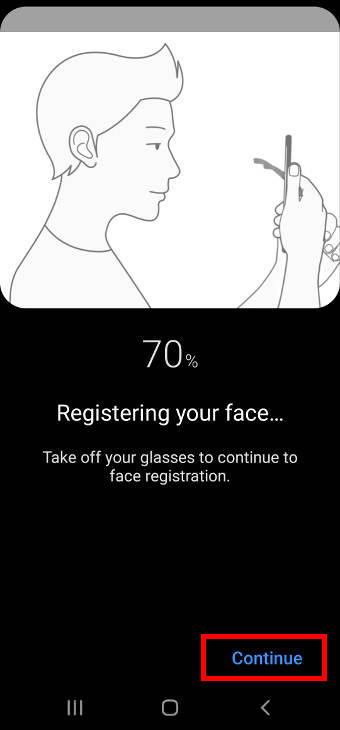
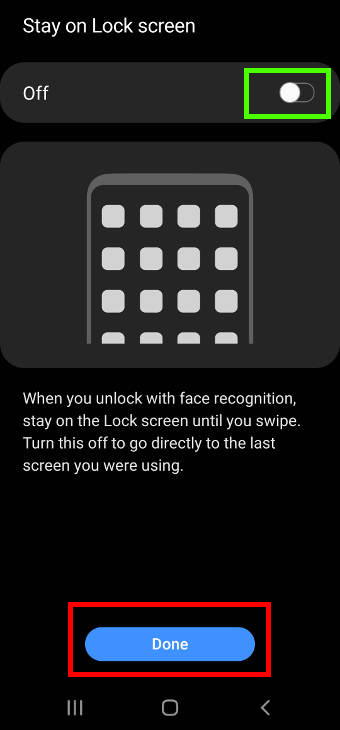
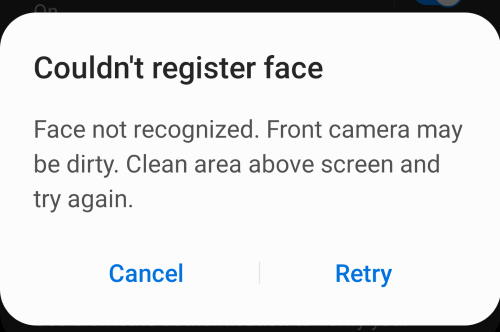
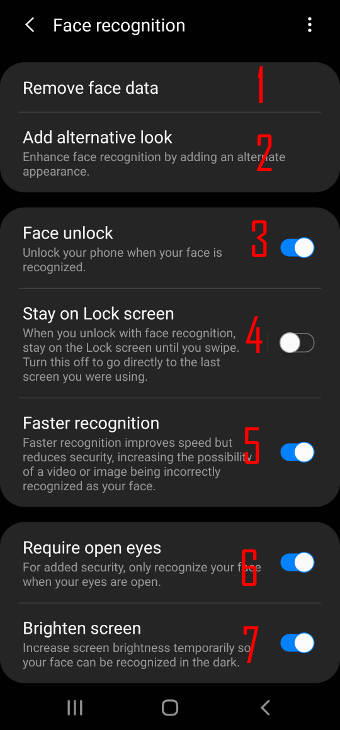
Denise Gentile says
when I go to Biometrics on my S20+, I have the option to use Fingerprints to unlock the screen, but cannot turn on the Face Biometrics – even though my face is already registered.
simon says
Can you access Settings — security and privacy — Biometrics — Face recognition?
In Settings — Lock screen — Screen lock type, you also need to enable Face. It is a bit convoluted in One UI 5.
-- Our Facebook page || Galaxy S6 Guides || Galaxy S7 Guides || Android Guides || Galaxy S8 Guides || Galaxy S9 Guides || Google Home Guides || Headphone Guides || Galaxy Note Guides || Fire tablet guide || Moto G Guides || Chromecast Guides || Moto E Guides || Galaxy S10 Guides || Galaxy S20 Guides || Samsung Galaxy S21 Guides || Samsung Galaxy S22 Guides || Samsung Galaxy S23 Guides