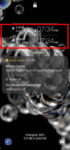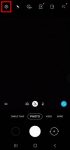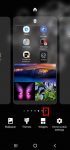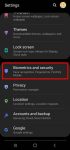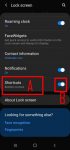Galaxy S20 Android 11 update revamped the widgets on Galaxy S20 lock screen. It is more than a name change from faceWidgets to widgets. This Galaxy S20 guide explains the changes in using and customizing widgets on Galaxy S20 lock screen and always-on display (AOD) screen, shows you how to use gestures to access widgets on Galaxy S20 lock screen and AOD screen. This post … [Read more...] about How to access, use, and customise widgets on Galaxy S20 lock screen and AOD screen with Android 11 update for Galaxy S20?
swiping gesture
How to use 5 different shooting methods for Galaxy S20 camera?
In addition to the shutter button, you can use other shooting methods, including volume key, voice commands, floating shutter button, and palm, to take photos or shoot videos on Galaxy S20. This Galaxy S20 guide explains the 5 different shooting methods for Galaxy S20 and shows you how and when to use them. As Samsung updates the Camera app with the Android OS (and One … [Read more...] about How to use 5 different shooting methods for Galaxy S20 camera?
How to manage home screen panels on Galaxy S20?
Most Galaxy S20 owners need a few home screen panels to place frequently used apps, app folders, widgets, bookmarks, and shortcuts. This Galaxy S20 guide explains what Galaxy S20 home screen panels are, what is the home panel of the Galaxy S20 Home screen and how to assign the home panel, how to manage (add, remove and relocate) home screen panels on Galaxy S20. Galaxy … [Read more...] about How to manage home screen panels on Galaxy S20?
How to use Galaxy S20 face recognition (face unlock)?
You can use Galaxy S20 face recognition to unlock the phone (face unlock) by just looking at the phone. Because the in-display ultrasound fingerprint reader on Galaxy S20 ( and S10) is hard to use and is slow, many Galaxy S20 owners have to use face recognition to unlock the phone and find that face recognition (face unlock) is faster than the fingerprint. This Galaxy S20 … [Read more...] about How to use Galaxy S20 face recognition (face unlock)?
How to use app shortcuts on Galaxy S20 lock screen?
You can add up to two app shortcuts on Galaxy S20 lock screen so that you can use these apps without unlocking the phone, or use the app directly after unlocking the phone. This Galaxy S20 guide explains how the app shortcuts on Galaxy S20 lock screen work, how to manage, customize and use the app shortcuts on the lock screen, how to use the floating button for app … [Read more...] about How to use app shortcuts on Galaxy S20 lock screen?