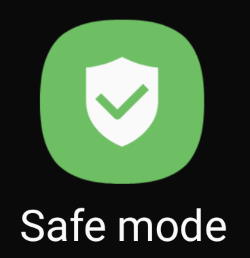 Galaxy S20 safe mode allows you to temporally turn off third-party apps and services so that you can debug some weird issues on Galaxy S20.
Galaxy S20 safe mode allows you to temporally turn off third-party apps and services so that you can debug some weird issues on Galaxy S20.
This Galaxy S20 guide explains what Galaxy S20 safe mode is, how to enter the Galaxy S20 safe mode, use the safe mode, and exit the safe mode on Galaxy S20.
Because the safe mode is one of the standard Android features, this guide applies to not only Galaxy S20 models (Galaxy S20, S20+, S20FE, and S20 Ultra) but also other Android phones including Galaxy S10, Galaxy Note 10, Galaxy S9, and many others.
What is Galaxy S20 safe mode?
Galaxy S20 safe mode is a special mode with all third-party (non-preinstalled) apps and services suspended temporally. All system settings and pre-installed app settings and data can be used normally.
So, safe mode does not reset your Galaxy S20 to the factory state. And therefore, it is “safe” for your data.
Of course, the real meaning of “safe” is that your Galaxy S20 is shielded from any third-party apps and services.
Under Galaxy S20 safe mode, you can figure out whether some weird issues are caused by any third-party apps, or pre-installed apps (and system settings). Normally, you should try safe mode before trying to wiping the cache partition in the Galaxy S20 recovery mode.
Safe mode is a built-in feature of Android. You can actually find it in almost all Android devices. And it works almost identically on all Android devices.
In a nutshell, Galaxy S20 safe mode allows you to check whether a problem is caused by third-party apps or services installed by you, or caused by system and pre-installed apps.
How to boot into Galaxy S20 safe mode?
There are at least two ways to boot the phone into Galaxy S20 safe mode.
This method works if your Galaxy S20 can still boot up to at least the lock screen.
After the phone is booted to Galaxy S20 lock screen, or to Home screen, you can hold the side key (as illustrated below) for about 2-3 seconds, to call out the power-off menu (aka power menu, power button options).
Please note, as explained in the Galaxy S20 Layout page, Samsung moved the side key to the right of the phone since Galaxy S20.
If you map the press and hold (long press) gesture for the side key to wake up Bixby, then you can use the Power off button in the quick settings panel or the notification panel, as shown above.
The power-off menu (power menu) is also available in the Assistant menu, as explained here.
You may check this guide on how to remap and use the side key on Galaxy S20.
On the Power-off menu, as shown in the screenshot below, you can find the Power off button.
Do NOT tap the button. Instead, you need to tap and hold (aka long tap) the Power off button (for about 2 seconds) to call out of the safe mode button, which is hidden by default to avoid misuses.
Within 1-2 seconds, the power-off menu changes to a big Safe mode button, as shown in the screenshot above.
A quick explanation is also provided below the safe mode button:
Tap again to restart your phone in Safe mode.
Downloaded apps will be temporally disabled to help you troubleshoot your phone.
As instructed, you can raise your finger from the screen and tap the Safe mode button. The phone will immediately restart and boot into Galaxy S20 safe mode.
Galaxy S20 safe mode can be easily identified by the Safe mode label near the bottom left corner, as shown in the screenshot below.
Step 4: Unlock the phone and test the phone in Galaxy S20 safe mode
You can unlock the phone normally to use the phone in the safe mode.
Please note, you cannot use face recognition to unlock the phone because Galaxy S20 was just restarted. You always need to use the PIN/password to unlock Galaxy S20 after a reboot.
The Galaxy S20 safe mode will also put the phone into flight mode (aeroplane mode). You need to manually enable WiFi or mobile data to use Samsung's Find My Mobile to unlock the phone (in case you forget your PIN/password).
On the Home screen, as shown in the screenshot above, you may find the Safe mode label.
Also, many items are greyed out. Read on.
Method 2: Use hardware keys (you may lose some home screen customizations)
You can also boot into Galaxy S20 safe mode directly when the phone is off.
This method is useful when Galaxy S20 can not boot up normally to the Home screen. But you should be aware that you will lose some Galaxy S20 Home screen customizations, mainly the widgets. You need to manually add these widgets to the Home screen again after exiting the safe mode.
Step 1: Power off Galaxy S20
To use the hardware buttons to boot Galaxy S20 into safe mode, you need to make sure the phone is powered off first.
You can use any of these methods to power off Galaxy S20.
Step 2: Hold the Side key
Like normal power-on, you need to hold the side key until you see any text (usually Samsung logo first) on the screen.
Step 3: Hold the volume down key
Once you see the Samsung logo or any text on the screen, hold the volume down button immediately.
At the same time, you should release the side key.
You should keep holding the volume down key until you see the lock screen.
Step 4: Unlock the phone and test the phone in Galaxy S20 safe mode
You can unlock the phone and test it in the Galaxy S20 safe mode.
How to use Galaxy S20 safe mode?
As mentioned, all third-party apps and services will be temporarily disabled in the safe mode. So, you will see a lot of greyed icons.
Widgets will also be greyed out if you use the first method to enter Galaxy S20 safe mode. These widgets will be recovered once you exit the safe mode.
If you use the second method, then widgets will be removed (even if you locked Galaxy S20 home screen layout). Unfortunately, the widgets will NOT be restored after you exit the safe mode. You have to manually add them again.
In the safe mode, you can only use the pre-installed apps. If you tap any greyed icons, the phone will remind you “Downloaded apps disabled in Safe mode”.
Flight mode (aeroplane mode) is enabled in the Galaxy S20 safe mode. You can manually turn on the mobile network (including mobile data), WiFi and Bluetooth if you need to test them in the safe mode.
How to exit Galaxy S20 safe mode?
When the phone is in the safe mode, you should see the following notification in the notification panel:
Safe mode is on
Tap here to turn off Safe mode.
At the same time, in most regions, there is a notification icon in the status bar.
As shown in the screenshot below, you can tap the notification to exit Safe mode and reboot the phone normally.
Of course, you can also hold the side key to call out the power-off menu and reboot the phone normally.
Do you have any questions on using Galaxy S20 safe mode in Galaxy S20, S20+, and S20 Ultra?
If you have any questions on Galaxy S20 safe mode on Galaxy S20, S20+, and S20 Ultra, please let us know in the comment box below.
The community will help you get the answer.
If you have any questions on Galaxy S20, you may check other Galaxy S20 guides:
- Galaxy S20 new features guides.
- Galaxy S20 how-to guides.
- Galaxy S20 camera guides.
- Galaxy S20 accessories guides.
- Official Galaxy S20 user manual in your local language.
You can also join us on our Facebook page.

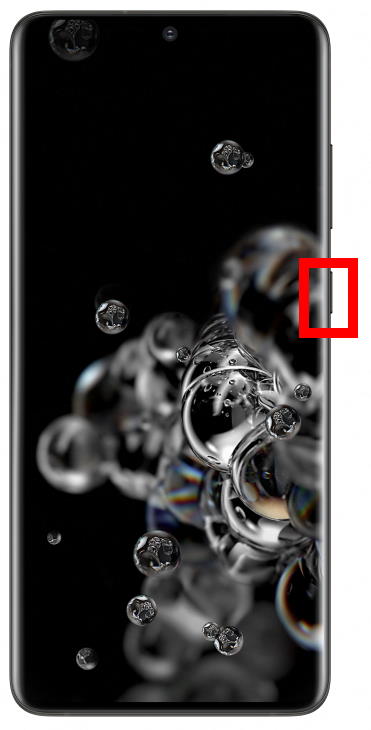
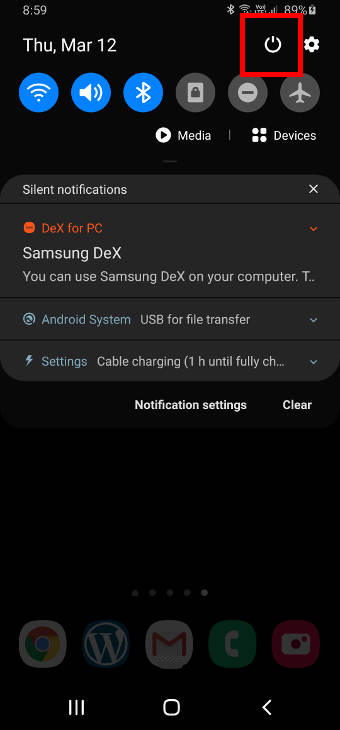
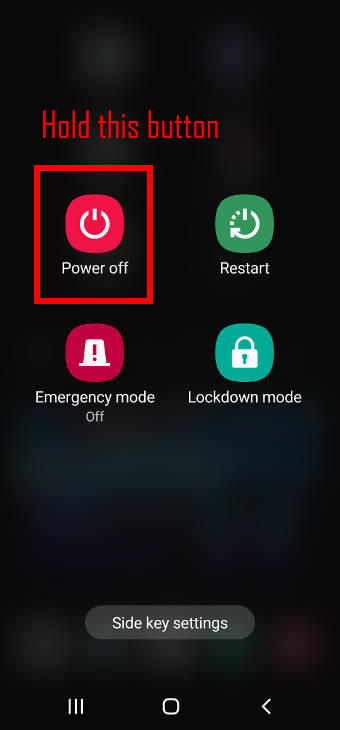
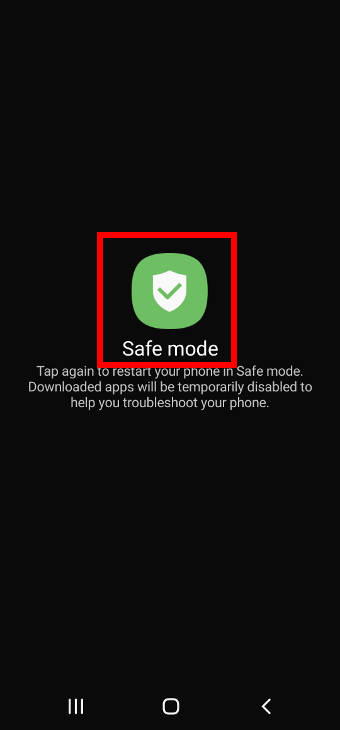
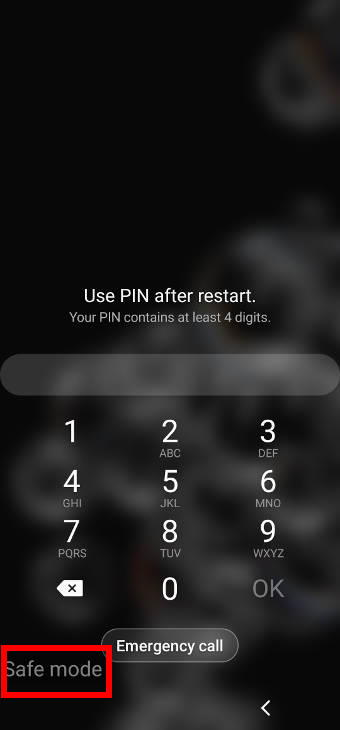
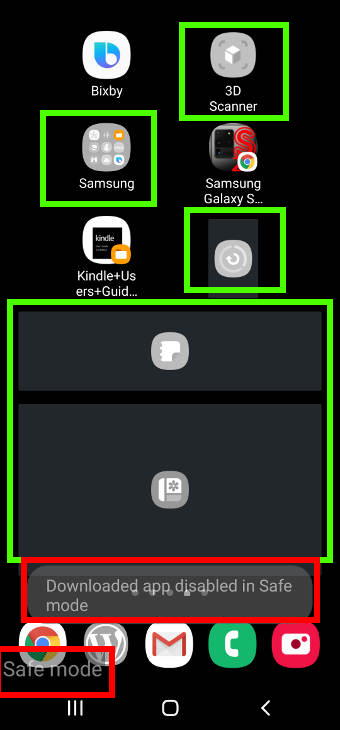
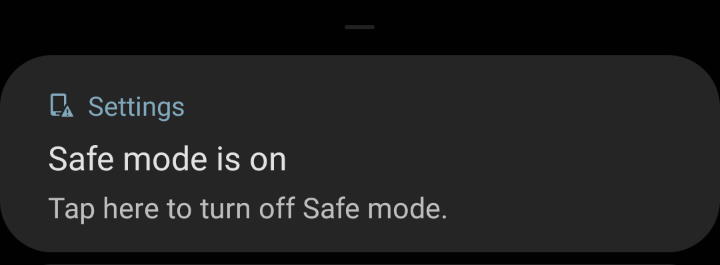
Leave a Reply