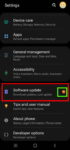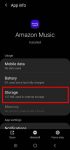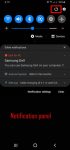You can update Galaxy S20 to Android 11 to enjoy enhanced security and privacy, One UI 3.0, and new Android 11 features. This Galaxy S20 guide explains why you should update Galaxy S20 regularly, when and how to update Galaxy S20 to Android 11 (and One UI 3.0), and how to enable and play the Android 11 Easter egg game (Neko Cat) on Galaxy S20. Android 11 (with One UI 3.0) … [Read more...] about How to update Galaxy S20 to Android 11?
Galaxy S20 recovery mode
How to use Galaxy S20 recovery mode?
Galaxy S20 recovery mode allows you to access some very special and advanced features to manage, hack and reset Galaxy S20. This Galaxy S20 guide explains what Galaxy S20 recovery mode is, when you need to use it, how to reboot into the recovery mode, and how to navigate and exit the recovery mode. The Galaxy S20 recovery mode is identical on all 4 Galaxy S20 modes: … [Read more...] about How to use Galaxy S20 recovery mode?
How to enter, use, and exit Galaxy S20 safe mode?
Galaxy S20 safe mode allows you to temporally turn off third-party apps and services so that you can debug some weird issues on Galaxy S20. This Galaxy S20 guide explains what Galaxy S20 safe mode is, how to enter the Galaxy S20 safe mode, use the safe mode, and exit the safe mode on Galaxy S20. Because the safe mode is one of the standard Android features, this guide … [Read more...] about How to enter, use, and exit Galaxy S20 safe mode?
How to use a micro SD card on Galaxy S20?
Samsung always supports the micro SD card support on all Galaxy S and Galaxy Note phones except on Galaxy S6 and Galaxy Note 5. Galaxy S20 can support a micro SD card up to 1TB. But the support of the micro SD card on Galaxy S20 is different from that in stock Android. This Galaxy S20 guide explains the supported micro SD card features on Galaxy S20, the requirements of … [Read more...] about How to use a micro SD card on Galaxy S20?
How to power on, power off, and restart Galaxy S20?
You need to power on, power off, or restart (reboot) Galaxy S20 from time to time when using the phone. Although it is usually a simple task to turn on or turn off Galaxy S20, it can be frustrating, especially when the phone hangs and you need to use Galaxy S20 urgently. This Galaxy S20 guide shows you how to power on (turn on), power off (turn off), and restart (reboot) … [Read more...] about How to power on, power off, and restart Galaxy S20?