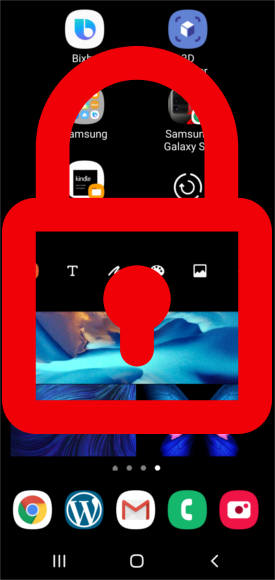 You can lock the Galaxy S20 lock screen layout to avoid unintentional modifications of the home screen.
You can lock the Galaxy S20 lock screen layout to avoid unintentional modifications of the home screen.
This Galaxy S20 guide explains when you need to lock the Galaxy S20 Home screen layout, how to do it, and the side effects of locking the layout of Galaxy S20 Home screen.
Galaxy S20, Galaxy S20+, and Galaxy S20 Ultra share the same launched and the identical home screen settings. So this guide applies to all Galaxy S20 phones, although we use Galaxy S20 in the guide.
Besides, because locking the home screen layout is a feature of Samsung's One UI launcher, you can find and use this feature on all other Galaxy phones with One UI, including, Galaxy S8, S9, S10, Note 8, Note 9, and Note 10, as well.
When do you need to lock the Galaxy S20 Home screen layout?
Thanks to the useless “curved” screen since Galaxy S6 edge, you may very easily touch the screen inadvertently and therefore move or remove some app icons or widgets on the Home screen.
Although Galaxy S20 makes the curved part of the screen less obvious, it is still a big distraction and a big waste (of usable screen space).
So, it is not uncommon that you may get surprised at the “new” Galaxy S20 Home screen: some app icons disappear, some app icons moved.
In the worst scenario, you may uninstall some apps inadvertently from the Galaxy S20 home screen when the phone is in your pocket or bag.
You can minimize such accidental modifications by locking the home screen layout.
Please note, when you boot Galaxy S20 into safe mode using hardware buttons, widgets may be removed even you lock the home screen layout, as explained here.
How to lock the Galaxy S20 Home screen layout?
By default, the layout of the Galaxy S20 Home screen is not locked.
For example, when you install new apps on Galaxy S20, the app icon (a shortcut to the app) will be added to the Galaxy S20 Home screen.
To lock the Galaxy S20 Home screen, you may follow the following steps.
Step 1: Enter the edit mode for Galaxy S20 Home screen
The quickest way to access Galaxy S20 Home screens settings is through the edit mode.
On Galaxy S20 Home screen, you can pinch to enter the edit mode of Galaxy S20 Home screen, as explained here.
You may also tap and hold (long tap) any blank area to enter the edit mode, as explained here.
Step 2: Access Galaxy S20 Home screen Settings
Once in the Galaxy S20 Home screen edit mode, as shown in the screenshot below, you can tap Home screen settings to access the Galaxy S20 Home screen settings.
Alternatively, you can access Galaxy S20 Home screen settings from Galaxy S20 Settings —Display — Home screen, as shown in the screenshot above.
Step 3: Lock the Galaxy S20 Home screen layout
In the Home screen settings page, as shown below, you can tap Lock home screen layout or use the switch to lock or unlock the Galaxy S20 Home screen layout.
Once you lock the Galaxy S20 Home screen layout, you cannot change any items on the Galaxy S20 Home screen.
By default, on Galaxy s20, when you install a new app from Google Play store or Galaxy Store, the app icon will be added to the home screen.
But after you lock the home screen layout, the option of Add apps to Home screen will be disabled automatically, as shown in the screenshot above.
So, if you need to add any items to the Galaxy S20 Home screen, you need to unlock the layout first. You can lock it again after making changes.
The side effects of lock the Galaxy S20 Home screen layout
Locking the Galaxy S20 Home screen layout is a convenient feature to alleviate the impact of unintentional touches.
But you need to know the side effects after you lock the home screen layout.
#1. You cannot use most of the shortcuts/options of the items on the Home screen.
On Galaxy S20 Home screen, if you tap and hold an item, you will usually get some options/shortcuts to perform some quick actions.
But after you lock the Galaxy S20 Home screen layout, most of these options will be greyed out.
For example, as shown in the screenshot below, if you tap and hold the 3D scanner app, you can find the following three options are disabled:
- Select items. You cannot create a new app folder, or add the app to an app folder.
- Remove from home. It prevents you from removing it from the Home screen.
- Uninstall. You cannot uninstall the app from the Home screen. You can still uninstall the app from the Apps screen or Application manager.
#2. New apps will not be added to the home screen automatically.
As mentioned above, the option of Add apps to Home screen will be greyed out once you lock the home screen layout on Galaxy S20.
For newly installed apps, you can only find them on the Galaxy S20 Apps screen. If you need to use them on the Home screen, you have to manually add them to the Home screen.
To manually add an app from the Apps screen to the Home screen, you still need to unlock the Home screen layout temporally.
#3. You cannot change any items on the Home screen except widget settings.
You cannot move, remove, add any items to the Home screen if the home screen layout is locked.
You cannot resize the widgets as well. But you can change widget settings if the widget has a settings menu.
Galaxy S20 Home screen edit mode ignores the home screen layout lock
Please note, in the edit mode, you can delete any pages/panels even if you set to lock the Galaxy S20 Home screen layout.
In other words, the Galaxy S20 home screen edit mode ignores the home screen layout lock settings.
Do you have any questions on how to lock the Galaxy S20 Home screen layout on Galaxy S20, S20+, and S20 Ultra?
If you have any questions on how to lock the Galaxy S20 Home screen layout on Galaxy S20, S20+, and S20 Ultra, please let us know in the comment box below.
The community will help you get the answer.
If you have any questions on Galaxy S20, you may check other Galaxy S20 guides:
- Galaxy S20 new features guides.
- Galaxy S20 how-to guides.
- Galaxy S20 camera guides.
- Galaxy S20 accessories guides.
- Official Galaxy S20 user manual in your local language.
You can also join us on our Facebook page.

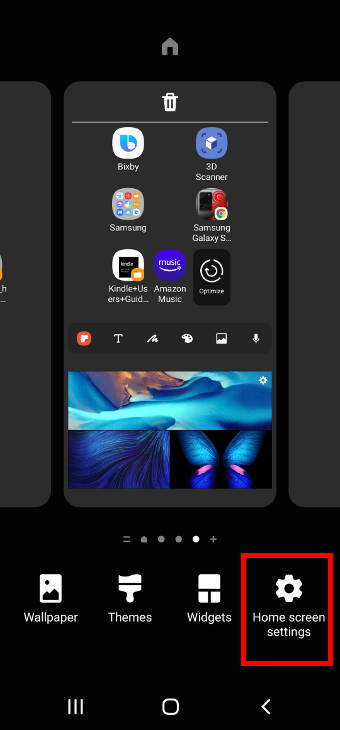
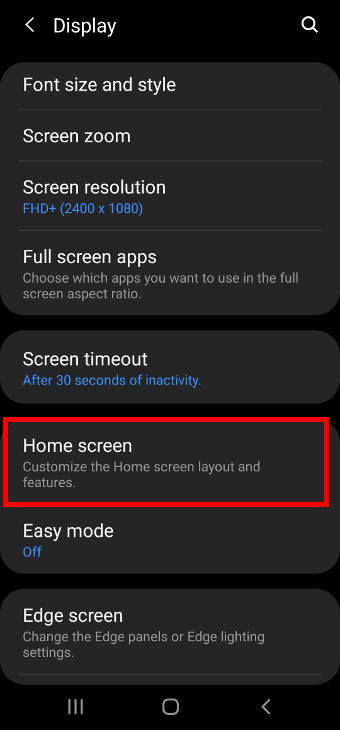
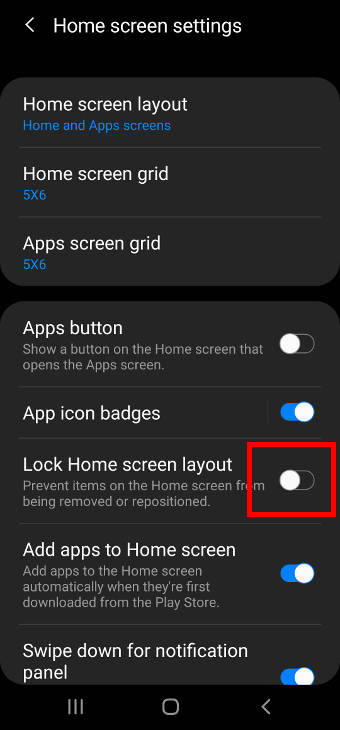
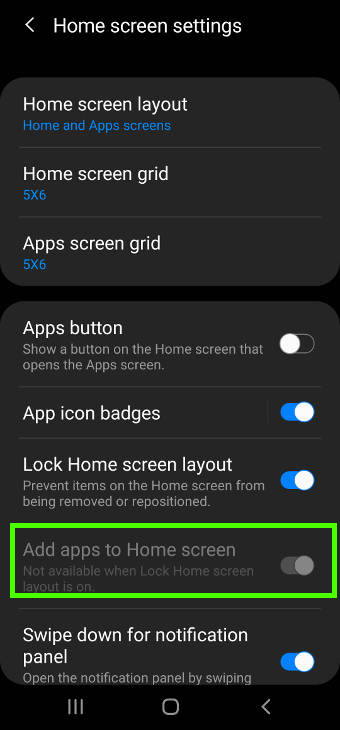
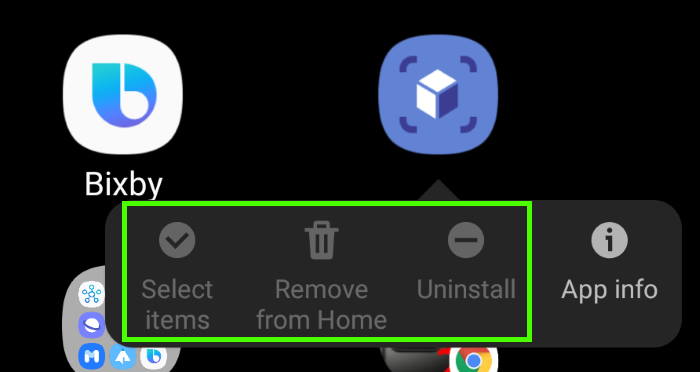
Leave a Reply