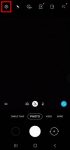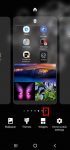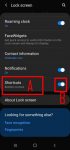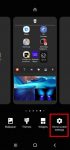In addition to the shutter button, you can use other shooting methods, including volume key, voice commands, floating shutter button, and palm, to take photos or shoot videos on Galaxy S20. This Galaxy S20 guide explains the 5 different shooting methods for Galaxy S20 and shows you how and when to use them. As Samsung updates the Camera app with the Android OS (and One … [Read more...] about How to use 5 different shooting methods for Galaxy S20 camera?
app shortcuts
How to manage home screen panels on Galaxy S20?
Most Galaxy S20 owners need a few home screen panels to place frequently used apps, app folders, widgets, bookmarks, and shortcuts. This Galaxy S20 guide explains what Galaxy S20 home screen panels are, what is the home panel of the Galaxy S20 Home screen and how to assign the home panel, how to manage (add, remove and relocate) home screen panels on Galaxy S20. Galaxy … [Read more...] about How to manage home screen panels on Galaxy S20?
How to customize icon shape on Galaxy S20 and S10?
You can easily change the app icon shape on Galaxy S20, S10, or Note 10 when you are tired of the default squircle shape. This guide shows you how to change the app icon shape on Galaxy S20, the available shapes, the limitations and caveats for the new icon shapes. Samsung added the icon shape customization feature in all Galaxy phones with Android 10. So, this feature is … [Read more...] about How to customize icon shape on Galaxy S20 and S10?
How to use app shortcuts on Galaxy S20 lock screen?
You can add up to two app shortcuts on Galaxy S20 lock screen so that you can use these apps without unlocking the phone, or use the app directly after unlocking the phone. This Galaxy S20 guide explains how the app shortcuts on Galaxy S20 lock screen work, how to manage, customize and use the app shortcuts on the lock screen, how to use the floating button for app … [Read more...] about How to use app shortcuts on Galaxy S20 lock screen?
How to lock the Galaxy S20 Home screen layout to prevent unintentional changes?
You can lock the Galaxy S20 lock screen layout to avoid unintentional modifications of the home screen. This Galaxy S20 guide explains when you need to lock the Galaxy S20 Home screen layout, how to do it, and the side effects of locking the layout of Galaxy S20 Home screen. Galaxy S20, Galaxy S20+, and Galaxy S20 Ultra share the same launched and the identical home … [Read more...] about How to lock the Galaxy S20 Home screen layout to prevent unintentional changes?