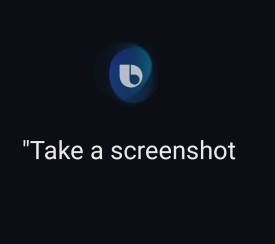 Galaxy S20 provides the native capability for you to take a screenshot on Galaxy S20 easily without installing any third-party apps.
Galaxy S20 provides the native capability for you to take a screenshot on Galaxy S20 easily without installing any third-party apps.
The built-in Galaxy S20 screenshot toolbar can also further help you take screenshots for elongated pages automatically, edit, and share the captured screenshots efficiently.
This Galaxy S20 guide shows you the 4 easy ways to take a screenshot on Galaxy S20 without using any third-party apps and explains how to use the screenshot toolbar to take a screenshot for scrollable pages, edit, share, and add tags to the captured screenshot.
This guide applies to Galaxy S20, Galaxy S20+, and S20 Ultra, although we use Galaxy S20 in the text.
4 easy ways to take a screenshot on Galaxy S20
Taking screenshots on Galaxy S20 is not only easy but also fun. There are a few different ways to take a screenshot on Galaxy S20 without using any third-party apps.
In this guide, I will show you the four easiest ways to take screenshots on Galaxy S20, S20+, and S20 Ultra.
Hardware key method (Side key + volume down key)
In all Android devices, the built-in method of taking a screenshot is holding the power key and volume down key simultaneously.
On Galaxy S20, the Side key replaces the traditional power key.
So, the corresponding method of taking a screenshot on Galaxy S20 is to hold the Side key and volume down key simultaneously, as illustrated below (you may check Galaxy S20 layout on the location of the side key and volume key).
The only requirement is to hold the two keys simultaneously. It needs some practice if you are new to this method:
- If you get the volume adjustment bar (aka volume slider), it means you press the Side key too late.
- If you get the power button option (power-off menu), then it means you press the volume down button too late.
Anyway, you may try to hold the Side key slightly earlier than the volume down key.
Palm Swipe to capture
The funniest way to take a screenshot on Galaxy S20 is to swipe your palm over the screen, as illustrated below.
This method is a bit tricky. Your palm should “slightly” touch the screen.
If the palm is too far from the screen, then swipe will not be registered. If it touches the screen too hard, then the swipe may be registered as a touchscreen gesture or navigation gesture.
By default, this method is enabled, you can enable or disable it in Galaxy S20 Settings — Advanced features — Motions and gestures — Palm swipe to capture.
Anyway, palm swipe to capture requires some patience. It is fun once you master it.
If you find the first two methods too difficult, you can try the easiest method to take screenshots on Galaxy S20: using the Assistant menu.
Galaxy S20 Assistant menu is a floating button with a collection of shortcuts to many useful features including capture the screenshot on Galaxy S20.
By default, the Galaxy S20 Assistance menu is not enabled. You need to enable it in Galaxy S20 Settings — Accessibility — Interaction and dexterity — Assistant menu.
Once enabled, the Assistant menu appears on the screen as a semi-transparent (the transparency can be customized) floating button, as shown below.
You can tap the button to expand it and access some features quickly.
As shown above, by default, you can find the screenshots button in the Assistant menu.
You can tap the button to take a screenshot of the current screen. The screenshot will not include the Assistant menu itself.
If you want to collapse the Assistant menu, you just need to tap anywhere beyond the Assistant menu region. You may refer to this guide on customizing and using Assistant menu on Galaxy S20.
Use voice command to take a screenshot on Galaxy S20
You can also use a voice command to take a screenshot on Galaxy S20.
Both Google Assistant and Bixby can do the job easily.
Google Assistant can be launched by “OK Google” voice command. In this case, you can combine two commands by saying “OK Google, take a screenshot”.
Of course, Google Assistant can also be launched by the Home button if you are using navigation buttons, or by a touchscreen gesture if you are using navigation gestures on Galaxy S20.
Bixby can be launched by voice command or by the Side key. Bixby will not be affected if you disable/hide Samsung Daily on Galaxy S20 Home screen.
Although both Bixby and Google Assistant can take the screenshot for you, the next step after capturing the screenshot is different:
- If you use Google Assistant to take a screenshot on Galaxy S20, you must share the screenshot to an app or a contact. Also, Google Assistant does not support screenshot toolbar.
- If you use Bixby to take the screenshot, it will be identical to use any of the other three methods mentioned above. The screenshot toolbar will also appear automatically.
Besides, you can find a notification icon in the status bar (and a notification in the notification panel) when you use the Bixby voice command or any of the other three methods to take a screenshot on Galaxy S20.
Where does Galaxy S20 save the screenshots?
All screenshots will be saved in the DCIM/screenshot folder in the phone storage. You can easily access them with the Gallery app or My Files app.
You cannot customize the saving location for the screenshots.
How to use the Galaxy S20 screenshot toolbar?
On Galaxy S20, once a screenshot is taken (except using Google Assistant), you will see the screenshot toolbar, as shown below, in the bottom of the screenshot.
The Galaxy S20 screenshot toolbar should disappear automatically after a few seconds if you do not tap any buttons.
There are four buttons for you to control and manage the screenshot:
- Scroll capture.
- Edit.
- Add tags.
- Share.
Scroll capture
Scroll capture allows you to take a screenshot of a multiple-screen page.
Normally, the screenshot is taken for the current screen.
If the page is scrollable, you can use the scroll capture button to automatically scroll down one screen and append the screenshot to that of the previous screen.
The scroll capture button is available as long as the page is still scrollable (i.e., there are more hidden contents).
So, eventually, you get one long screenshot covers all contents of the page.
Using the scroll capture to take a screenshot on Galaxy S20 is illustrated in the animation below.
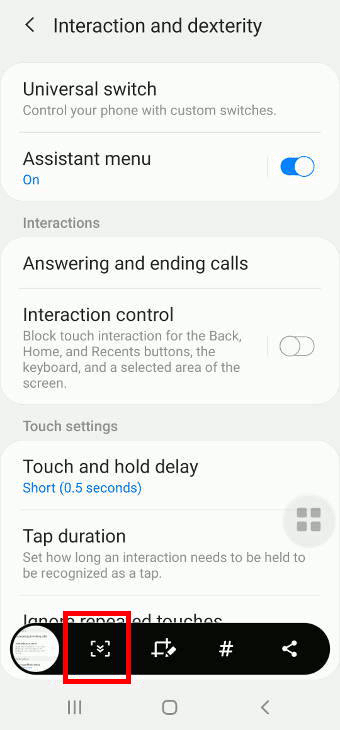
Edit screenshot
You can edit the screenshot taken by cropping the screenshot or using writing something on it.
Of course, you can always edit the screenshot on Galaxy S20 Gallery app.
When you take a screenshot on Galaxy S20, some tags are added automatically.
These tags make it easy for you to search on the phone when using the built-in S Finder.
If you want, you can add more tags to the screenshot taken, as shown below.
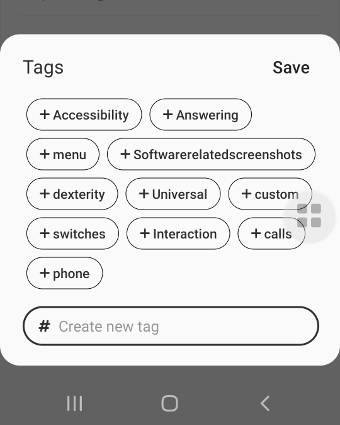
The share button in the Galaxy S20 screenshot toolbar lets you share the screenshot quickly to contact or any apps that can accept images.
Please note, Galaxy S20 screenshot toolbar is enabled by default. If the toolbar does not appear after the screenshot is taken, you may check Galaxy S20 Settings — Advanced features — Screenshots and screen recorder — Screenshot toolbar.
In Android 9, the stock Android has the screenshot button in the power menu, as explained in this guide.
But Samsung did not implement it in any of their phones, including Galaxy S20.
So, you cannot find the screenshot button in the Galaxy S20 power menu.
Do you know how to easily take a screenshot on Galaxy S20, S20+, and S20 Ultra without using any third-party apps?
If you have any questions on taking screenshots on Galaxy S20, S20+, and S20 Ultra, or use Galaxy S20 screenshot toolbar, please let us know in the comment box below.
The community will help you get the answer.
If you have any questions on Galaxy S20, you may check other Galaxy S20 guides:
- Galaxy S20 new features guides.
- Galaxy S20 how-to guides.
- Galaxy S20 camera guides.
- Galaxy S20 accessories guides.
- Official Galaxy S20 user manual in your local language.
You can also join us on our Facebook page.

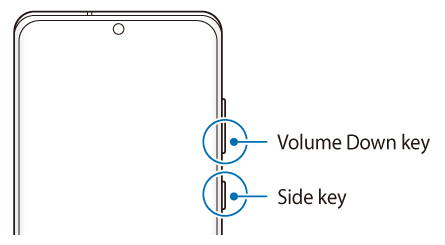
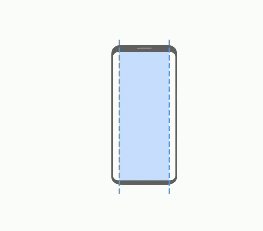
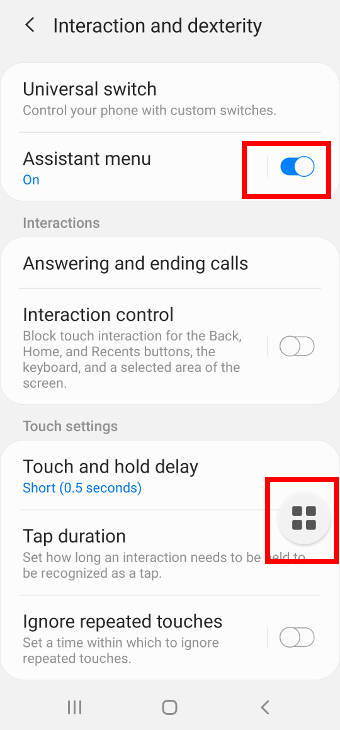
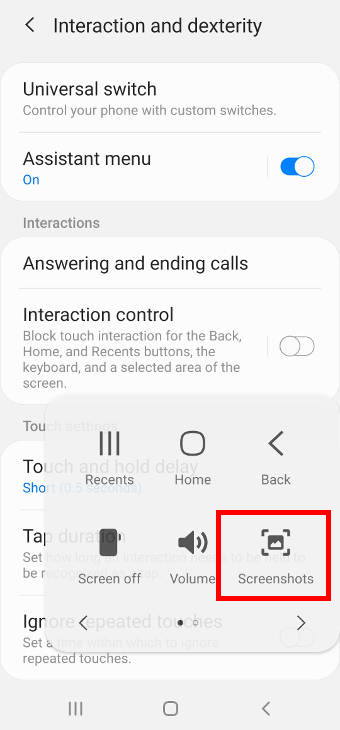
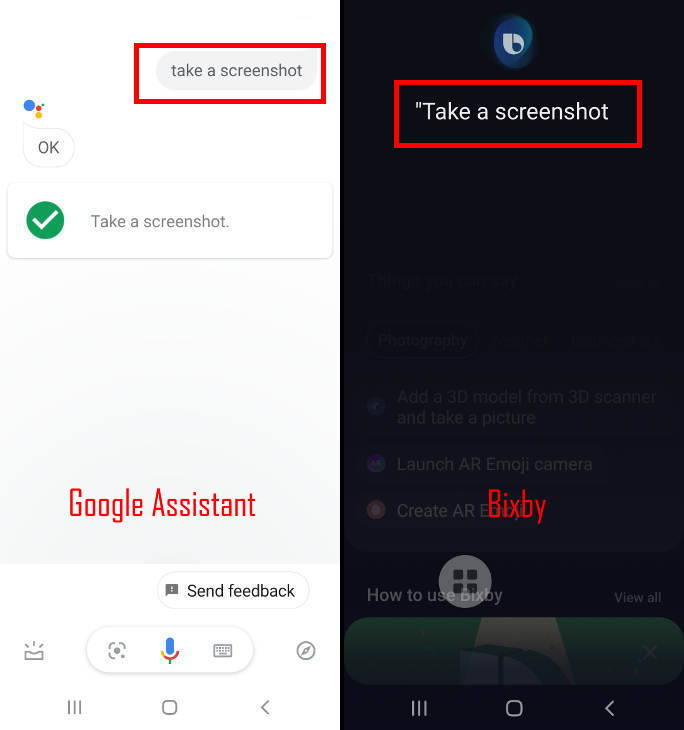

Leave a Reply