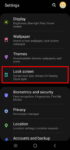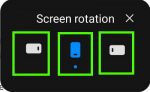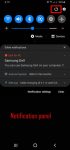Galaxy S20 lockdown mode allows you to turn off biometric and smart lock in some special situations to enhance security and privacy protection. This Galaxy S20 guide explains what Galaxy S20 lockdown mode is, when to use it, how to enable and exit the lockdown mode. The lockdown mode is available in all Samsung Galaxy phones with Android Pie (Android 9), Android 10, or … [Read more...] about How to use Galaxy S20 lockdown mode?
Assistant menu
How to use Galaxy S20 recovery mode?
Galaxy S20 recovery mode allows you to access some very special and advanced features to manage, hack and reset Galaxy S20. This Galaxy S20 guide explains what Galaxy S20 recovery mode is, when you need to use it, how to reboot into the recovery mode, and how to navigate and exit the recovery mode. The Galaxy S20 recovery mode is identical on all 4 Galaxy S20 modes: … [Read more...] about How to use Galaxy S20 recovery mode?
A Complete Guide Of Galaxy S20 Assistant Menu
Galaxy S20 Assistant Menu is more than an accessibility feature. It offers many shortcuts to help you improve your productivity with Samsung Galaxy S20. This Galaxy S20 guide explains what Galaxy S20 Assistant Menu is, what it can do, how to enable, use and customize it, and how to use Assistant Plus to get even more from the Assistant Menu on Galaxy S20. As Assistant … [Read more...] about A Complete Guide Of Galaxy S20 Assistant Menu
How to enter, use, and exit Galaxy S20 safe mode?
Galaxy S20 safe mode allows you to temporally turn off third-party apps and services so that you can debug some weird issues on Galaxy S20. This Galaxy S20 guide explains what Galaxy S20 safe mode is, how to enter the Galaxy S20 safe mode, use the safe mode, and exit the safe mode on Galaxy S20. Because the safe mode is one of the standard Android features, this guide … [Read more...] about How to enter, use, and exit Galaxy S20 safe mode?
How to power on, power off, and restart Galaxy S20?
You need to power on, power off, or restart (reboot) Galaxy S20 from time to time when using the phone. Although it is usually a simple task to turn on or turn off Galaxy S20, it can be frustrating, especially when the phone hangs and you need to use Galaxy S20 urgently. This Galaxy S20 guide shows you how to power on (turn on), power off (turn off), and restart (reboot) … [Read more...] about How to power on, power off, and restart Galaxy S20?