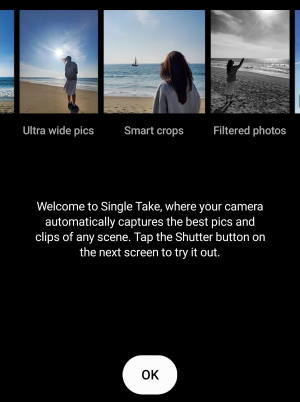 Samsung debuted the single take camera mode with the release of Galaxy S20. It helps you take several photos and videos automatically to capture important moments.
Samsung debuted the single take camera mode with the release of Galaxy S20. It helps you take several photos and videos automatically to capture important moments.
This Galaxy S20 camera guide explains how Galaxy S20 single take camera mode works, the limitations of the single take camera mode on Galaxy S20, how to use this camera mode to take single take photos and videos, and how to manage photos taken in the Galaxy S20 single take camera mode.
Because Samsung has backported the single take camera mode to Galaxy S10 and Galaxy Note 10 in One UI 2.1 update, you can use this camera mode not only on Galaxy S20 (S20, S20+, and S20 Ultra), but also Galaxy S10 (S10, S10e, and S10+) and Galaxy Note 10 (Note 10, Note 10+).
In this guide, Galaxy S20 is used as an example. You can use the single take camera mode on all support phones.
How does the single take camera mode on Galaxy S20 work?
Galaxy S20 single take camera mode uses artificial intelligence (AI) to analysis the scene and takes up to 10 photos and up to 4 videos automatically for you in 3-10 seconds.
You can simplify the single take camera mode into the following three stages.
- It uses all available camera lens/sensors to take many photos and record a few videos with various settings based on the scene detected.
- It analyses all photos and videos taken.
- It outputs the best photos and videos (including GIF animations if appropriate).
In stage 1, Galaxy S20 camera uses scene recognition and optimization to get the “optimal” settings first. The primary camera, ultra-wide camera and telephoto camera are all used to take some snapshots.
In stage 3, the photos or video generated are usually not the “original” one. Some original photos may be merged and cropped to form a “final” photo. Panorama photos and GIF animations may also be created if Galaxy S20 thinks they are relevant to the scene. A few camera effects may also be applied to the output photos.
Anyway, the Galaxy S20 single take camera mode was designed to help you capture the important moments automatically with the optimal settings.
Can I use the single take camera mode on other phones (e.g., Galaxy S10 and Galaxy Note 10)?
Samsung has backported the single take camera mode to Galaxy S10 and Galaxy Note 10 in the One UI 2.1 update.
So, if your Galaxy S10 or Galaxy Note 10 is running on One UI 2.1, you should be able to find the single take mode in the updated camera mode.
You can check the One UI version in Settings — About phone —Software information — One UI version.
The limitations of the single take camera mode on Galaxy S20
Currently, there are a few limitations of Galaxy S20 single take camera mode:
- It can only output up to 10 photos. Sometimes, you may consider the burst mode if you need to capture highly dynamic moments.
- It can only output up to 4 videos (including GIF animations).
- You cannot specify the camera lens (e.g., the ultra-wide angle lens).
- You cannot specify the zoom level.
- It works up to about 10 seconds only. With the Android 12 update, you can add 5 more seconds.
- It works for the rear cameras only.
- You cannot turn on flash.
These limitations apply to all supported phones (Galaxy S20, Galaxy Note 10, Galaxy Note 20, and Galaxy Note 10).
Because the single take mode needs to take photos automatically, it does not allow you to manually zoom in or zoom out.
Use the Galaxy S20 single take camera mode
The single take mode is implemented as a camera mode in the camera app.
So, it is mutually exclusive to other camera modes. When you switch to the single-take mode, you will notice the look of the shutter button changes slightly.
Photos and videos taken in the single take camera mode are grouped as one entity in the Gallery app, and you can manage or edit them individually.
Take photos with the single take camera mode on Galaxy S20
On Galaxy S20, the single take mode is next to Photo mode in the Camera app, as shown in the screenshot below.
You just need to point the camera to the scene, then tap the shutter button to take photos with the single take mode.
On top of the camera app interface, there is only a camera app settings icon. Other settings (e.g., timer, flash, filters, HDR, photo size, motion photo) are all disabled in this mode.
It usually takes about 10 seconds for the single take mode to take all photos.
When the photos are being taken, some hints will be shown above the shutter button, as shown in the screenshot above.
Please note, Galaxy S20 single take camera mode is not compostable with the burst mode, i.e., once you switch to the single take mode, you cannot swipe down from the shutter button to take burst shot photos.
After taking the photos, Galaxy S20 needs about 20-60 seconds to process the data and generate the final photos and videos.
You can turn on or off some output types, e,g., 24-hour time-lapse videos, for the single-take mode.
Manage, edit and delete single take photos on Galaxy S20 in Gallery app
In the Gallery app, all photos, videos, and GIF animations in one single take shot are grouped together as one set with a special icon in the thumbnail.
The thumbnail is from the best photo of the group.
For example, as shown in the screenshot below, there are 7 sets of single take photos (and videos).
Please note, in Google Photos, only photos in one single take shot are grouped into one set. Videos are moved out of the group.
You can tap the thumbnail to open the group of photos and videos.
For example, as shown above, in one single take shot, Galaxy S20 saved 3 photos and 3 videos. You can swipe up or down to see all photos and videos.
The best one is highlighted with a crown icon.
To edit individual photos or videos, you just need to tap it to open it.
Now, as shown below, you can edit it as normal photos or videos.
You can:
- Use the ^ button to return to the previous group view.
- Use the single take indicator to return to the group view.
- Access menu options for this specific photo.
- Favourite, Edit, Share and delete this photo.
These editing tools are similar to those for normal photos.
In the menu option for an individual photo in the set, as shown in the screenshot above, you can:
- Check the details of this photo.
- Set the photo as the wallpaper.
- Pin the photo to Galaxy S20 always-on display.
- Send the photo as a live message.
- Move the photo to the Secure Folder.
- Print the photo. You may check this guide on how to use wireless printing on Galaxy S20, S10, and S9.
When you tap the delete button to delete this photo, you will get the option to delete this photo only or to delete all photos in the single take set (group). It is similar to the delete function for burst shot photos.
As shown below, by default, you delete this photo only.
Do you have any questions on the single take camera mode on Galaxy S20, S20+, S20 Ultra, S10, S10+, S10e, Galaxy Note 10, and Note 10+?
If you have any questions on Galaxy S20 single take camera mode on Galaxy S20, S20+, and S20 Ultra, please let us know in the comment box below.
The community will help you get the answer.
If you have any questions on Galaxy S20, you may check other Galaxy S20 guides:
- Galaxy S20 new features guides.
- Galaxy S20 how-to guides.
- Galaxy S20 camera guides.
- Galaxy S20 accessories guides.
- Official Galaxy S20 user manual in your local language.
You can also join us on our Facebook page.

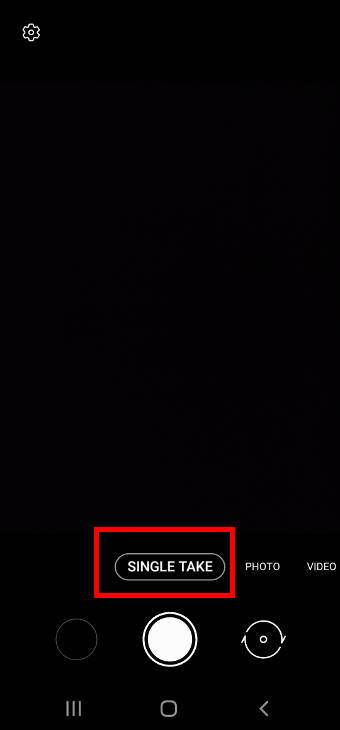
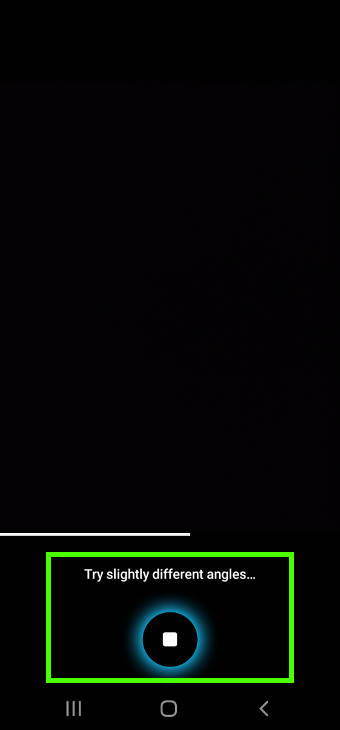
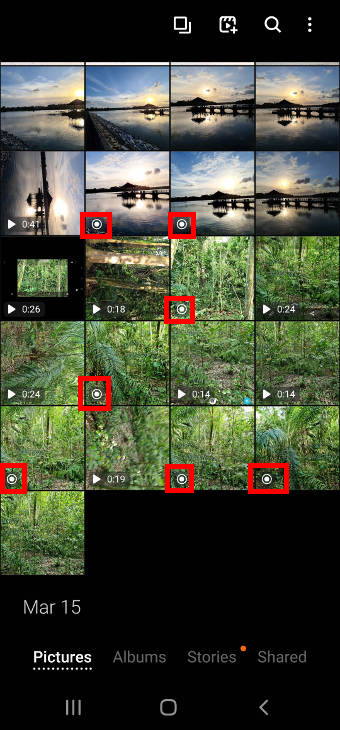
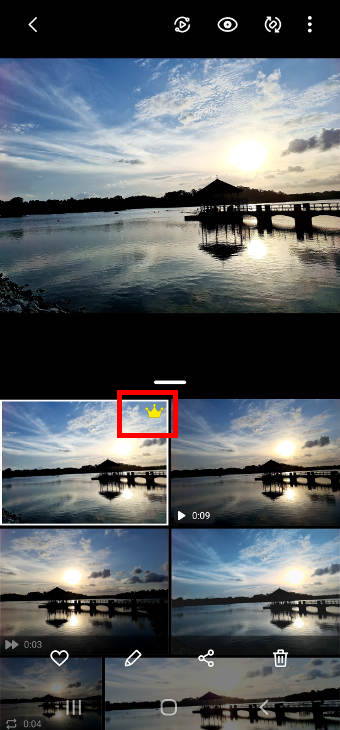

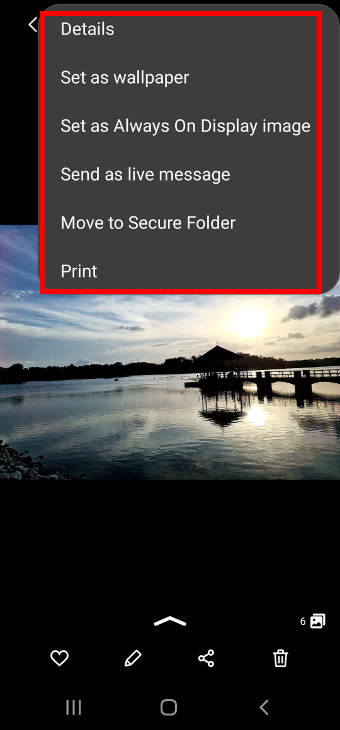
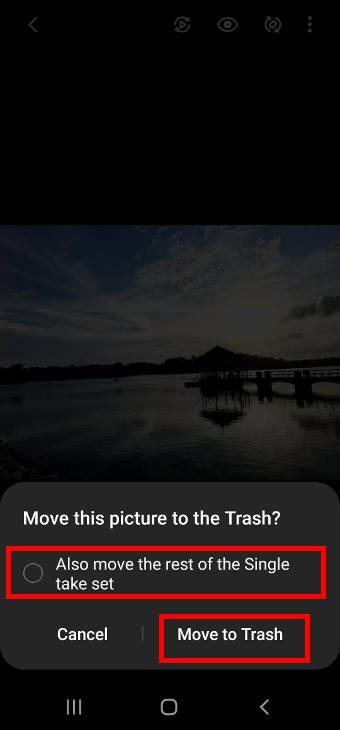
Eva Knof says
Hello, how do I uninstall or at least disable Single Take app on my Samsung S10?
simon says
You can hide the single-take camera mode by following these steps (you can follow this guide for detailed explanations on how to manage and organize camera modes on Galaxy S20):
1. Open the camera app.
2. Tap the More button (the rightmost above the shutter button).
3. tap the pencil (edit) icon.
4. Drag (hold and move) the Single take button upwards and drop it among other hidden camera modes.
5. Tap Save.
Please note, you cannot remove any of the camera modes on Galaxy S20. They are installed with the camera app.
-- Our Facebook page || Galaxy S6 Guides || Galaxy S7 Guides || Android Guides || Galaxy S8 Guides || Galaxy S9 Guides || Google Home Guides || Headphone Guides || Galaxy Note Guides || Fire tablet guide || Moto G Guides || Chromecast Guides || Moto E Guides || Galaxy S10 Guides || Galaxy S20 Guides || Samsung Galaxy S21 Guides || Samsung Galaxy S22 Guides || Samsung Galaxy S23 GuidesL Morris says
How do I remove the music added by the Samsung Galaxy S20+ camera app to the Single Take short clip videos?
simon says
You can edit that video by lowering the volume to 0. Tap the pencil icon, then you should see some tools, tap the music icon (the rightmost, you need to swipe a few times).
If you export it to a movie, then you can remove the audio track in the video editor.
-- Our Facebook page || Galaxy S6 Guides || Galaxy S7 Guides || Android Guides || Galaxy S8 Guides || Galaxy S9 Guides || Google Home Guides || Headphone Guides || Galaxy Note Guides || Fire tablet guide || Moto G Guides || Chromecast Guides || Moto E Guides || Galaxy S10 Guides || Galaxy S20 Guides || Samsung Galaxy S21 Guides || Samsung Galaxy S22 Guides || Samsung Galaxy S23 Guides