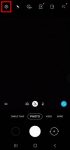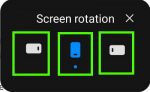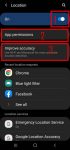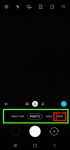In addition to the shutter button, you can use other shooting methods, including volume key, voice commands, floating shutter button, and palm, to take photos or shoot videos on Galaxy S20. This Galaxy S20 guide explains the 5 different shooting methods for Galaxy S20 and shows you how and when to use them. As Samsung updates the Camera app with the Android OS (and One … [Read more...] about How to use 5 different shooting methods for Galaxy S20 camera?
Galaxy S20 camera app
A Complete Guide Of Galaxy S20 Assistant Menu
Galaxy S20 Assistant Menu is more than an accessibility feature. It offers many shortcuts to help you improve your productivity with Samsung Galaxy S20. This Galaxy S20 guide explains what Galaxy S20 Assistant Menu is, what it can do, how to enable, use and customize it, and how to use Assistant Plus to get even more from the Assistant Menu on Galaxy S20. As Assistant … [Read more...] about A Complete Guide Of Galaxy S20 Assistant Menu
How to manage location services on Galaxy S20 to protect your privacy?
Location services collect your location info and offer them to apps that request such info (and approved by you). It is usually one of the core parts of privacy settings. This Galaxy S20 guide explains why you should manage location services on Galaxy S20, how to turn on and turn off location services, how to manage location services for individual apps, and how to hide or … [Read more...] about How to manage location services on Galaxy S20 to protect your privacy?
How to use, manage and master Galaxy S20 camera modes?
Galaxy S20 camera modes allow you to easily take photos in different scenarios without fiddling around the settings. This Galaxy S20 camera guide explains how to access different Galaxy S20 camera modes, how to add frequently used camera modes to the preview screen so that you can access them quickly. A detailed explanation of all Galaxy S20 camera modes and their usages … [Read more...] about How to use, manage and master Galaxy S20 camera modes?
How to use different camera lens to zoom in and zoom out on Galaxy S20?
Galaxy S20 is all about the camera. The three primary camera lenses on the back of Galaxy S20 allows you to zoom in and zoom out quickly to capture any objects/scenes far or close. For example, Galaxy S20 Ultra offers up to 100x super-resolution zoom and up to 10x hybrid zoom. But many Galaxy S20 owners are a bit confused on choosing the correct camera lens and set the … [Read more...] about How to use different camera lens to zoom in and zoom out on Galaxy S20?