 Galaxy S20 LED back cover is one of the official accessories for Galaxy S20, S20+, and S20 Ultra.
Galaxy S20 LED back cover is one of the official accessories for Galaxy S20, S20+, and S20 Ultra.
This Galaxy S20 accessories guide explains the Galaxy S20 LED back cover unique features including mood lighting. LED icons, the camera LED icon, and camera timer countdown, and how to use and customize these features. Galaxy Friends features for Galaxy S20 LED cover are explained. A concise review of Galaxy S20 LED back cover is also included in this guide to help you decide whether you should get this cover or not.
The features of the LED cover on Galaxy S20, S20+, and S20 Ultra are identical, although the physical dimensions of the case for these 3 phones are different. So, in this guide, Galaxy S20 refers to Galaxy S20, S20+, and S20 Ultra.
What are the unique features of the Galaxy S20 LED back cover?
Samsung introduced the first generation of LED back cover with Galaxy S10. It was slightly changed for Galaxy Note 10 (and Note 10+).
So, Galaxy S20 LED back cover (aka Galaxy S20 LED cover in some regions) is actually the second generation of this cover with dramatic changes in materials.
Please do not confuse LED back cover with Galaxy S20 LED View (wallet) cover. The later is a flip cover with a pocket inside for a card. While Galaxy S20 LED back cover (or Galaxy S20 LED cover) is a one-piece back cover.
The unique features of the Galaxy S20 LED back cover includes:
- Light up when facedown. The back cover can light up when you put the phone face down.
- Customizable lighting style: mood lighting or LED icon. When Galaxy S20 is facing downwards, You can customize the lighting as mood lighting or a LED icon.
- LED notification icons for message apps and incoming calls. You will see the notification icons on the back when a notification from any message apps comes or when there is an incoming call. Please note, the notification LED icon is only available for messages apps including Messages, WhatsApp, Telegram, WeChat, Facebook Messenger and a few others. The notification LED icon cannot be customized (this is different from the Galaxy S20 LED View Wallet Cover).
- Camera timer countdown. If the timer for the rear camera is turned on, the countdown will be shown on both the screen and the cover.
- LED icons for the rear cameras. When you open the camera app, and the rear cameras are active, a LED icon you chose will be shown on the back cover.
- Exclusive dynamic wallpapers for the Home screen and lock screen. The wallpapers are updated regularly and automatically through Galaxy Friends services. Although this is not a new feature for Samsung's accessories, the LED themed dynamic wallpapers are quite interesting. Please note, for some unknown reasons, Galaxy S10 LED back cover was not compatible with this service.
- Galaxy S20 LED back cover shortcuts on the lock screen. You will also get some additional app shortcuts on the lock screen. You can add some frequently used apps to the Galaxy Galaxy S20 LED back cover shortcuts.
The material used in the Galaxy S20 LED back cover also improved significantly compared to that on Galaxy S10 LED back cover (see the review of Galaxy S10 LOED back cover). Instead of the slippery and mirror-like plastic used on Galaxy S10 LED back cover, the new material is very smooth with fabric-like textures. It is the best material used in Galaxy S20 accessories.
Some of these features are not available on the LED back cover for Galaxy S10.
How does Galaxy S20 LED back cover work?
Galaxy S20 LED back cover needs power. But there is no battery inside the cover.
It uses Galaxy S20 battery through NFC (you may check Galaxy S20 layout on the location of NFC on Galaxy S20), just like Galaxy S20 LED View cover does.
So, technically, the LED back cover may affect your battery life. But the impact is very marginal.
The communication between Galaxy S20 and Galaxy S20 LED back cover is also through NFC.
Such NFC communication is NOT affected by NFC settings on the phone. The LED cover will still work as usual even if you turned off the NFC on your Galaxy S20.
How to use Galaxy S20 LED back cover?
Once you put on the Galaxy S20 LED back cover, the setup should start automatically and you just follow the on-screen guidance. It may take a few mins to download and configure the Galaxy Friends depending on your internet connection speed.
If you remove the back cover (e.g., to change SIM card, or to use wireless PowerShare), all relevant features will be deactivated. But they are not deleted. The setup will be faster when you put the cover on again.
Change settings for Galaxy S20 LED back cover
You can access the settings page for Galaxy S20 LED cover from Galaxy S20 Settings (which can be accessed from the Settings app icon in the Galaxy S20 Home screen/Apps screen, or from the gear icon in Galaxy S20 quick settings panel/notification panel).
Tap Advanced features, as shown in the screenshot below.
In the Advanced Features page, tap Accessories, as shown above.
Now, in the Accessories page, you should find at least two entries, as shown in the screenshot below.
- LED cover (A)
- Smart accessory settings (B) under Samsung Galaxy Friends.
If you cannot find these entries, it means the cover is not recognized by Galaxy S20 yet. In this case, you may try to remove the cover, then apply it again. Very rarely, you may need to reboot Galaxy S20 after the initial setup.
Please note, all software including Galaxy Friends are installed automatically. You do NOT need to manually install any apps.
After tapping the LED cover (A), you can see the feature options for the Galaxy S20 LED back cover, as shown above.
The options include:
- Turn on/off light up when face down.
- Choose the cover lighting style as mood lighting.
- Choose the lighting style as an LED icon.
- Set the timer to turn off cover lighting.
- Choose an LED camera icon.
- Turn on/off LED camera icon.
- Turn on/off camera timer countdown.
- Manage apps (message apps only) for LED notification icons on the cover.
We will cover these features individually in subsequent sections.
Use mood lighting
Mood lighting mimics twinkling stars in the sky. It lights up LEDs on the whole cover randomly and dynamically. The fading-in and fading-out effects of the LED light may give you the illusion of the twinkling of stars.
You need to enable “light up when face down” (1) and choose mood lighting (2), as shown in the screenshot earlier, not LED icons, for cover lighting to use this feature.
By default, if you lift up Galaxy S20 (as long as it is not facing down on a surface), mood lighting will stop.` Otherwise, it will be always on.
You can set a timer to stop mood lighting automatically. Tap Auto turn off cover lighting (4) in the LED cover settings page (shown earlier) to set a timer.
As shown below, you can set the timer from 10 seconds to 10 minutes to turn off the mood lighting automatically.
If you set cover lighting as LED icons (read on), this timer also applies to the LED icon.
Please note, the timer was added for Galaxy S20 LED back cover. On Galaxy S10, there is no timer option to turn off mood lighting automatically.
Show LED icons
By default, cover lighting is set to mood lighting on Galaxy S20 LED back cover.
If you want, you can change it to a LED icon.
In the LED cover settings page shown below, under style, tap LED icon to show a LED icon, instead of mood lighting on the cover.
As shown in the screenshot below, once you set the cover lighting style to LED icons, you get the option to choose a LED icon.
By default, the LED cover uses the Smile icon. You can tap LED icons to change it, as shown below.
Now, you can choose one from other 15 LED icons, as shown above.
Please note, unlike the LED wallet (LED view) cover, the Galaxy S20 LED back cover (LED cover) does not support own LED icons. There is no LED editor app loaded to customize LED icons when you use the LED back cover.
Besides, unlike Galaxy S10 LED back cover, the LED icon on Galaxy S20 back cover lights up only when the phone is facing down, and it follows the timer settings.
On Galaxy S10, the LED icon does not recognize the phone orientation or timer, you have to use the notification shade to stop it. There is no timer to control LED icons on the Galaxy S10 LED back cover.
Use and configure the camera LED icon on Galaxy S20 LED cover
The camera LED icon lets you show an icon on the back cover automatically when you are using the rear-facing cameras.
You can use the switch (marked as 6 in the screenshot shown earlier) to turn on or turn off the camera LED icon.
By default, the Simile icon is used. You can tap the Camera LED icon (5) field to change the icon to any of the other 15 LED icons.
Show camera timer countdown
The Galaxy S20 LED back cover can also show the timer countdown on the back cover when you take photos if:
- You are using the rear cameras.
- You enabled the camera timer. Please refer to this guide on how to enable timer on Galaxy S20 camera.
The camera timer countdown can be used together with the camera LED icon.
Manage message notifications on Galaxy S20 LED back cover
Galaxy S20 LED cover can only display notifications for incoming calls and messages. This is different from the Galaxy S20 flip covers like Galaxy S20 S View cover or LED View (wallet) over.
For notifications from messaging apps, by default, only Samsung Messages app is included. You can tap Message notifications (marked as 8 in the screenshot shown earlier) to add other messaging apps.
The supported apps include WhatsApp, Telegram, Google Hangouts, WeChat, and Skype.
How to use Galaxy Friends for Galaxy S20 LED cover?
As mentioned, when you apply the Galaxy S20 LED back cover, Galaxy Friends will be loaded automatically.
You can choose not to accept the terms and conditions and therefore not to use it. All the features mentioned above are NOT affected.
For Galaxy S20 LED back cover, Galaxy Friends adds a few additional features, including:
- A special theme (mainly wallpapers for Galaxy S20 home screen, lock screen and apps screen) matching the colour of the cover.
- New themed lock screen with special (and dynamic) wallpapers, shortcuts, and clock style.
The new lock screen, as shown below, looks quite different from the one you configured.
The LED icon themed wallpaper will overwrite whatever your settings for the Galaxy S20 lock screen. There is also one addition button near the bottom right for more app shortcuts.
The new clock style can be customized. But the wallpaper cannot be customized unless you turn off the new lock screen.
You can still use other advanced features of Galaxy S20 wallpapers on the lock screen and home screen. But by default, Galaxy Friends will overwrite them.
Change settings for Galaxy Friends for Galaxy S20 LED cover
The settings for Galaxy Friends can be accessed from smart accessories settings.
In the Settings — Advanced features — Accessories page, tap Smart accessory settings (B, marked in the screenshot shown earlier).
In the Smart accessories settings page, as shown above, tap Registered accessories.
Now, you should find the LED cover, as shown below.
The colour in the name matches the colour of your LED back cover automatically. You cannot choose different colour profiles for your cover.
In the Galaxy Friends settings page for Galaxy S20 LED cover, as shown above, you can:
- Enable/disable the special lock screen (I).
- Enable/disable special themes (II).
- Remove the Galaxy Friends service (III).
Please note, when you choose the Remove services, all Galaxy Friends features (special lock screen and special theme) will be erased. All your personal data (e.g., location) associated with such features will be removed as well.
The Galaxy S20 lock screen and the theme will revert back to what you used before enabling the Galaxy Friends services. You can then customize your Galaxy S20 with themes and wallpapers as usual.
This operation does NOT affect any features of the Galaxy S20 LED back cover discussed in the “How to use Galaxy S20 LED back cover? ” section
Galaxy Friends will NOT be uninstalled or hidden unless you remove the Galaxy S20 LED cover.
You can re-enable Galaxy Friends in the Smart accessory settings page.
Galaxy Friends does not affect the always-on display on Galaxy S20.
Please note, you can also quickly access the Galaxy Friends settings page for Galaxy S20 LED cover from the notification panel.
As shown below, you can tap the gear icon next to the notification to access the Galaxy Friends settings page directly.
The notification appears when Galaxy Friends service is activated.
Use and customize Galaxy S20 LED back cover shortcuts
As you already know, you can add two app shortcuts on Galaxy S20 lock screen so that you can access these apps quickly. You can also customize the app shortcuts on the Galaxy S20 lock screen.
Galaxy Friends for the Galaxy S20 LED cover allows you to use up to 6 app shortcuts.
You can expand the app shortcuts by tapping the 3 dots on the lock screen.
Now, as shown in the screenshot below, you can tap Edit or + button to add or remove app shortcuts.
There are up to 6 spots for app shortcuts, as shown above.
By default, Galaxy Friends migrates the existing two apps you set up in the Galaxy S20 lock screen settings, then adds two of its own.
You can customize these app shortcuts as you want. Of course, it is limited to the apps installed on the phone.
Also, because the shortcuts are residing on the lock screen, most features/apps will ask you to unlock the phone to use them.
If you use face recognition to unlock Galaxy S20, and you did not disable “Stay on lock screen”, then you can easily use apps from the shortcuts.
Caveats of using Galaxy S20 LED back cover
There are no known compatibility issues with the Galaxy S20 LED back cover. But there are some caveats when using the LED cover.
#1. Wireless charging will overwrite LED cover settings temporally
When you put Galaxy S20 on the wireless charging pad to charge the battery wirelessly, mood lighting or LED icons will be disabled immediately, even if you keep the phone face down (i.e., put the charging pad on the phone).
When you charge Galaxy S20 battery with a wireless charging pad, normally, it is not necessary to remove the Galaxy S20 LED back cover.
But if you use Galaxy S20 battery to charge other devices through wireless PowerShare, very likely, you have to remove the cover.
Review of Galaxy S20 LED back cover
The Galaxy S20 LED back cover is a decent official accessory for Galaxy S20. It is, of course, far better than the clear view cover in Galaxy S20 box.
The advantages of the S20 LED back cover include:
- Fantastic material quality (and build quality).
- Perfect fit for the phone.
- Moderate protection for the back panel.
- Mood lighting is unique.
- Camera LED icon and camera timer countdown is quite interesting.
- Galaxy Friends adds some useful and unique features.
- Easy to hold.
The disadvantages of the LED back cover include:
- Overpriced.
- Minimal protection for the screen.
- No customization the mood lighting.
- No customization for notification icons.
- Notification icons only work with incoming calls, message apps, and a few Samsung apps.
Anyway, if you want to get a decent back cover with some fancy features, the LED back cover is a good choice.
Please note, like other official Samsung Galaxy S20 cases (e.g., Galaxy S20 S View cover (clear view cover), or LED wallet cover (LED view cover)), the top part of the cover is covered (with a hole for the mic). If you need to change the SIM card or insert a micro SD card, you need to remove the LED cover.
Do you have any questions on Galaxy S20 LED back cover for Galaxy S20, S20+, and S20 Ultra?
If you have any questions or encounter any problems related to Galaxy S20 LED back cover for Galaxy S20, S20+, and S20 Ultra, please let us know in the comment box below.
The community will help you get the answer.
If you have any questions on Galaxy S20, you may check other Galaxy S20 guides:
- Galaxy S20 new features guides.
- Galaxy S20 how-to guides.
- Galaxy S20 camera guides.
- Galaxy S20 accessories guides.
- Official Galaxy S20 user manual in your local language.
You can also join us on our Facebook page.

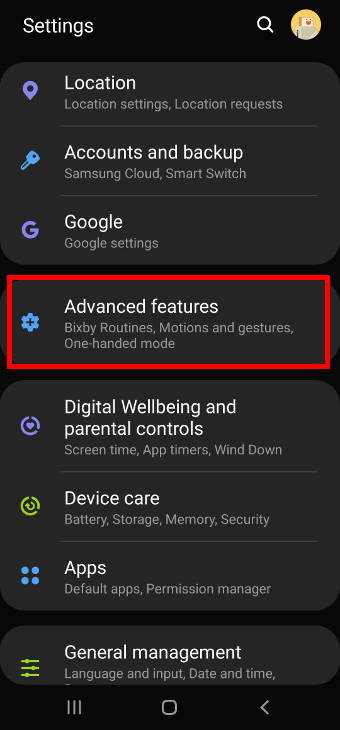
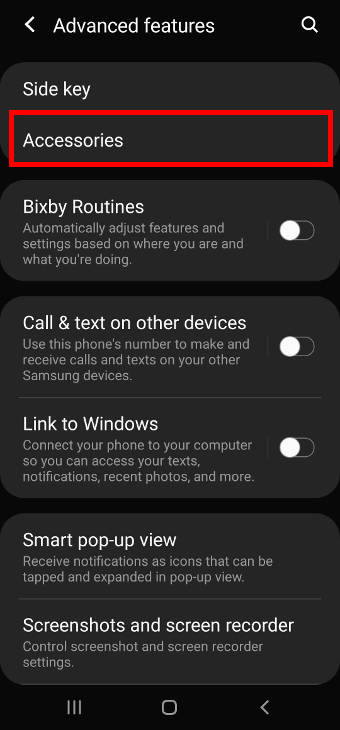
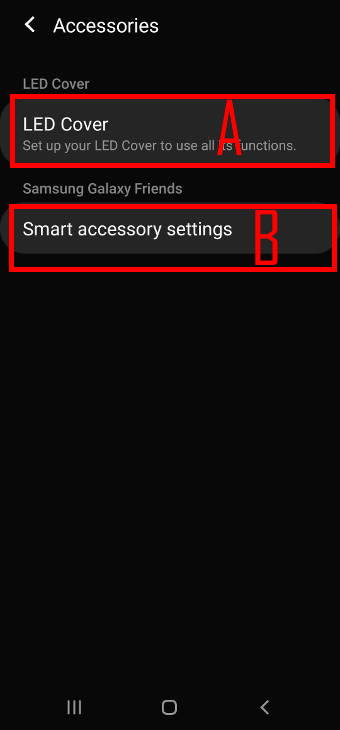
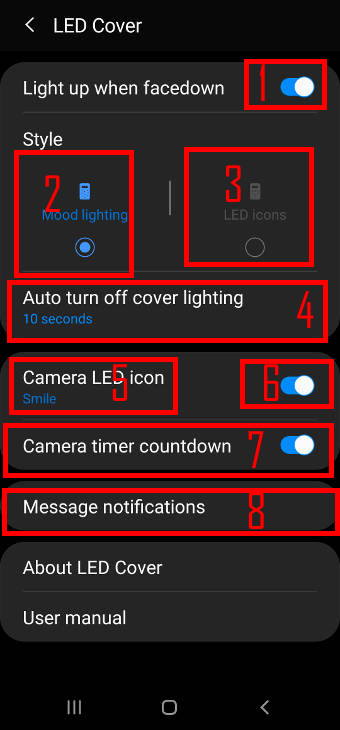
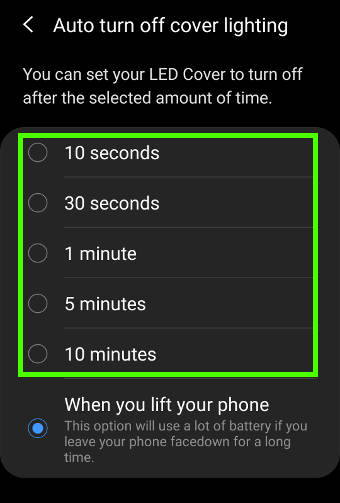
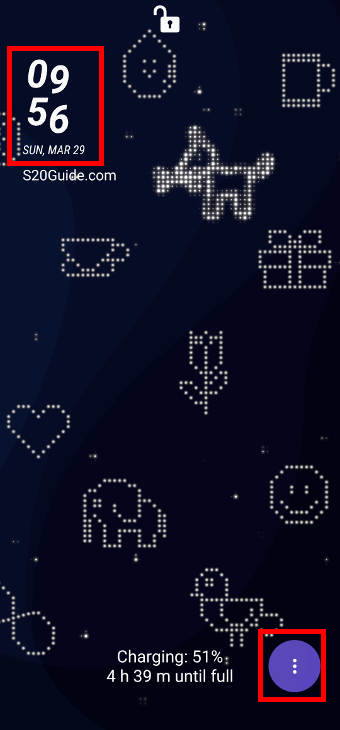
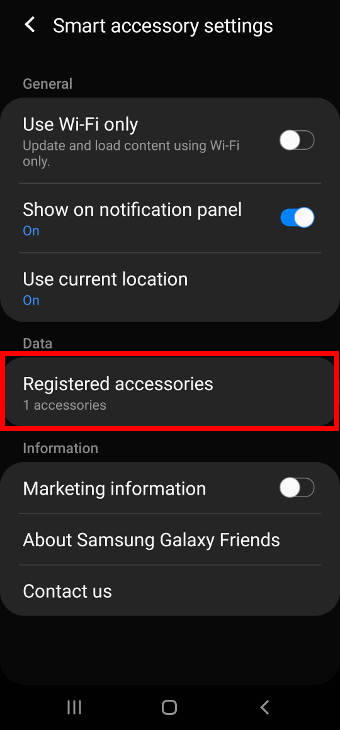
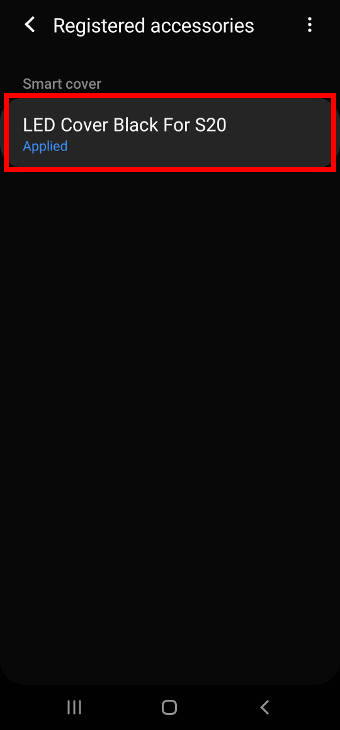
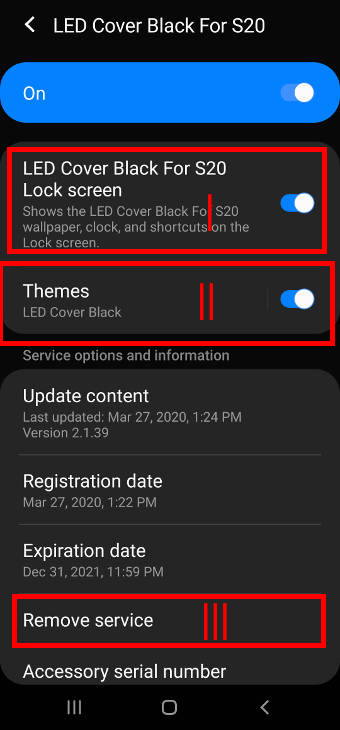
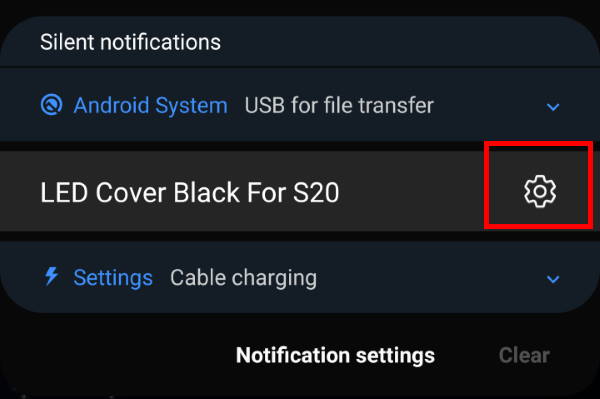
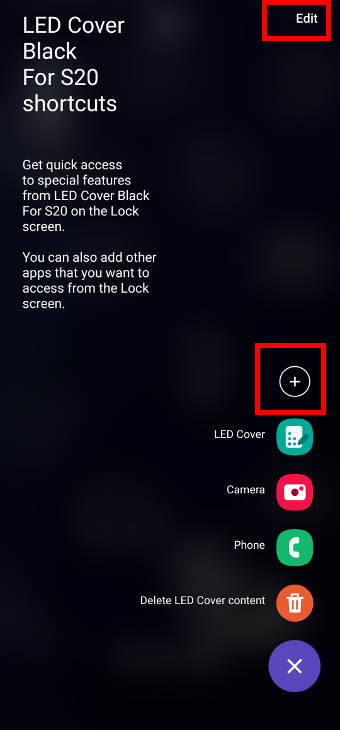
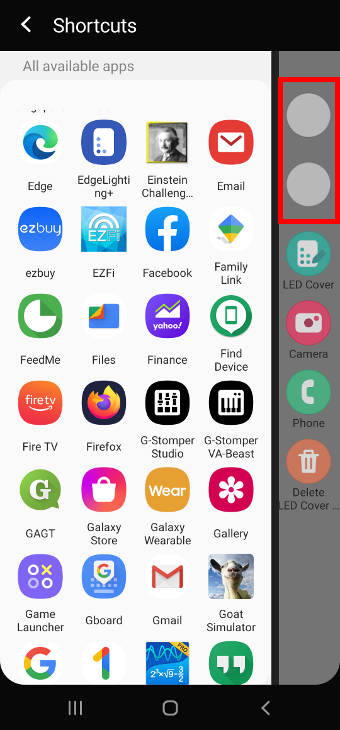
Leave a Reply