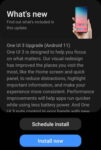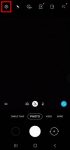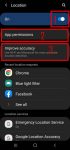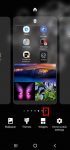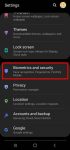Samsung officially released Galaxy S20 Android 11 update in early December 2020 globally. Galaxy S20 owners in most regions will get the Android 11 update (One UI 3.0) by the end of 2020. Of course, in a few regions, owners have to wait and will get the update in January or February 2021. Galaxy S20 Android 11 update brings a refreshed One UI 3.0 with most (not all) … [Read more...] about Top 11 new features in Galaxy S20 Android 11 update
Galaxy S20 Home screen
How to use 5 different shooting methods for Galaxy S20 camera?
In addition to the shutter button, you can use other shooting methods, including volume key, voice commands, floating shutter button, and palm, to take photos or shoot videos on Galaxy S20. This Galaxy S20 guide explains the 5 different shooting methods for Galaxy S20 and shows you how and when to use them. As Samsung updates the Camera app with the Android OS (and One … [Read more...] about How to use 5 different shooting methods for Galaxy S20 camera?
How to manage location services on Galaxy S20 to protect your privacy?
Location services collect your location info and offer them to apps that request such info (and approved by you). It is usually one of the core parts of privacy settings. This Galaxy S20 guide explains why you should manage location services on Galaxy S20, how to turn on and turn off location services, how to manage location services for individual apps, and how to hide or … [Read more...] about How to manage location services on Galaxy S20 to protect your privacy?
How to manage home screen panels on Galaxy S20?
Most Galaxy S20 owners need a few home screen panels to place frequently used apps, app folders, widgets, bookmarks, and shortcuts. This Galaxy S20 guide explains what Galaxy S20 home screen panels are, what is the home panel of the Galaxy S20 Home screen and how to assign the home panel, how to manage (add, remove and relocate) home screen panels on Galaxy S20. Galaxy … [Read more...] about How to manage home screen panels on Galaxy S20?
How to use Galaxy S20 face recognition (face unlock)?
You can use Galaxy S20 face recognition to unlock the phone (face unlock) by just looking at the phone. Because the in-display ultrasound fingerprint reader on Galaxy S20 ( and S10) is hard to use and is slow, many Galaxy S20 owners have to use face recognition to unlock the phone and find that face recognition (face unlock) is faster than the fingerprint. This Galaxy S20 … [Read more...] about How to use Galaxy S20 face recognition (face unlock)?