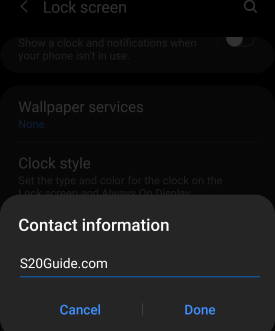 You can customize Galaxy S20 lock screen settings to better protect your Galaxy S20 and use the phone more efficiently.
You can customize Galaxy S20 lock screen settings to better protect your Galaxy S20 and use the phone more efficiently.
This Galaxy S20 guide explains the meaning and usage of all items in Galaxy S20 lock screen settings including screen lock type, smart lock, secure lock, always-on display, wallpaper services, clock style, roaming clock, faceWidgets, contact info, notifications, and app shortcuts.
These settings are identical on all three models of Galaxy S20 (S20, S20+, and S20 Ultra), although Galaxy S20 is used in the text.
How to access Galaxy S20 lock screen settings
You can access Galaxy S20 lock screen settings from Galaxy S20 Settings — Lock screen.
There are a couple of different ways to access Galaxy S20 Settings, including:
- Use the Settings app icon on Galaxy S20 Home screen or Apps screen.
- Use the Settings (gear) icon in the notification panel.
- Use the Settings (gear icon) in the Galaxy S20 quick settings panel.
- Use voice commands (Google or Bixby).
Galaxy S20 lock screen settings explained
As shown in the screenshot below, you can customize the settings for Galaxy S20 lock screen.
Here is the explanation of each item of Galaxy S20 locks screen setting. Each item matches the number in the following two screenshots.
I. Screen lock type
By default, when you set up the new Galaxy S20, you need to choose lock screen security type as one of the following:
- Swipe. There is no security. Anyone can swipe to unlock Galaxy S20. If you skip it during the initial setup, this method will be used. It is NOT recommended.
- Pattern.
- PIN.
- Password.
- None. This option actually turns off Galaxy S20 lock screen. So, it is NOT recommended.
Normally, the PIN is recommended. It offers moderate security for the phone. You can also choose to confirm PIN without tapping OK button. You can also hide PIN or password on Galaxy S20 when typing them.
If you set the lock screen type as pattern, PIN, or password, then you can use secondary biometrics to unlock Galaxy S20:
- Face. Face recognition is usually fast. But it requires good light conditions.
- Fingerprints. The in-display fingerprint sensor on Galaxy S20 (S10 and Note 10 as well) is inferior to the traditional capacitive fingerprint reader. It is the worst feature of Galaxy S20.
Galaxy S20 will asks you to use PIN/Password periodically to unlock Galaxy S20 if you do not use them for a specific period, or you have not used the phone for about one day.
You may check this guide on how to use the in-display fingerprint sensor to unlock Galaxy S20, S10, and Note 10. This guide explains the limitations of using the fingerprint reader on Galaxy S10, S20, S21, and S22.
By default, when Galaxy S20 is unlocked with face recognition, you will stay on the unlocked lock screen, and you need to swipe to access the Home screen. You can follow this guide to use face recognition to unlock Galaxy S20 directly to the Home screen without swiping.
II. Smart lock
For security reasons, you should keep Galaxy S20 locked when it is not used.
But sometimes, you may want it to keep unlocked, or want to unlock it automatically in s secured environment.
To address this issue, Google introduced smart lock in Android Lollipop.
The smart lock can keep Galaxy S20 unlocked when it is in a trusted location, or when it is close to a trusted device.
On Galaxy S20, you can use three types of smart lock:
- Trusted places. You can add any address from Google Maps as a trusted place. Galaxy S20 will be unblocked automatically when it is in such locations.
- Trusted devices. You can add a Bluetooth device (e.g., Galaxy Buds) as s trusted device. Galaxy S20 can be unlocked automatically when the phone detects the device nearby.
- On-body detection. After you unlock the phone, Galaxy S20 will stay unlocked when you are holding or carrying it.
When Galaxy S20 is automatically unlocked with a trusted place or a trusted device, you will stay on an unlocked lock screen, as shown below. You can tap the unlocked icon to lock it manually.
Please check this guide on how to use the smart lock on Galaxy S20 or this guide if your Galaxy S20 has been updated to Android 12 (One UI 4).
III. Secure lock settings
You can change the settings related to locks screen security, including:
-
Lock automatically.
You can set a timer (up to 30 minutes) to lock Galaxy S20 automatically after the screen is off.
Please note, this timer starts after the screen is off. For example, if you set the screen timeout to 30 seconds, and lock it automatically after 15 seconds, the Galaxy S20 screen will turn off automatically if there are no activities on the screen. If you wake up the screen (e.g., tap the screen, lift the phone, or press the Side key) within 15 seconds, it is unnecessary to unlock the phone. But if you wake up the phone screen after 15 seconds, you have to unlock the phone again if you want to use the phone.
So, you should set the timer based on your usage habit. If you have to unlock Galaxy S20 repeatedly in a short period, you may set this timer longer, or turn on the smart lock.
-
Lock instantly with Side key.
When the screen is on, you can press the Side key to turn off the Galaxy S20 screen time immediately. You can use this Side key function to bypass screen timeout settings.
You can enable lock instantly with Side key to lock Galaxy S20 at the same time when the screen is turned off. This essentially bypasses the timer of lock automatically.
Please note, this setting does NOT overwrite the smart lock. If the smart lock is active, press the side key will not lock Galaxy S20. Your Galaxy S20 will stay unlocked due to the trusted place or trusted device.
You may check this guide on how to use the Side key on Galaxy S20.
If you are using one of the official Galaxy S20 covers (e.g., Galaxy S20 LED View Cover, Galaxy S20 Clear View/ S View Cover), when you close the cover, it will lock the phone instantly if “Lock instantly with Side key” is enabled. You can delay the screen lock by turn off this option. Galaxy S20 will then be locked after the duration set in Lock automatically when you close the cover.
-
Auto factory reset.
You should NOT turn on this option unless you understand the risk.
After enabling auto factory reset, if you unlock Galaxy S20 unsuccessfully for 15 times (counted from the last successful unlock), your Galaxy S20 will erase all data on the phone and reset it to factory state.
Rebooting the phone does NOT stop the counting! For example, if you reboot Galaxy S20 after 10 unsuccessful unlocks, you then have 5 (not 15) chances left
After Galaxy S20 is reset, you must use your Google account to set up the phone.
-
Lock network and security.
You can choose to lock down the network and security-related features when Galaxy S20 is locked. So, if your Galaxy S20 is lost or stolen, other people cannot change the WiFi, location, or mobile data settings unless they can unlock the phone.
Of course, if enabled (and you should enable it), some buttons of Galaxy S20 quick settings will not work until the phone is unlocked.
-
Show Lockdown option.
Google introduced the lockdown mode in Android Pie (Androids 9.0). In the lockdown mode, Galaxy S20 turns off the smart lock, biometrics unlock, and notifications on the lock screen.
Show Lockdown option lets you add the lockdown to Power button option (Power-off menu) so that you can switch the phone to the lockdown mode without unlocking the phone.
Please refer to this guide and the updated guide on how to enable and use the lockdown mode and lockdown option on Galaxy S9, S10, and S20.
IV. Always-on display
This option allows you to turn on or turn off the always-on display (AOD) on Galaxy S20, and customize the AOD.
You can also turn on/off the always-on display (AOD) using Galaxy S20 quick setting buttons.
AOD also works with Galaxy S20 Clear View cover.
You may check this guide on how to use Galaxy S20 always-on display.
V. Wallpaper services
On Galaxy S20, you can choose wallpaper services, including:
Please check this guide on how to customize Galaxy S20 wallpapers and use the advanced features of Galaxy S20 wallpapers.
Please note wallpaper service may be overwritten by Galaxy Friends when you use the Galaxy S20 LED back cover.
VI. Clock style
You can customize the clock style and text colour for the clock on the lock screen.
VII. Roaming clock
This option allows you to show two clocks on Galaxy S20 lock screen when you are roaming.
The clock for the local time is always active. The clock for your home time will be added if you enable the roaming clock and when your Galaxy S20 is roaming onto other mobile networks.
VIII. Face Widgets
As explained in the Galaxy S20 lock screen layout, the clock area in the lock screen actually is also used for faceWidgets.
You can swipe to the left or right in this area to switch to different faceWidgets.
Please check this guide on how to use and customize faceWidgets on Galaxy S20 lock screen.
Update: in the Android 11 update for Galaxy S20, Samsung revamped the faceWidgets and made it easier to access them on the lock screen. If your Galaxy S20 has been updated to Android 11, you will not find this entry. You may follow this guide on how to access, use, and customise widgets on Galaxy S20 lock screen and Always On Display.
Update 2: with the Android 12 update, the widgets on the Galaxy S20 lock screen were revamped. Please check this guide on how to customize and use widgets on Galaxy S20 lock screen with Android 12 update.
IX. Contact info
When you forget your Galaxy S20 in a restaurant, a piece of contact info can help the phone find you.
Normally, you can input the alternative contact info here so that others can reach you if they are holding your phone.
Obviously, it is unwise to use the phone number of your Galaxy S20. Also, you should not leave your physical address because you may not know who will hold the phone one day.
If you do not want to leave contact info, you may insert some international quotes to inspire you.
Anyway, you can do whatever you like because it is your phone.
X. Notifications
You can choose to show or hide notifications on Galaxy S20 lock screen.
If you choose to show notifications on the lock screen, you may choose to show the detailed notification or just an icon.
If you are using a smart cover with a display (e.g., Galaxy S20 LED View cover, Galaxy S20 S View cover), normally only icons can be shown on such covers.
Please check this guide on how to customize notifications on Galaxy S20 lock screen.
XI. Shortcuts
Bt default, on Galaxy S20 lock screen, there are two app shortcuts on the left and right bottom corners.
You can customize these two app shortcuts with other apps. You can even hide them as a floating icon.
Please check this guide on how to customize app shortcuts on Galaxy S20 lock screen.
When using Galaxy S20 LED back cover, you may use up to 6 app shortcuts as explained in this guide.
How to reset Galaxy S20 lock screen settings?
You can reset most of the Galaxy S20 lock screen settings without resorting to a factory data reset (FDR) in Settings —General management —Reset — Reset settings.
But any of the security settings like screen lock type can only be manually changed or through a factory data reset.
If you have added your Samsung account to the phone and enabled Samsung's Find Mobile, you may unlock Galaxy S20 if you forget the password or PIN.
Do you have any questions on understanding Galaxy S20 lock screen settings on Galaxy S20, S20+, and S20 Ultra?
If you have any questions on Galaxy S20 lock screen settings on Galaxy S20, S20+, and S20 Ultra, please let us know in the comment box below.
The community will help you get the answer.
If you have any questions on Galaxy S20, you may check other Galaxy S20 guides:
- Galaxy S20 new features guides.
- Galaxy S20 how-to guides.
- Galaxy S20 camera guides.
- Galaxy S20 accessories guides.
- Official Galaxy S20 user manual in your local language.
You can also join us on our Facebook page.

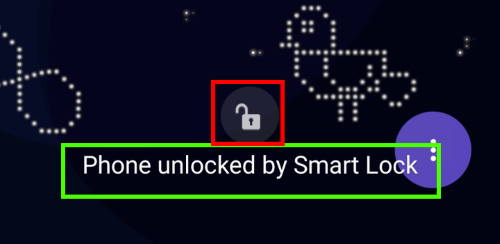
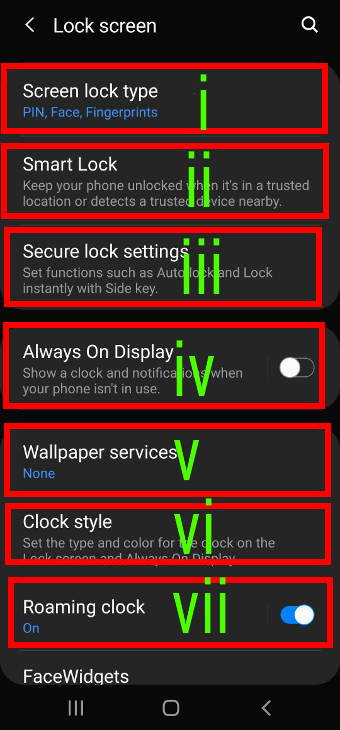
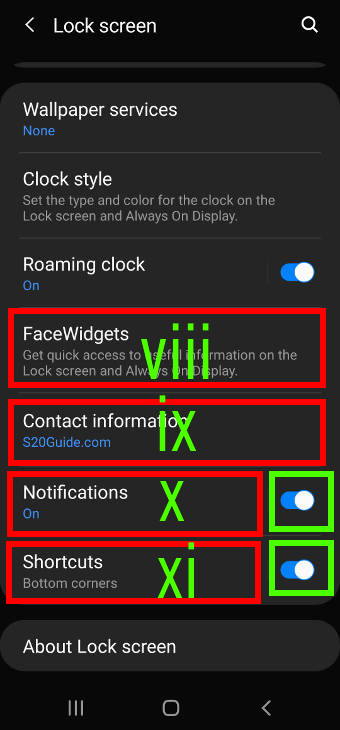
Jeremy says
I just got a Verizon Galaxy S20 yesterday and I can’t find a setting to extend the time it allows me to look at the lock screen before it turns off. I have a lot of notifications, and I like to go through them on the lock screen. The lock screen only stays on for about 6-7 seconds before it turns off. Do you know any way to extend this time? (ONLY on the lock screen)
simon says
There are a few workarounds to extend the Galaxy S20 lock screen timeout, although there are no timeout settings for the lock screen in all Android phones.
Workaround 1: turn on smart stay (recommended)
In this case, when you look at the screen, the screen should not time out. Of course, this does not work in darkness. You can enable smart stay in Settings — advanced features — Motions and gestures.
Workaround 2: use video wallpaper
You can also use a video (up to 15 seconds)as wallpaper for Galaxy S20 lock screen. The lock screen should not timeout before the video ends (unless in power saving mode). Please read this guide on setting video wallpapers on Galaxy S20.
Workaround 3: use third-party apps
There are quite a few third-party apps allowing you to control the display of the lock screen.
For example, KinScreen can keep the lock screen on when any motion is detected.
Glimpse Notifications allows you to set the lock screen timeout directly.
-- Our Facebook page || Galaxy S6 Guides || Galaxy S7 Guides || Android Guides || Galaxy S8 Guides || Galaxy S9 Guides || Google Home Guides || Headphone Guides || Galaxy Note Guides || Fire tablet guide || Moto G Guides || Chromecast Guides || Moto E Guides || Galaxy S10 Guides || Galaxy S20 Guides || Samsung Galaxy S21 Guides || Samsung Galaxy S22 Guides || Samsung Galaxy S23 GuidesAnonymous says
Thank you! — I will try the Smart Stay
Casey Tucker says
How can I remove the clock widget from the lock screen on an s20?
simon says
No, you can only customize the clock widget, not remove it from the lock screen.
-- Our Facebook page || Galaxy S6 Guides || Galaxy S7 Guides || Android Guides || Galaxy S8 Guides || Galaxy S9 Guides || Google Home Guides || Headphone Guides || Galaxy Note Guides || Fire tablet guide || Moto G Guides || Chromecast Guides || Moto E Guides || Galaxy S10 Guides || Galaxy S20 Guides || Samsung Galaxy S21 Guides || Samsung Galaxy S22 Guides || Samsung Galaxy S23 Guides