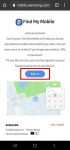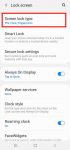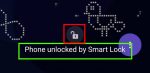Galaxy S20 recovery mode allows you to access some very special and advanced features to manage, hack and reset Galaxy S20. This Galaxy S20 guide explains what Galaxy S20 recovery mode is, when you need to use it, how to reboot into the recovery mode, and how to navigate and exit the recovery mode. The Galaxy S20 recovery mode is identical on all 4 Galaxy S20 modes: … [Read more...] about How to use Galaxy S20 recovery mode?
factory data reset
How to confirm PIN without tapping OK on Galaxy S20 (and other Galaxy phones)?
When you unlock Galaxy S20 with a PIN, you can confirm PIN without tapping OK to unlock the phone directly to Galaxy S20 Home screen. This Galaxy S20 guide explains why you may need to confirm PIN without tapping OK, then shows you how to enable and disable this feature. Some FAQs related to conforming PIN without tapping OK on Galaxy S20 are answered. This feature is … [Read more...] about How to confirm PIN without tapping OK on Galaxy S20 (and other Galaxy phones)?
Master Galaxy S20 lock screen settings
You can customize Galaxy S20 lock screen settings to better protect your Galaxy S20 and use the phone more efficiently. This Galaxy S20 guide explains the meaning and usage of all items in Galaxy S20 lock screen settings including screen lock type, smart lock, secure lock, always-on display, wallpaper services, clock style, roaming clock, faceWidgets, contact info, … [Read more...] about Master Galaxy S20 lock screen settings