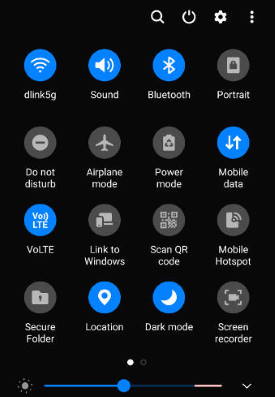 Galaxy S20 quick settings let you quickly turn on/off some features using the quick setting buttons from the notification panel.
Galaxy S20 quick settings let you quickly turn on/off some features using the quick setting buttons from the notification panel.
This Galaxy S20 guide explains everything you need to know on using and customizing Galaxy S20 Quick Settings: what the Galaxy S20 Quick Settings is, how to access it, how to customize the quick setting button order, and how to customize the layout of the quick settings panel.
The Galaxy S20 Quick Settings is identical on Galaxy S20, S20+, and S20 Ultra. So, in this guide, Galaxy S20 refers to all of these three phones.
What is Galaxy S20 Quick Settings?
Like in other Android phones, Samsung Galaxy S20 Quick Settings allows you to turn on/off some features, e.g., WiFi, mobile data, flight mode, without diving into the Galaxy S20 Settings.
The quick setting buttons are also easier to understand and use, compared to the menu and page navigations in Galaxy S20 Settings. So, it is the most efficient way to turn on or turn off some features on Galaxy S20.
By default, in the notification panel, 6 quick setting buttons (with text below them) appear, as shown below.
FYI, you can access Galaxy S20 notification panel by swiping down from the status bar.
If you need to check the meaning of any of the status icons or notification icons on Galaxy S20, S20+, and S20 Ultra, you may check this guide.
These buttons are just the first 6 buttons in the Galaxy S20 quick settings. You can find all quick setting buttons if you swipe down again from the notification panel.
Galaxy S20 Quick Settings (or quick settings panel) usually refers to this full-page buttons, as shown above.
Please note, the quick setting buttons include two parts:
- the button; and
- the text below the button.
They have different functions.
Most of the quick setting buttons accept the following gestures:
- Tapping the button to turn on/off the feature.
- Tapping the text below the button to get the options for the feature.
- Long tapping (tapping and holding) the button (or the text below the button) to open the corresponding entry in Galaxy S20 Settings if the feature has an entry there.
A few quick setting buttons may only accept one or two of the gestures.
In addition to the two-page quick setting buttons, in the Galaxy S20 Quick Settings page, you can also find:
- Phone search (S Finder) button.
- Power off menu button. You can use it to power off and restart Galaxy S20.
- Shortcut to Galaxy S20 Settings.
- Menu key.
- Brightness settings button.
- Media button.
- Devices button.
Among them, you can only hide items 6 and 7( Media and Devices).
You can also add the brightness settings into the notification panel if you want (read on).
Please note Galaxy S20 quick settings panel work with Galaxy S20 dark mode. Once you enable or disable the dark mode, both the background and icons will change.
How to access Galaxy S20 Quick Settings?
You can access galaxy S20 quick settings page with one of the following two gestures:
- Swipe down from the status bar twice. If the status bar is hidden, you can just swipe down from the top of the screen.
- Swipe down from the status bar with two fingers.
Please note, if your Galaxy S20 is locked, you can also access quick settings by swiping down once from the top of the screen.
In this case, although you can access all quick setting buttons, you need to unlock the phone before you can change some features.
For example, you can turn on or off dark mode without unlocking the phone. But if you want to turn on or turn off the location service, you have to unlock the phone.
Most Galaxy S20 owners may want to change the button order so that:
- The most frequently used buttons occupy the first 6 slots. You can access these 6 quick setting buttons in the notification panel directly.
- The frequently used buttons are placed on the first page. It saves you one swiping to access these buttons.
- You can use some third-party quick settings buttons.
To customize the button order in the Galaxy S20 quick settings page, or add more buttons to the quick settings, you need to sue the menu key (3 vertical dots, marked as 4 in the screenshot shown above).
As shown below, in the quick settings menu, tap Button order (marked as 8).
FYI: the status bar option is a shortcut for you to customize the notification icon style in Galaxy S20 status bar.
Now, in the button order page, you can drag and drop any buttons to the desired locations.
On the top of the page, as shown above, you can find unused buttons. The > icon/button indicates there are more unused buttons.
If you do not want to use any specific quick setting buttons, you can just drag and drop them here.
Some third-party apps may also include quick setting buttons.
By default, these buttons are not used. If you want to sue them, you drag them from the top to any desired slots.
After changing the button order, or adding new quick settings buttons, or removing any quick setting buttons, you MUST tap Done as shown above to apply the customization. Otherwise, all customizations will be discarded without warnings.
How to show brightness control on Galaxy S20 notification panel?
You can further customize the Galaxy S20 Quick Settings:
- Add brightness control to the notification panel.
- Show/hide Media and Device buttons.
By default, the brightness control is not shown in the notification panel as shown in the first screenshot shown above.
If you need to change the brightness of Galaxy S20 occasionally, you can put the control in the notification panel.
After updating Galaxy S20 to Android 12 (One UI 4.1), you can use Extra Dim to further dim the screen beyond the minimum brightness level.
Similarly, if you have some Samsung TVs and other smart home devices, you can choose to show Devices and Media buttons.
In the Galaxy S20 quick settings menu shown above, tap Quick panel layout (marked as 9).
As shown in the screenshot below, you can choose Show brightness on top to let the brightness control appear on the notification panel.
Of course, you also choose to show media and device.
For example, after enabling Show brightness on top, you can now find the brightness control in the notification panel, as shown in the screenshot above.
Please note, One UI 40/4.1 update (Android 12 update) changed the layout of the quick settings panel a lot. You may check this guide on using the new quick settings panel after updating to Android 12.
Do you have any questions on Galaxy S20 Quick Settings on Galaxy S20, S20+, and S20 Ultra?
If you have any questions on using or customizing the Galaxy S20Quick Settings on Galaxy S20, S20+, and S20 Ultra, please let us know in the comment box below.
The community will help you get the answer.
If you have any questions on Galaxy S20, you may check other Galaxy S20 guides:
- Galaxy S20 new features guides.
- Galaxy S20 how-to guides.
- Galaxy S20 camera guides.
- Galaxy S20 accessories guides.
- Official Galaxy S20 user manual in your local language.
You can also join us on our Facebook page.

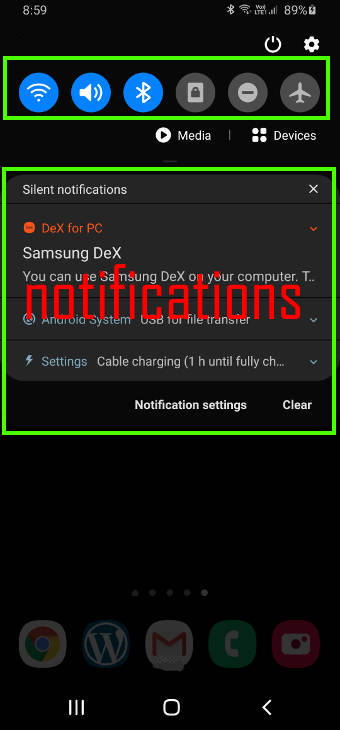
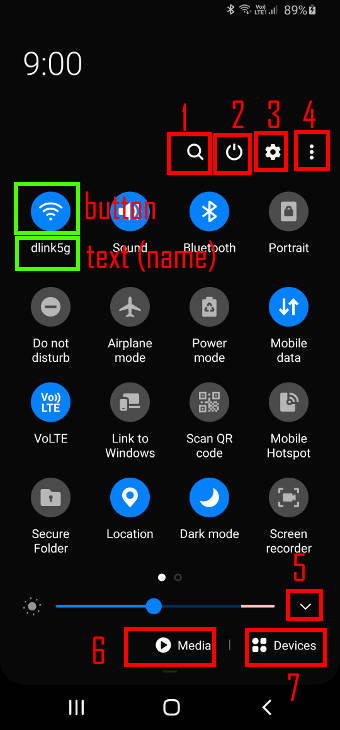
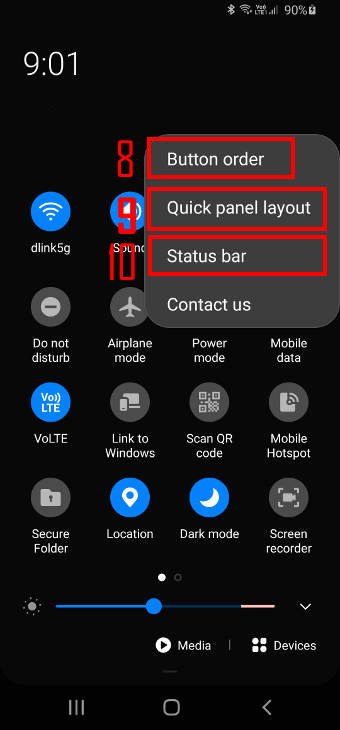
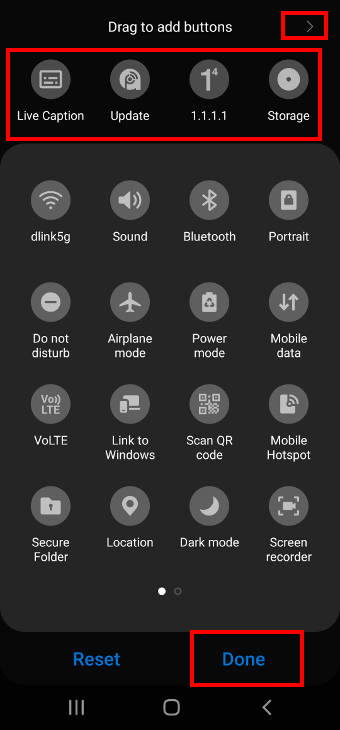
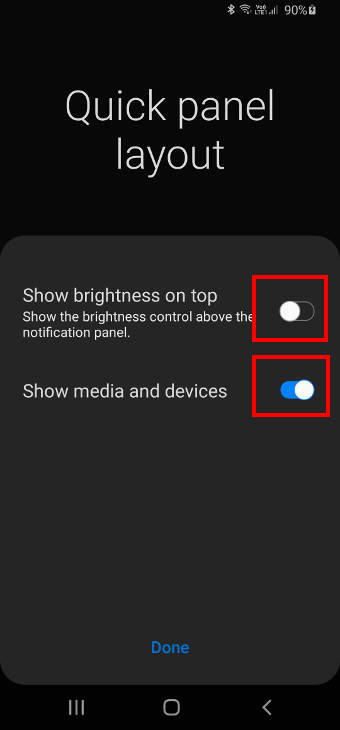
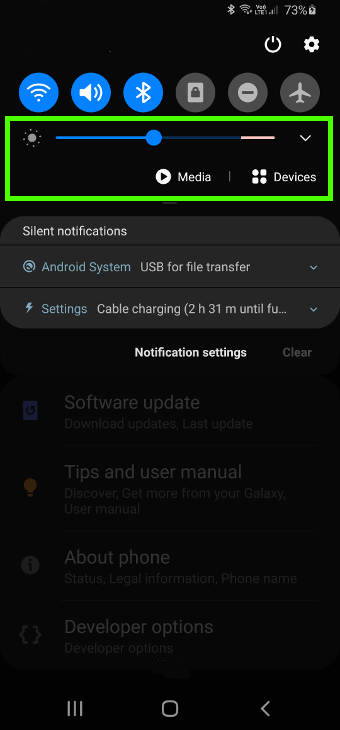
Sue says
After upgrade to Android 11 my quick settings panel is now transparent. I cannot find a way to change this and the blurry view behind it is awful.
simon says
Yes, it is a new feature of One UI 3.0 and it seems nobody likes it. We are also trying to find ways to disable it.
Very likely, Quickstar (in Good Lock) will add the feature. We have to wait.
-- Our Facebook page || Galaxy S6 Guides || Galaxy S7 Guides || Android Guides || Galaxy S8 Guides || Galaxy S9 Guides || Google Home Guides || Headphone Guides || Galaxy Note Guides || Fire tablet guide || Moto G Guides || Chromecast Guides || Moto E Guides || Galaxy S10 Guides || Galaxy S20 Guides || Samsung Galaxy S21 Guides || Samsung Galaxy S22 Guides || Samsung Galaxy S23 GuidesJohn Mimms says
I have a new Galaxy S20 FE 5G, got it 3 days ago. I moved some of the icons in the status bar, Wi-Fi, Wi-Fi Calling, Sound, Location, etc. 1 time and when I went back to move a couple more to a new position there is nothing there to let me do it again! In the upper right side there are 3 vertical dots and there was a small orange circle with I think and N in it that was there the first time I was able to move the icons thru that but it isn’t there anymore and I can’t find a way to move them now. How do I move them again?
simon says
Swipe down twice from the top of the screen to see quick settings panel (not notification panel). If you are in the notification panel, swipe down again. Then you should see the 3 vertical dots.
N on the menu button (3 vertical dots) means there are some new icons (usually provided by third-party apps, or new features).
Anyway, can you access the quick settings panel? Can you see the 3 vertical dots (menu button)?
-- Our Facebook page || Galaxy S6 Guides || Galaxy S7 Guides || Android Guides || Galaxy S8 Guides || Galaxy S9 Guides || Google Home Guides || Headphone Guides || Galaxy Note Guides || Fire tablet guide || Moto G Guides || Chromecast Guides || Moto E Guides || Galaxy S10 Guides || Galaxy S20 Guides || Samsung Galaxy S21 Guides || Samsung Galaxy S22 Guides || Samsung Galaxy S23 GuidesBob says
How do I lock this feature? My kid keeps getting my phone and changing the button layout. I want to be able to lock it so this doesn’t keep happening
simon says
for small kids, you can enable kids mode when you hand the phone to them.
-- Our Facebook page || Galaxy S6 Guides || Galaxy S7 Guides || Android Guides || Galaxy S8 Guides || Galaxy S9 Guides || Google Home Guides || Headphone Guides || Galaxy Note Guides || Fire tablet guide || Moto G Guides || Chromecast Guides || Moto E Guides || Galaxy S10 Guides || Galaxy S20 Guides || Samsung Galaxy S21 Guides || Samsung Galaxy S22 Guides || Samsung Galaxy S23 GuidesDave Woeckener says
How do we add items to the quick menu? My old android OPPO FindX allowed me to have the clock and calculator in my quick menu. I know this Note20 I have now allows me to move and customize to a degree… but If I don’t see an app in the quick menu… how do I get it there?
simon says
It depends on the individual app developer, not the phone. Quick settings use tile service. If the app developer codes the app with this service, you should see it among the available buttons.
For the Oppo phone, both calculator and the clock are system apps pre-installed by Oppo. Obviously, they enabled the tile services for these apps.
Anyway, it is not controlled by the user. All apps which enable this service can be found in the available buttons automatically. There is no way to add other apps, even on your Oppo phones.
-- Our Facebook page || Galaxy S6 Guides || Galaxy S7 Guides || Android Guides || Galaxy S8 Guides || Galaxy S9 Guides || Google Home Guides || Headphone Guides || Galaxy Note Guides || Fire tablet guide || Moto G Guides || Chromecast Guides || Moto E Guides || Galaxy S10 Guides || Galaxy S20 Guides || Samsung Galaxy S21 Guides || Samsung Galaxy S22 Guides || Samsung Galaxy S23 GuidesDave says
wouldn’t Samsung natively allow these then to be able to be added to quick settings? The two items most important are the Calculator and clock/timer/alarm app.
I’d find it silly if they didnt. Am I just missing how they are to be included in the Quick Settings?
simon says
I understnd your needs. But it is not about permission. They need to mofify the corresponding apps and add the tile service.
Anyway, I do not think Samsung will add them soon. In fact, as i know, the feedback they received is that there are too many quick setting buttons. This is th reason why they actually reduced the number of buttons in their Android 11 update.
-- Our Facebook page || Galaxy S6 Guides || Galaxy S7 Guides || Android Guides || Galaxy S8 Guides || Galaxy S9 Guides || Google Home Guides || Headphone Guides || Galaxy Note Guides || Fire tablet guide || Moto G Guides || Chromecast Guides || Moto E Guides || Galaxy S10 Guides || Galaxy S20 Guides || Samsung Galaxy S21 Guides || Samsung Galaxy S22 Guides || Samsung Galaxy S23 Guides