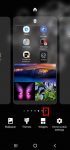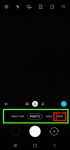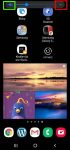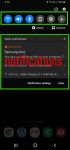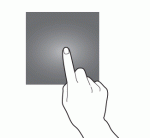Most Galaxy S20 owners need a few home screen panels to place frequently used apps, app folders, widgets, bookmarks, and shortcuts. This Galaxy S20 guide explains what Galaxy S20 home screen panels are, what is the home panel of the Galaxy S20 Home screen and how to assign the home panel, how to manage (add, remove and relocate) home screen panels on Galaxy S20. Galaxy … [Read more...] about How to manage home screen panels on Galaxy S20?
dragging gesture
How to use, manage and master Galaxy S20 camera modes?
Galaxy S20 camera modes allow you to easily take photos in different scenarios without fiddling around the settings. This Galaxy S20 camera guide explains how to access different Galaxy S20 camera modes, how to add frequently used camera modes to the preview screen so that you can access them quickly. A detailed explanation of all Galaxy S20 camera modes and their usages … [Read more...] about How to use, manage and master Galaxy S20 camera modes?
How to adjust volume for media, ringtones, notifications and alarm tones on Galaxy S20?
You can quickly adjust the volume for media, ringtone and notification tone on Galaxy S20 with the volume slider and even silence Galaxy S20. You may also want to use one of the three Galaxy S20 sound modes in different scenarios to allow or mute all ringtones and notifications. This Galaxy S20 guide explains the volume slider and how to use it to adjust volume for media, … [Read more...] about How to adjust volume for media, ringtones, notifications and alarm tones on Galaxy S20?
How to customize and use Galaxy S20 Quick Settings?
Galaxy S20 quick settings let you quickly turn on/off some features using the quick setting buttons from the notification panel. This Galaxy S20 guide explains everything you need to know on using and customizing Galaxy S20 Quick Settings: what the Galaxy S20 Quick Settings is, how to access it, how to customize the quick setting button order, and how to customize the layout … [Read more...] about How to customize and use Galaxy S20 Quick Settings?
The Ultimate Guide of Galaxy S20 Touchscreen Gestures
You need to use the Galaxy S20 touchscreen gestures to use the phone effectively. This Galaxy S20 guide explains the commonly used Galaxy S20 touchscreen gestures and shows you how to use them. The 8 Galaxy S20 touchscreen gestures covered are tapping, double-tapping, triple-tapping, long-tapping (tapping and holding), swiping, dragging, pinching and spreading. Why do you … [Read more...] about The Ultimate Guide of Galaxy S20 Touchscreen Gestures