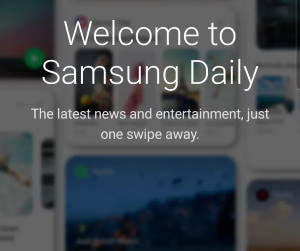 You will encounter the unwelcomed Samsung Daily in the Galaxy S20 Home screen when you unbox your Galaxy S20.
You will encounter the unwelcomed Samsung Daily in the Galaxy S20 Home screen when you unbox your Galaxy S20.
Luckily, you can easily disable or hide Samsung Daily (Bixby Home) on Galaxy S20 Home screen.
This Galaxy S20 guide explains what Samsung Daily is, why you should disable/hide it, and how to hide it on Galaxy S20.
Please note, Samsung preinstalled the Samsung Daily as a system-essential app. So, you cannot disable it or remove it from the phone. You can only disable or hide Samsung Daily from Galaxy S20 home screen.
Samsung Daily is a software (app) feature. It works on all three Galaxy S20 models (Galaxy S20, S20+, and S20 Ultra) identically.
What is Samsung Daily on Galaxy S20?
Samsung Daily was introduced in Samsung's Android 10 update for Galaxy S10 last year.
Although the name is now, Samsung Daily is simply a rebranded Bixby Home, which more than 90% of Galaxy owners turned off (or tried to turn off) on old generations of Galaxy Phones.
By default, Samsung Daily occupies the leftmost panel of Galaxy S20 Home screen. It mimics the Google (Google Now) page on the stock Android.
It supposes to deliver relevant and customized info for you by crawling your emails, calendar, messages, reading history, location, and other private info. It is Samsung's version of Google Now page.
Because Samsung preinstalled the Samsung Daily as an essential app (part of the launcher), you cannot uninstall or disable it on Galaxy S20.
The good news, like in Galaxy S8, S9, and S10, you can hide Samsung Daily on Galaxy S20 very easily. So, we did not list it as one of the worst Galaxy S20 features.
Why you may want to hide Samsung Daily on Galaxy S20?
I am not a fan of Bixby Home or Samsung Daily. We always recommend Galaxy phone owners to disable it.
You may also consider to hide or disable Samsung Daily on Galaxy S20 home screen for the following three reasons.
Reason 1: Bixby is not as smart as Google Assistant.
Google Assistant is unarguably superior to Bixby. Period.
So, the info delivered from Bixby Home (Samsung Daily) generally is less useful than asking Google Assistant.
Reason 2: Data collection and third-party providers
Some processing jobs (e.g., analyze your habits/preferences), are done in the cloud. This means Samsung need to store some of your sensitive data in their servers (or third-party servers).
Google Assistant does the job in a similar way.
The difference is that Google gives precise (although lengthy) info on data saved, and you can erase all your data from your account console. Google does not share your data with third-party service providers.
But Samsung does not state clearly on data collection, how to destroy your personal data, and most importantly, the third-party providers involved. Samsung tends to outsource some system apps to some questionable third-party service providers to save cost (sometimes, Samsung can get money from these providers. You should know the reason.)
Reason 3: You have to turn on Bixby to use Samsung Daily
Seriously, most Galaxy S20 owners do not need Bixby, which is a resource hogger, and data leaker.
Of course, if you are happy with Bixby, you can do a lot with Bixby as well. You can also assign some Bixby functions to the Side Key (see Galaxy S20 layout).
How to disable or hide Samsung Daily on Galaxy S20?
You just need to follow these 4 steps to disable or hide Samsung Daily on Galaxy S20 on Galaxy S 20 Home screen.
Step 1: Tap and hold any blank area of Galaxy S210 Home screen
As shown in the screenshot below, you just need to find a blank (not occupied by app icons or widgets) area, then hold it.
This would bring you to the Galaxy S20 home screen edit mode.
You can also pinch on the home screen to enter the edit mode.
Step 2: Swipe to the leftmost panel
In the Galaxy S20 Home screen edit mode, you can navigate to the leftmost panel. You can do this in two ways, as shown in the screenshot above:
- Swipe from right to left until you reach the leftmost panel; or
- Tap the Home screen panel indicator as two lines (the leftmost one)
Please note, even after you hide the Samsung Daily panel on Galaxy S20 Home screen, you can still find it in the Edit mode.
Step 3: Disable Samsung Daily
Now you can tap the switch for Samsung Daily, as shown below, to disable it.
You can verify it by checking the colour or the location of the switch, as shown above.
Step 4: Back to Galaxy S20 Home screen
You can now return back to the Galaxy S20 home screen in many different ways, for example:
- Tap anywhere (except the buttons for wallpaper, themes widgets and Home screen settings) on the screen.
- Tap the Home button or Back button in the navigation bar if you are using the navigation buttons.
- Use navigation gestures to back or to Home.
On Galaxy S20 Home screen, you can now find the Samsung Daily (Bixby Home) disappears.
As mentioned, Samsung Daily was preinstalled as a system app. You cannot completely disable it or uninstall it (unless you root Galaxy S20). You can only hide it or disable it on Galaxy S20 Home screen.
Is Bixby Voice command affected if I disable Samsung Daily?
No, if you enabled Bixby, Bixby voice will still work as normal after you hide the Samsung daily. There are independent of each other.
For example, you can still use Bixby voice command to take screenshots on Galaxy S20.
Can you disable or hide Samsung Daily (Bixby Home) on Galaxy S20, S20+, and S20 Ultra?
If you have any questions or encounter any problems on disabling Samsung Daily (Bixby Home) on Galaxy S20, S20+, and S20 Ultra, please let us know in the comment box below.
The community will help you get the answer.
If you have any questions on Galaxy S20, you may check other Galaxy S20 guides:
- Galaxy S20 new features guides.
- Galaxy S20 how-to guides.
- Galaxy S20 camera guides.
- Galaxy S20 accessories guides.
- Official Galaxy S20 user manual in your local language.
You can also join us on our Facebook page.

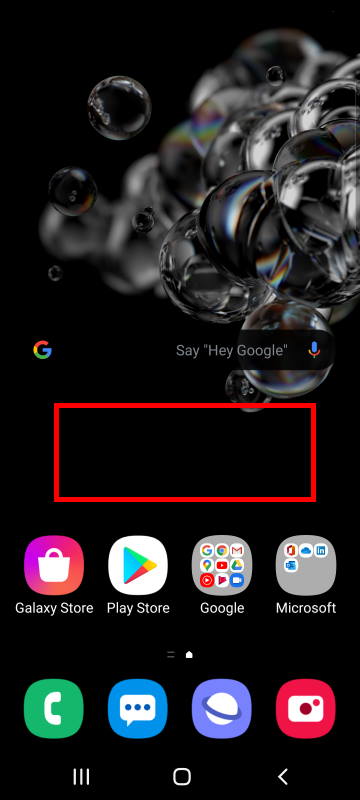
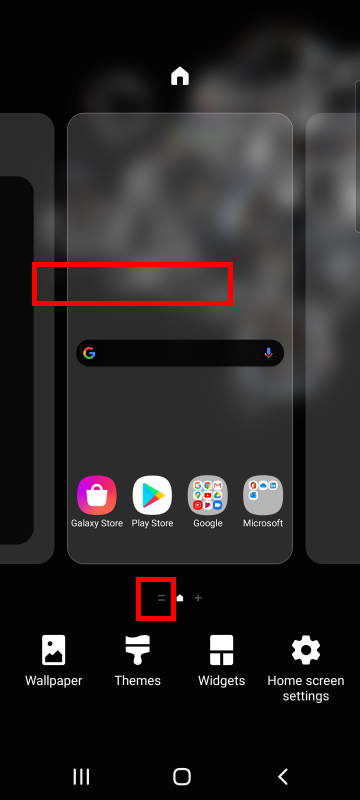
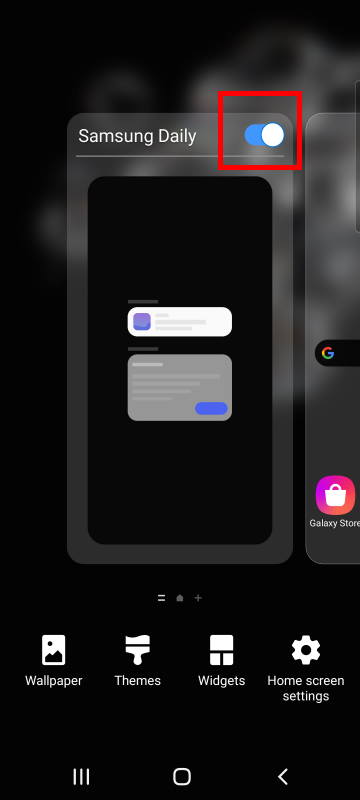
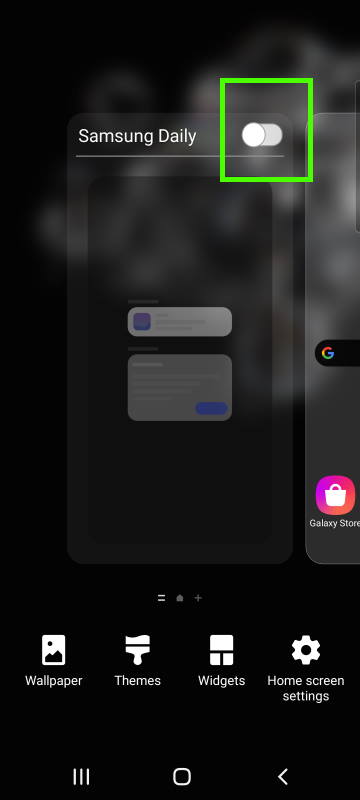
Leave a Reply