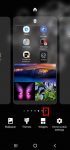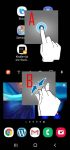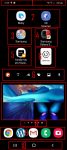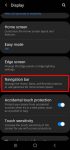Most Galaxy S20 owners need a few home screen panels to place frequently used apps, app folders, widgets, bookmarks, and shortcuts. This Galaxy S20 guide explains what Galaxy S20 home screen panels are, what is the home panel of the Galaxy S20 Home screen and how to assign the home panel, how to manage (add, remove and relocate) home screen panels on Galaxy S20. Galaxy … [Read more...] about How to manage home screen panels on Galaxy S20?
Galaxy S20 Home button
Use Galaxy S20 Home screen edit mode to customize Galaxy S20 Home screen
Samsung Galaxy S20 Home screen edit mode allows you to customize Galaxy S20 Home screen, access Galaxy S20 Home screen settings, use themes, apply wallpapers, add widgets to the home screen. This Galaxy S20 how-to guide explains what Samsung Galaxy S20 Home screen edit mode is, how to access this mode with two different gestures, and what you can do in the Galaxy S20 Home … [Read more...] about Use Galaxy S20 Home screen edit mode to customize Galaxy S20 Home screen
Master Galaxy S20 Home screen
Galaxy S20 Home screen is the centre of Galaxy S20. There is no way to skip it. This Galaxy S20 guide explains the role of Galaxy S20 Home screen, 11 items and their meaning and usage on Galaxy S20 Home screen, and supported gestures on the Home screen. Please note that although Galaxy S20, S20+, and S20 ultra differ significantly, the Home screen is identical for all … [Read more...] about Master Galaxy S20 Home screen
How to use Galaxy S20 navigation gestures?
You can use either the default navigation buttons or Galaxy S20 navigation gestures to navigate through Galaxy S20, S20+, and S20 Ultra. This Galaxy S20 guide explains the differences between Galaxy S20 navigation buttons and Galaxy S20 navigation gestures, the two types of navigation gestures on Galaxy S20, and how to switch between navigation buttons and Galaxy S20 … [Read more...] about How to use Galaxy S20 navigation gestures?
How to use and customize Galaxy S20 navigation buttons?
Galaxy S20 navigation buttons allow you to navigate across, into, and back out from the different pages of an app, Galaxy S20 Home screen, Apps screen, and lock screen. Although Android 10 introduced the full-screen navigation gestures, Galaxy S20, by default, uses the traditional three navigation buttons for you to interact with the phone. This Galaxy S20 guide explains … [Read more...] about How to use and customize Galaxy S20 navigation buttons?