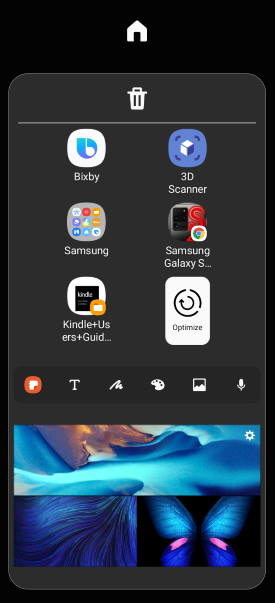 Galaxy S20 Home screen is the centre of Galaxy S20. There is no way to skip it.
Galaxy S20 Home screen is the centre of Galaxy S20. There is no way to skip it.
This Galaxy S20 guide explains the role of Galaxy S20 Home screen, 11 items and their meaning and usage on Galaxy S20 Home screen, and supported gestures on the Home screen.
Please note that although Galaxy S20, S20+, and S20 ultra differ significantly, the Home screen is identical for all these 3 phones. So, in the guide, Galaxy S20 refers to these three phones.
The role of Galaxy S20 Home screen
After unblocking the Galaxy S20 lock screen, the first screen you will use is the Home screen.
Of course, if you unlock Galaxy S20 with face recognition, you have the option to stay on the unlocked lock screen or directly navigate to Home screen, as explained in this guide.
Galaxy S20 Home screen is the centre of the phone. Most of the functions and apps are accessed from the Home screen.
On Galaxy S20 Home screen, you can:
- Access all apps (with or without Apps screen).
- Create, manage, and use app folders.
- Access widgets.
- Access phone settings and customization.
- Check notifications
- Check system status.
- Access quick settings panel.
Anyway, the home screen is so important that you cannot avoid it!
Understanding items on Galaxy S20 Home screen
Generally, there are about 11 types of items on the Galaxy S20 Home screen, as shown in the screenshot below:
- Status bar
- App icons
- App folders
- App Shortcuts/bookmarks
- Pinned files
- Widgets.
- Picture frame.
- Panel indicator.
- Favourite tray.
- Navigation bar.
- Edge panel handle.
We will explain them one by one.
Please note, if you enable Assistant Menu, you will see the floating Assistant menu button on all screens.
You may also lock the Galaxy S20 Home screen layout to avoid unintentional changes.
Status bar
The status bar is an integrated part of the Android UI. It is
It will always be shown when on the Home screen or using any apps except in the full-screen immersive mode. In the immersive mode, you can swipe the screen to call out the status bar.
On the left side of the status bar, you can find the current time and a few notification icons whose style can be customized, as explained in this guide.
On Galaxy S20, the status icons are on the right side of the status bar and aligned to the right edge. You can find the meaning of most Galaxy S20 status icons and notification icons on this page.
When using some apps, for example, the Galaxy S20 camera app, the status bar will be hidden by default. In such cases, you can just swipe down from the top edge of the screen (see Galaxy S20 layout) to make the status bar visible briefly.
App icons
These app icons on the Galaxy S20 Home screen are actually just shortcuts to the apps.
By default, some apps were added to the home screen when you set up the phone.
When you install new apps from the Google Play store, they will be added to the Home screen by default. Of course, you can change this in the home screen settings.
On Galaxy S20, you also have the option to put all installed apps to the Home screen and hide the Apps screen.
For each app, you can have multiple copies on the Home screen.
You can use the following gestures on app icons on the Galaxy S20 Home screen:
- Tap. You can tap the icon to open the app.
- Long tap (tap and hold). By tapping and holding the icon, you can manage the app icon on the home screen. For example, select the app icon, remove the app icon from the Home screen, and uninstall the app from the phone.
- Drag. You can relocate the app icon on any slots on Galaxy S20 Home screen.
When you tap and hold an app icon, for example, the 3D scanner app icon, you will see the options, as shown in the screenshot below.
- Select items. You can add this app icon to the selection so that you can add it to an app folder.
- Remove from Home. The app icon will be removed from the Home screen without uninstalling it. You can later re-add it to the Home screen. If you have more than one copy of this app icon on the Galaxy S20 Home screen, this option only affects the current one. It will not affect other copies.
- Uninstall. You can remove the app from the Galaxy S20. If you need the app, you have to install it again.
- App info. This is a shortcut to the detailed info of the app in the application manager (Settings — Apps).
- Add widgets of this app to the home screen. This is a new feature in the Android 11 update for Galaxy S20.
For system apps (pre-installed apps), you do not have the option to uninstall them.
You can customize the shape of app icons in Galaxy S20 developer options.
App folders
An app folder is a holding place for multiple apps.
Typically, you use app folders to organize apps so that you do not need so many Home screen panels (pages).
Please refer to this guide on how to create, manage, and use app folders on Galaxy S20, S10, S9, and S8.
App Shortcuts/bookmarks
App shortcut was added in Android 7.1.
Some apps support shortcuts for specific features. You can add such specific features to the Home screen.
The app shortcut normally only opens some special features of an app, like a widget. So, normally, you cannot access other app features from the app shortcut.
In addition to app shortcuts, some browser apps allow you to pin a webpage to the home screen. For example, in the Chrome browser, when browsing a page, you can choose to send it to the Home screen.
Pinned files
The pinned files are actually a shortcut to the actual file on the phone.
My Files (and a few other file manager apps) allows you to create a shortcut of any file on the Galaxy S20 Home screen.
The detailed procedures for using the My Files app to pin files on the Home screen are explained in this guide.
Widgets
A widget is a special app interface in the Android operating system.
You can use the widget to quickly access specific info on the Galaxy S20 home screen without opening the app.
For example, on the Galaxy S20 Home screen, by default, there is a Weather widget showing local weather automatically.
The size of a widget depends on individual apps. Some may occupy only one slot. Some are resizeable.
If you reboot Galaxy S20 into safe mode, all widgets will be disabled. If you enter Galaxy S20 safe mode through hardware buttons (not the power-off menu), widgets on the Home screen will be removed after you exit the safe mode.
Update: if you have updated Galaxy S20 to Android 13 (One UI 5 or One UI 5.1), you can stack widgets at the same location (see this guide).
Picture frame
You can show your photos on Galaxy S20 Home screen with the Picture Frame widget.
Please follow this guide to show selected or all photos on the Galaxy S20 Home screen (it works on other Samsung Galaxy phones as well).
Update: In Android 12 (One UI 4) and Android 13 (One UI 5), Picture Frame was renamed as Gallery Widget. You can now use the Gallery Widget to show photos, albums, and stories on the Home screen. If you have updated your Galaxy S20 to Android 13, you can even use stackable widgets with the Gallery Widget.
Panel indicator
By default, the Galaxy S20 Home screen has multiple pages (as panels). The home screen panel indicator tells you:
- Which panel/page are you in?
- Which panel is the home of the Home screen panels? It is indicated by a house icon.
You can also tap the tiny icons to navigate to the corresponding Home screen panels without swiping.
By default, the leftmost panel of Galaxy S20 Home screen is for Samsung Daily. You can hide Samsung Daily easily in the edit mode, as explained in this guide.
There is one panel (except the Samsung Daily), and only one panel is assigned as the home of the Home screen. If you keep tapping the Home button, you will eventually return to this panel.
If you are using the Android 10 full-screen navigation gestures, you can keep swiping up (usually twice) from the bottom edge to arrive at the home panel of the Galaxy S20 Home screen.
You can assign the home panel in the Home screen edit mode.
Favourite tray
The favourite apps tray is a row of placeholders for your favourite apps, app folders, app shortcuts, app pairs, or even pinned files.
These apps or app folders can be quickly accessed because the favourite tray is available in all Home screen panels. And you cannot remove the tray, although you can keep them empty.
Normally, you should place the most commonly used apps on the favourite tray to improve your productivity with Galaxy S20.
By default, on Galaxy S20, Apps icon for Apps screen is not included in the favourite tray because you can access the Apps screen with a gesture (swiping up on the Home screen) on Galaxy S20.
If you want, you can also add the Apps icon to the favourite tray in the Home screen settings.
If you use the navigation buttons on Galaxy S20, the navigation bar with 3 navigation buttons will always be present except in the full-screen mode.
If you use the navigation gestures on Galaxy S20, the navigation bar will not be shown because it is not needed.
Sometimes, if you use Samsung-style navigation gestures, the three short lines on the bottom of the screen may be referred to as navigation hints in the navigation bar. In this case, actually, there is no navigation bar.
Edge screen handle
The edge screen handle is for you to access edge screen panels. You just swipe from the handle to the centre of the screen to access the edge panels.
On Galaxy S20, you can customize the location (left or right, and vertical location), size, colour, and transparency of the handle.
Please check this edge screen guide on how to use the Edge screen on Galaxy S20 and Galaxy S10.
Edge screen handle, if enabled, shows on all screens (including the lock screen, Apps screen) and all apps.
How to use Galaxy S20 Home screen?
Access Galaxy S20 Home screen
If you are using the navigation buttons, you can reach the Home screen by:
- Tapping the Home button. The currently used app, typically, will not be closed. Instead, the app will be put on the background mode if the app supports it. You may resume it from the Recents screen if you want
- Tapping the Back button. You may need to tap the Back button several times, depending on the app you are using.
If you are using navigation gestures, you can reach the Home screen by:
- Swiping upwards from the bottom edge of the screen.
- Swiping from the right edge (or left edge) of the screen towards the centre of the screen.
Gestures on Galaxy S20 Home screen
On the Home screen, you can use the following gestures:
- Swipe left or right to navigate to other home screen panels.
- Swipe up to access Apps screen.
- Swipe down to access Apps screen (default) or open notification panel. You can configure it in Galaxy S20 Home screen settings.
- Long tapping on any blank area to enter the Home screen edit mode.
Other Galaxy S20 Home screen guides
To avoid an extremely long guide, some other Galaxy S20 Home screen guides are written separately.
Here are the coming guides on using the Home screen.
- How to use Galaxy S20 Home screen edit mode to customize and manage Galaxy S20 Home screen?
- How to lock the Galaxy S20 Home screen layout to prevent unintentional changes?
- How to manage home screen panels on Galaxy S20?
- How to hide Samsung Daily from Galaxy S20 Home screen?
- How to use Galaxy S20 Apps screen? (coming soon)
- How to show photos on Galaxy S20 Home screen?
- How to pin files to Galaxy S20 Home screen (add file shortcuts to Galaxy S20 Home screen)?
- How to use app folders on Galaxy S20?
Do you have any questions on Galaxy S20 Home screen on Galaxy S20, S20+, and S20 Ultra?
If you have any questions on Galaxy S20 Home screen on Galaxy S20, S20+, and S20 Ultra, please let us know in the comment box below.
The community will help you get the answer.
If you have any questions on Galaxy S20, you may check other Galaxy S20 guides:
- Galaxy S20 new features guides.
- Galaxy S20 how-to guides.
- Galaxy S20 camera guides.
- Galaxy S20 accessories guides.
- Official Galaxy S20 user manual in your local language.
You can also join us on our Facebook page.

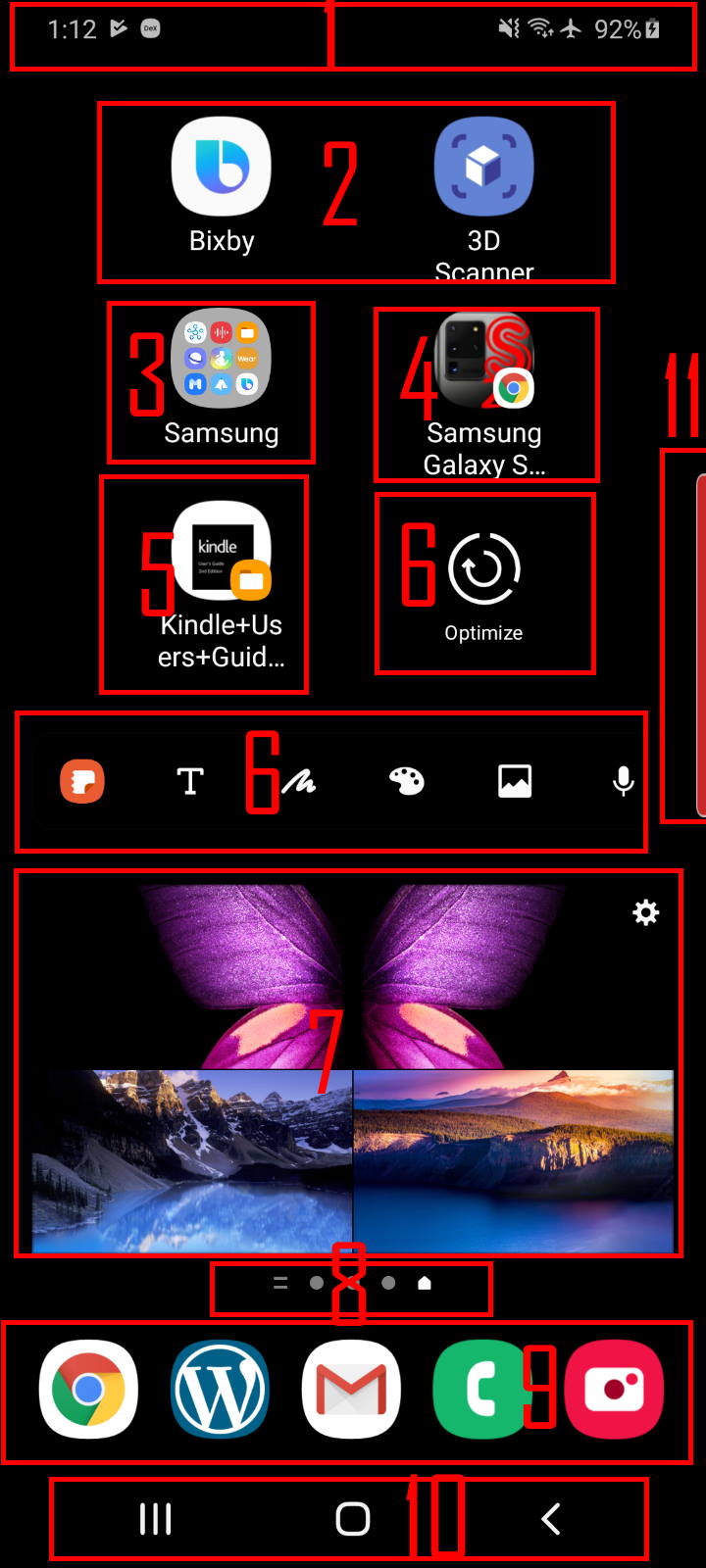
Leave a Reply