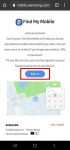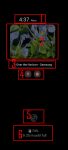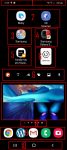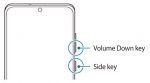Galaxy S20 safe mode allows you to temporally turn off third-party apps and services so that you can debug some weird issues on Galaxy S20. This Galaxy S20 guide explains what Galaxy S20 safe mode is, how to enter the Galaxy S20 safe mode, use the safe mode, and exit the safe mode on Galaxy S20. Because the safe mode is one of the standard Android features, this guide … [Read more...] about How to enter, use, and exit Galaxy S20 safe mode?
Galaxy S20 notification icons
How to use Galaxy S20 always-on display (AOD) effectively?
Galaxy S20 always-on display can display some useful info on the screen without waking up Galaxy S20 when you cannot put your hands on the phone. This Galaxy S20 guide explains what Galaxy S20 always-on display (AOD) is, the differences between AOD and lock screen, how to enable and customize AOD on Galaxy S20, and how to use AOD with Galaxy S20 clear view cover. The … [Read more...] about How to use Galaxy S20 always-on display (AOD) effectively?
Master Galaxy S20 Home screen
Galaxy S20 Home screen is the centre of Galaxy S20. There is no way to skip it. This Galaxy S20 guide explains the role of Galaxy S20 Home screen, 11 items and their meaning and usage on Galaxy S20 Home screen, and supported gestures on the Home screen. Please note that although Galaxy S20, S20+, and S20 ultra differ significantly, the Home screen is identical for all … [Read more...] about Master Galaxy S20 Home screen
How to easily take a screenshot on Galaxy S20 without using any third-party apps?
Galaxy S20 provides the native capability for you to take a screenshot on Galaxy S20 easily without installing any third-party apps. The built-in Galaxy S20 screenshot toolbar can also further help you take screenshots for elongated pages automatically, edit, and share the captured screenshots efficiently. This Galaxy S20 guide shows you the 4 easy ways to take a … [Read more...] about How to easily take a screenshot on Galaxy S20 without using any third-party apps?