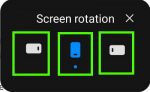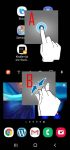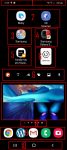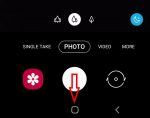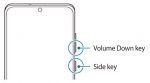Galaxy S20 Assistant Menu is more than an accessibility feature. It offers many shortcuts to help you improve your productivity with Samsung Galaxy S20. This Galaxy S20 guide explains what Galaxy S20 Assistant Menu is, what it can do, how to enable, use and customize it, and how to use Assistant Plus to get even more from the Assistant Menu on Galaxy S20. As Assistant … [Read more...] about A Complete Guide Of Galaxy S20 Assistant Menu
navigation button
Use Galaxy S20 Home screen edit mode to customize Galaxy S20 Home screen
Samsung Galaxy S20 Home screen edit mode allows you to customize Galaxy S20 Home screen, access Galaxy S20 Home screen settings, use themes, apply wallpapers, add widgets to the home screen. This Galaxy S20 how-to guide explains what Samsung Galaxy S20 Home screen edit mode is, how to access this mode with two different gestures, and what you can do in the Galaxy S20 Home … [Read more...] about Use Galaxy S20 Home screen edit mode to customize Galaxy S20 Home screen
Master Galaxy S20 Home screen
Galaxy S20 Home screen is the centre of Galaxy S20. There is no way to skip it. This Galaxy S20 guide explains the role of Galaxy S20 Home screen, 11 items and their meaning and usage on Galaxy S20 Home screen, and supported gestures on the Home screen. Please note that although Galaxy S20, S20+, and S20 ultra differ significantly, the Home screen is identical for all … [Read more...] about Master Galaxy S20 Home screen
How to easily take a screenshot on Galaxy S20 without using any third-party apps?
Galaxy S20 provides the native capability for you to take a screenshot on Galaxy S20 easily without installing any third-party apps. The built-in Galaxy S20 screenshot toolbar can also further help you take screenshots for elongated pages automatically, edit, and share the captured screenshots efficiently. This Galaxy S20 guide shows you the 4 easy ways to take a … [Read more...] about How to easily take a screenshot on Galaxy S20 without using any third-party apps?