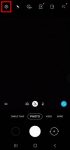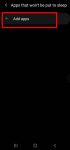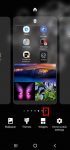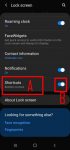In addition to the shutter button, you can use other shooting methods, including volume key, voice commands, floating shutter button, and palm, to take photos or shoot videos on Galaxy S20. This Galaxy S20 guide explains the 5 different shooting methods for Galaxy S20 and shows you how and when to use them. As Samsung updates the Camera app with the Android OS (and One … [Read more...] about How to use 5 different shooting methods for Galaxy S20 camera?
long tapping gesture
How to use and customize power mode on Galaxy S20?
You can use Galaxy S20 power mode to balance the performance and battery life based on your needs and habit. This Galaxy S20 guide explains the importance of using the proper power modes on Galaxy S20, what are the 4 power modes on Galaxy S20, when and how to use each of these four power modes. The guide also shows you how to manage, customize, and limit battery usage (and … [Read more...] about How to use and customize power mode on Galaxy S20?
How to manage home screen panels on Galaxy S20?
Most Galaxy S20 owners need a few home screen panels to place frequently used apps, app folders, widgets, bookmarks, and shortcuts. This Galaxy S20 guide explains what Galaxy S20 home screen panels are, what is the home panel of the Galaxy S20 Home screen and how to assign the home panel, how to manage (add, remove and relocate) home screen panels on Galaxy S20. Galaxy … [Read more...] about How to manage home screen panels on Galaxy S20?
How to enter, use, and exit Galaxy S20 safe mode?
Galaxy S20 safe mode allows you to temporally turn off third-party apps and services so that you can debug some weird issues on Galaxy S20. This Galaxy S20 guide explains what Galaxy S20 safe mode is, how to enter the Galaxy S20 safe mode, use the safe mode, and exit the safe mode on Galaxy S20. Because the safe mode is one of the standard Android features, this guide … [Read more...] about How to enter, use, and exit Galaxy S20 safe mode?
How to use app shortcuts on Galaxy S20 lock screen?
You can add up to two app shortcuts on Galaxy S20 lock screen so that you can use these apps without unlocking the phone, or use the app directly after unlocking the phone. This Galaxy S20 guide explains how the app shortcuts on Galaxy S20 lock screen work, how to manage, customize and use the app shortcuts on the lock screen, how to use the floating button for app … [Read more...] about How to use app shortcuts on Galaxy S20 lock screen?