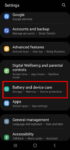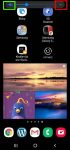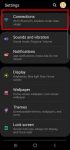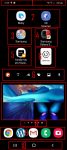Android OS update for the Galaxy S20 has stopped at Android 13 (One UI 5.1). So, there will be no Android 14 update for the Galaxy S20. This Galaxy S20 guide explains the reasons why there is no Android 14 update for Galaxy S20 and summarizes the Galaxy S20 update history (Android 11, Android 12, and Android 13) to help you use the key features of these updates. This … [Read more...] about The End of the Road: No Android 14 Update for the Galaxy S20
status icon
How to Use Enhanced Processing on Galaxy S20 with Android 11 update?
Enhanced processing is one of the prominent new features in Galaxy S20 Android 11 update. This Galaxy S20 guide explains what the enhanced processing is, how to enable it from Settings and quick settings panel and how to use enhanced processing on Galaxy S20 with Android 11 update. The enhanced processing option is available after you upgraded Galaxy S20 (and Galaxy S10, … [Read more...] about How to Use Enhanced Processing on Galaxy S20 with Android 11 update?
How to adjust volume for media, ringtones, notifications and alarm tones on Galaxy S20?
You can quickly adjust the volume for media, ringtone and notification tone on Galaxy S20 with the volume slider and even silence Galaxy S20. You may also want to use one of the three Galaxy S20 sound modes in different scenarios to allow or mute all ringtones and notifications. This Galaxy S20 guide explains the volume slider and how to use it to adjust volume for media, … [Read more...] about How to adjust volume for media, ringtones, notifications and alarm tones on Galaxy S20?
Master Mobile Networks Settings on Galaxy S20
Although most owners do not need to change mobile networks settings on Galaxy S20, it is crucial to understand the options for the mobile networks so that you can solve some mobile network related issues when it happens suddenly. This Galaxy S20 guide explains the mobile networks settings on Galaxy S20, shows you when and how to use them, and illustrates how to check the … [Read more...] about Master Mobile Networks Settings on Galaxy S20
Master Galaxy S20 Home screen
Galaxy S20 Home screen is the centre of Galaxy S20. There is no way to skip it. This Galaxy S20 guide explains the role of Galaxy S20 Home screen, 11 items and their meaning and usage on Galaxy S20 Home screen, and supported gestures on the Home screen. Please note that although Galaxy S20, S20+, and S20 ultra differ significantly, the Home screen is identical for all … [Read more...] about Master Galaxy S20 Home screen