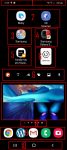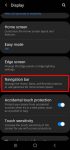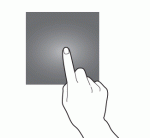Galaxy S20 Home screen is the centre of Galaxy S20. There is no way to skip it. This Galaxy S20 guide explains the role of Galaxy S20 Home screen, 11 items and their meaning and usage on Galaxy S20 Home screen, and supported gestures on the Home screen. Please note that although Galaxy S20, S20+, and S20 ultra differ significantly, the Home screen is identical for all … [Read more...] about Master Galaxy S20 Home screen
navigation gestures
How to use Galaxy S20 navigation gestures?
You can use either the default navigation buttons or Galaxy S20 navigation gestures to navigate through Galaxy S20, S20+, and S20 Ultra. This Galaxy S20 guide explains the differences between Galaxy S20 navigation buttons and Galaxy S20 navigation gestures, the two types of navigation gestures on Galaxy S20, and how to switch between navigation buttons and Galaxy S20 … [Read more...] about How to use Galaxy S20 navigation gestures?
How to use and customize Galaxy S20 navigation buttons?
Galaxy S20 navigation buttons allow you to navigate across, into, and back out from the different pages of an app, Galaxy S20 Home screen, Apps screen, and lock screen. Although Android 10 introduced the full-screen navigation gestures, Galaxy S20, by default, uses the traditional three navigation buttons for you to interact with the phone. This Galaxy S20 guide explains … [Read more...] about How to use and customize Galaxy S20 navigation buttons?
The Ultimate Guide of Galaxy S20 Touchscreen Gestures
You need to use the Galaxy S20 touchscreen gestures to use the phone effectively. This Galaxy S20 guide explains the commonly used Galaxy S20 touchscreen gestures and shows you how to use them. The 8 Galaxy S20 touchscreen gestures covered are tapping, double-tapping, triple-tapping, long-tapping (tapping and holding), swiping, dragging, pinching and spreading. Why do you … [Read more...] about The Ultimate Guide of Galaxy S20 Touchscreen Gestures