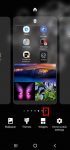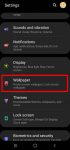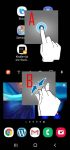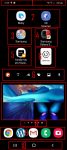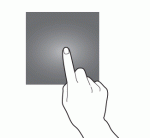Most Galaxy S20 owners need a few home screen panels to place frequently used apps, app folders, widgets, bookmarks, and shortcuts. This Galaxy S20 guide explains what Galaxy S20 home screen panels are, what is the home panel of the Galaxy S20 Home screen and how to assign the home panel, how to manage (add, remove and relocate) home screen panels on Galaxy S20. Galaxy … [Read more...] about How to manage home screen panels on Galaxy S20?
Home screen edit mode
Use advanced features of Galaxy S20 wallpapers on the lock screen and home screen
Many Galaxy S20 owners customize Galaxy S20 wallpapers once they migrate the data from the old phone and finish the initial setup. But most owners may not be aware that Galaxy S20 wallpapers are not just a few pictures. You can also use videos, random photos, or Samsung curated photo packs as Galaxy S20 wallpapers. This Galaxy S20 guide explains the differences between … [Read more...] about Use advanced features of Galaxy S20 wallpapers on the lock screen and home screen
Use Galaxy S20 Home screen edit mode to customize Galaxy S20 Home screen
Samsung Galaxy S20 Home screen edit mode allows you to customize Galaxy S20 Home screen, access Galaxy S20 Home screen settings, use themes, apply wallpapers, add widgets to the home screen. This Galaxy S20 how-to guide explains what Samsung Galaxy S20 Home screen edit mode is, how to access this mode with two different gestures, and what you can do in the Galaxy S20 Home … [Read more...] about Use Galaxy S20 Home screen edit mode to customize Galaxy S20 Home screen
Master Galaxy S20 Home screen
Galaxy S20 Home screen is the centre of Galaxy S20. There is no way to skip it. This Galaxy S20 guide explains the role of Galaxy S20 Home screen, 11 items and their meaning and usage on Galaxy S20 Home screen, and supported gestures on the Home screen. Please note that although Galaxy S20, S20+, and S20 ultra differ significantly, the Home screen is identical for all … [Read more...] about Master Galaxy S20 Home screen
The Ultimate Guide of Galaxy S20 Touchscreen Gestures
You need to use the Galaxy S20 touchscreen gestures to use the phone effectively. This Galaxy S20 guide explains the commonly used Galaxy S20 touchscreen gestures and shows you how to use them. The 8 Galaxy S20 touchscreen gestures covered are tapping, double-tapping, triple-tapping, long-tapping (tapping and holding), swiping, dragging, pinching and spreading. Why do you … [Read more...] about The Ultimate Guide of Galaxy S20 Touchscreen Gestures