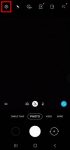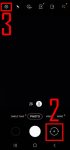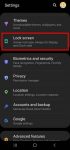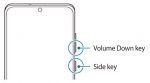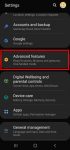In addition to the shutter button, you can use other shooting methods, including volume key, voice commands, floating shutter button, and palm, to take photos or shoot videos on Galaxy S20. This Galaxy S20 guide explains the 5 different shooting methods for Galaxy S20 and shows you how and when to use them. As Samsung updates the Camera app with the Android OS (and One … [Read more...] about How to use 5 different shooting methods for Galaxy S20 camera?
Bixby
How to avoid mirrored photos (selfies) on Galaxy S20?
By default, Galaxy S20 front camera will save the mirrored photos (flipped photos) when taking selfies. This Galaxy S20 camera guide shows you why you get the mirrored photo by default, how to change the default setting to avoid mirrored selfies on Galaxy S20, and how to edit (flip) the existing mirrored photos on Galaxy S20 with the Gallery app. Galaxy S20, Galaxy S20+, … [Read more...] about How to avoid mirrored photos (selfies) on Galaxy S20?
How to use faceWidgets on Galaxy S20 lock screen and Always-on display screen?
You can use faceWidgets on the lock screen and always-on display (AOD) screen to check the weather, browse your schedules, control music play, use Bixby Routines, prepare for the next alarm. This Galaxy S20 guide explains what the faceWidgets are, how to customize the faceWidgets on Galaxy S20-, and how to access and use these widgets on Galaxy S20 lock screen and always-on … [Read more...] about How to use faceWidgets on Galaxy S20 lock screen and Always-on display screen?
How to easily take a screenshot on Galaxy S20 without using any third-party apps?
Galaxy S20 provides the native capability for you to take a screenshot on Galaxy S20 easily without installing any third-party apps. The built-in Galaxy S20 screenshot toolbar can also further help you take screenshots for elongated pages automatically, edit, and share the captured screenshots efficiently. This Galaxy S20 guide shows you the 4 easy ways to take a … [Read more...] about How to easily take a screenshot on Galaxy S20 without using any third-party apps?
How to remap and use Galaxy S20 Side key?
Galaxy S20 Side key is a combination of traditional Power key and Bixby key. You can remap it to different functions. This Galaxy S20 guide explains the functions of the Galaxy S20 Side key, how to remap the functions to different gestures and how to use the side key on Galaxy S20, S20+, and S20 Ultra. This guide applies to all three models of Galaxy S20. What is Galaxy … [Read more...] about How to remap and use Galaxy S20 Side key?