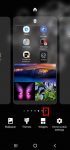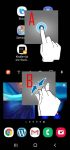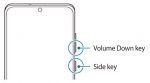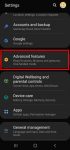Most Galaxy S20 owners need a few home screen panels to place frequently used apps, app folders, widgets, bookmarks, and shortcuts. This Galaxy S20 guide explains what Galaxy S20 home screen panels are, what is the home panel of the Galaxy S20 Home screen and how to assign the home panel, how to manage (add, remove and relocate) home screen panels on Galaxy S20. Galaxy … [Read more...] about How to manage home screen panels on Galaxy S20?
Samsung Daily
Use Galaxy S20 Home screen edit mode to customize Galaxy S20 Home screen
Samsung Galaxy S20 Home screen edit mode allows you to customize Galaxy S20 Home screen, access Galaxy S20 Home screen settings, use themes, apply wallpapers, add widgets to the home screen. This Galaxy S20 how-to guide explains what Samsung Galaxy S20 Home screen edit mode is, how to access this mode with two different gestures, and what you can do in the Galaxy S20 Home … [Read more...] about Use Galaxy S20 Home screen edit mode to customize Galaxy S20 Home screen
How to easily take a screenshot on Galaxy S20 without using any third-party apps?
Galaxy S20 provides the native capability for you to take a screenshot on Galaxy S20 easily without installing any third-party apps. The built-in Galaxy S20 screenshot toolbar can also further help you take screenshots for elongated pages automatically, edit, and share the captured screenshots efficiently. This Galaxy S20 guide shows you the 4 easy ways to take a … [Read more...] about How to easily take a screenshot on Galaxy S20 without using any third-party apps?
How to remap and use Galaxy S20 Side key?
Galaxy S20 Side key is a combination of traditional Power key and Bixby key. You can remap it to different functions. This Galaxy S20 guide explains the functions of the Galaxy S20 Side key, how to remap the functions to different gestures and how to use the side key on Galaxy S20, S20+, and S20 Ultra. This guide applies to all three models of Galaxy S20. What is Galaxy … [Read more...] about How to remap and use Galaxy S20 Side key?
How to hide Samsung Daily (Bixby Home) on Galaxy S20?
You will encounter the unwelcomed Samsung Daily in the Galaxy S20 Home screen when you unbox your Galaxy S20. Luckily, you can easily disable or hide Samsung Daily (Bixby Home) on Galaxy S20 Home screen. This Galaxy S20 guide explains what Samsung Daily is, why you should disable/hide it, and how to hide it on Galaxy S20. Please note, Samsung preinstalled the Samsung … [Read more...] about How to hide Samsung Daily (Bixby Home) on Galaxy S20?