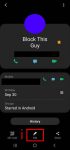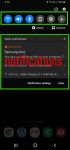You can use Galaxy S20 ringtone to identify calls from which SIM card, or from which contact without looking at the phone. This Galaxy S20 guide explains how to set and customize Galaxy S20 ringtones for each SIM card (if you are using two SIM cards) without installing any third-party apps, and how to customize ringtone for individual contacts so that you can "hear" who is … [Read more...] about How to customize Galaxy S20 ringtone quickly without using any third-party apps?
media
How to customize and use Galaxy S20 Quick Settings?
Galaxy S20 quick settings let you quickly turn on/off some features using the quick setting buttons from the notification panel. This Galaxy S20 guide explains everything you need to know on using and customizing Galaxy S20 Quick Settings: what the Galaxy S20 Quick Settings is, how to access it, how to customize the quick setting button order, and how to customize the layout … [Read more...] about How to customize and use Galaxy S20 Quick Settings?