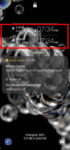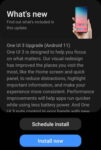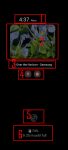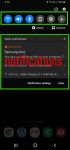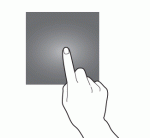Galaxy S20 Android 11 update revamped the widgets on Galaxy S20 lock screen. It is more than a name change from faceWidgets to widgets. This Galaxy S20 guide explains the changes in using and customizing widgets on Galaxy S20 lock screen and always-on display (AOD) screen, shows you how to use gestures to access widgets on Galaxy S20 lock screen and AOD screen. This post … [Read more...] about How to access, use, and customise widgets on Galaxy S20 lock screen and AOD screen with Android 11 update for Galaxy S20?
double tapping
Top 11 new features in Galaxy S20 Android 11 update
Samsung officially released Galaxy S20 Android 11 update in early December 2020 globally. Galaxy S20 owners in most regions will get the Android 11 update (One UI 3.0) by the end of 2020. Of course, in a few regions, owners have to wait and will get the update in January or February 2021. Galaxy S20 Android 11 update brings a refreshed One UI 3.0 with most (not all) … [Read more...] about Top 11 new features in Galaxy S20 Android 11 update
How to use Galaxy S20 always-on display (AOD) effectively?
Galaxy S20 always-on display can display some useful info on the screen without waking up Galaxy S20 when you cannot put your hands on the phone. This Galaxy S20 guide explains what Galaxy S20 always-on display (AOD) is, the differences between AOD and lock screen, how to enable and customize AOD on Galaxy S20, and how to use AOD with Galaxy S20 clear view cover. The … [Read more...] about How to use Galaxy S20 always-on display (AOD) effectively?
How to customize and use Galaxy S20 Quick Settings?
Galaxy S20 quick settings let you quickly turn on/off some features using the quick setting buttons from the notification panel. This Galaxy S20 guide explains everything you need to know on using and customizing Galaxy S20 Quick Settings: what the Galaxy S20 Quick Settings is, how to access it, how to customize the quick setting button order, and how to customize the layout … [Read more...] about How to customize and use Galaxy S20 Quick Settings?
The Ultimate Guide of Galaxy S20 Touchscreen Gestures
You need to use the Galaxy S20 touchscreen gestures to use the phone effectively. This Galaxy S20 guide explains the commonly used Galaxy S20 touchscreen gestures and shows you how to use them. The 8 Galaxy S20 touchscreen gestures covered are tapping, double-tapping, triple-tapping, long-tapping (tapping and holding), swiping, dragging, pinching and spreading. Why do you … [Read more...] about The Ultimate Guide of Galaxy S20 Touchscreen Gestures