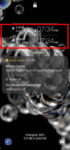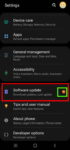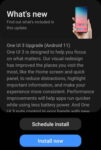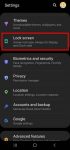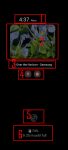Galaxy S20 Android 11 update revamped the widgets on Galaxy S20 lock screen. It is more than a name change from faceWidgets to widgets. This Galaxy S20 guide explains the changes in using and customizing widgets on Galaxy S20 lock screen and always-on display (AOD) screen, shows you how to use gestures to access widgets on Galaxy S20 lock screen and AOD screen. This post … [Read more...] about How to access, use, and customise widgets on Galaxy S20 lock screen and AOD screen with Android 11 update for Galaxy S20?
Galaxy S20 faceWidgets
How to update Galaxy S20 to Android 11?
You can update Galaxy S20 to Android 11 to enjoy enhanced security and privacy, One UI 3.0, and new Android 11 features. This Galaxy S20 guide explains why you should update Galaxy S20 regularly, when and how to update Galaxy S20 to Android 11 (and One UI 3.0), and how to enable and play the Android 11 Easter egg game (Neko Cat) on Galaxy S20. Android 11 (with One UI 3.0) … [Read more...] about How to update Galaxy S20 to Android 11?
Top 11 new features in Galaxy S20 Android 11 update
Samsung officially released Galaxy S20 Android 11 update in early December 2020 globally. Galaxy S20 owners in most regions will get the Android 11 update (One UI 3.0) by the end of 2020. Of course, in a few regions, owners have to wait and will get the update in January or February 2021. Galaxy S20 Android 11 update brings a refreshed One UI 3.0 with most (not all) … [Read more...] about Top 11 new features in Galaxy S20 Android 11 update
How to use faceWidgets on Galaxy S20 lock screen and Always-on display screen?
You can use faceWidgets on the lock screen and always-on display (AOD) screen to check the weather, browse your schedules, control music play, use Bixby Routines, prepare for the next alarm. This Galaxy S20 guide explains what the faceWidgets are, how to customize the faceWidgets on Galaxy S20-, and how to access and use these widgets on Galaxy S20 lock screen and always-on … [Read more...] about How to use faceWidgets on Galaxy S20 lock screen and Always-on display screen?
How to use Galaxy S20 always-on display (AOD) effectively?
Galaxy S20 always-on display can display some useful info on the screen without waking up Galaxy S20 when you cannot put your hands on the phone. This Galaxy S20 guide explains what Galaxy S20 always-on display (AOD) is, the differences between AOD and lock screen, how to enable and customize AOD on Galaxy S20, and how to use AOD with Galaxy S20 clear view cover. The … [Read more...] about How to use Galaxy S20 always-on display (AOD) effectively?