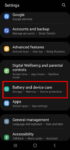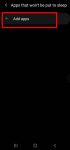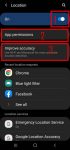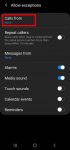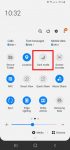Enhanced processing is one of the prominent new features in Galaxy S20 Android 11 update. This Galaxy S20 guide explains what the enhanced processing is, how to enable it from Settings and quick settings panel and how to use enhanced processing on Galaxy S20 with Android 11 update. The enhanced processing option is available after you upgraded Galaxy S20 (and Galaxy S10, … [Read more...] about How to Use Enhanced Processing on Galaxy S20 with Android 11 update?
Galaxy S20 quick settings
How to use and customize power mode on Galaxy S20?
You can use Galaxy S20 power mode to balance the performance and battery life based on your needs and habit. This Galaxy S20 guide explains the importance of using the proper power modes on Galaxy S20, what are the 4 power modes on Galaxy S20, when and how to use each of these four power modes. The guide also shows you how to manage, customize, and limit battery usage (and … [Read more...] about How to use and customize power mode on Galaxy S20?
How to manage location services on Galaxy S20 to protect your privacy?
Location services collect your location info and offer them to apps that request such info (and approved by you). It is usually one of the core parts of privacy settings. This Galaxy S20 guide explains why you should manage location services on Galaxy S20, how to turn on and turn off location services, how to manage location services for individual apps, and how to hide or … [Read more...] about How to manage location services on Galaxy S20 to protect your privacy?
How to use Do Not Disturb on Samsung Galaxy S20?
Do Not Disturb (DND) allows you to escape from nonurgent disruptions from your phone while important calls, alarms, notifications can still alert you. This Galaxy S20 guide explains what Do Not Disturb (DND) on Samsung Galaxy S20 is, how to enable and disable it on-the-fly, or based on predefined schedules, how to customize Do Not Disturb on Samsung Galaxy S20 so that you … [Read more...] about How to use Do Not Disturb on Samsung Galaxy S20?
How to use and force Galaxy S20 dark mode?
Galaxy S20 dark mode can significantly reduce your eye strain when using the phone. It may also slightly save battery for Galaxy S20. This Galaxy S20 guide explains what Galaxy S20 dark mode is, how to use and customize the dark mode on Galaxy S20, and how to force all apps to use dark mode on Galaxy S20. Galaxy S20 dark mode works identically on Galaxy S20, S20+, and S20 … [Read more...] about How to use and force Galaxy S20 dark mode?