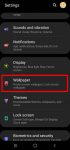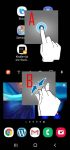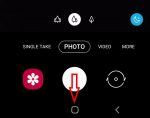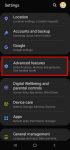Many Galaxy S20 owners customize Galaxy S20 wallpapers once they migrate the data from the old phone and finish the initial setup. But most owners may not be aware that Galaxy S20 wallpapers are not just a few pictures. You can also use videos, random photos, or Samsung curated photo packs as Galaxy S20 wallpapers. This Galaxy S20 guide explains the differences between … [Read more...] about Use advanced features of Galaxy S20 wallpapers on the lock screen and home screen
wallpaper services
Use Galaxy S20 Home screen edit mode to customize Galaxy S20 Home screen
Samsung Galaxy S20 Home screen edit mode allows you to customize Galaxy S20 Home screen, access Galaxy S20 Home screen settings, use themes, apply wallpapers, add widgets to the home screen. This Galaxy S20 how-to guide explains what Samsung Galaxy S20 Home screen edit mode is, how to access this mode with two different gestures, and what you can do in the Galaxy S20 Home … [Read more...] about Use Galaxy S20 Home screen edit mode to customize Galaxy S20 Home screen
How to use Galaxy S20 LED back cover?
Galaxy S20 LED back cover is one of the official accessories for Galaxy S20, S20+, and S20 Ultra. This Galaxy S20 accessories guide explains the Galaxy S20 LED back cover unique features including mood lighting. LED icons, the camera LED icon, and camera timer countdown, and how to use and customize these features. Galaxy Friends features for Galaxy S20 LED cover are … [Read more...] about How to use Galaxy S20 LED back cover?