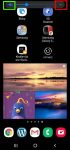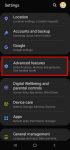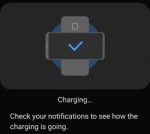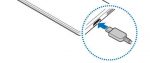You can quickly adjust the volume for media, ringtone and notification tone on Galaxy S20 with the volume slider and even silence Galaxy S20. You may also want to use one of the three Galaxy S20 sound modes in different scenarios to allow or mute all ringtones and notifications. This Galaxy S20 guide explains the volume slider and how to use it to adjust volume for media, … [Read more...] about How to adjust volume for media, ringtones, notifications and alarm tones on Galaxy S20?
wireless charging
How to use Galaxy S20 LED back cover?
Galaxy S20 LED back cover is one of the official accessories for Galaxy S20, S20+, and S20 Ultra. This Galaxy S20 accessories guide explains the Galaxy S20 LED back cover unique features including mood lighting. LED icons, the camera LED icon, and camera timer countdown, and how to use and customize these features. Galaxy Friends features for Galaxy S20 LED cover are … [Read more...] about How to use Galaxy S20 LED back cover?
How to use Galaxy S20 Clear View Cover (S View cover)?
Galaxy S20 Clear View Cover (aka S View smart cover in some regions) lets you check notifications, accept/reject incoming calls, handle alarms, and control music play through the S View window without opening the case. Samsung improved a lot for the Clear View (S View ) covers in recent years for the S-View window design and materials. This Galaxy S20 accessories guide … [Read more...] about How to use Galaxy S20 Clear View Cover (S View cover)?
How to set battery limit for Wireless PowerShare on Galaxy S20, Note 10, and S10?
Wireless PowerShare is a convenient feature allowing you to charge accessories with Galaxy S20 battery. When the feature was first introduced in Galaxy S10, the battery limit for wireless Powershare is fixed at 30% (of the phone battery). In Android 10 update for Galaxy S10 and Note 10, Samsung allows owners to raise the battery limit for Wireless PowerShare. Galaxy S20 … [Read more...] about How to set battery limit for Wireless PowerShare on Galaxy S20, Note 10, and S10?
How to charge Galaxy S20 battery?
You need to charge Galaxy S20 battery properly to maximize the battery life without sacrificing usage. This Galaxy S20 guide explains to you everything you need to know on charging Galaxy S20 battery: two ways to charge Galaxy S20, how to use USB charging, how to use wireless charging, typical charging time for Galaxy S20, S20+, and S20 Ultra. The guide also answers … [Read more...] about How to charge Galaxy S20 battery?