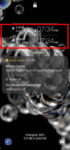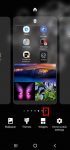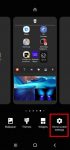Android OS update for the Galaxy S20 has stopped at Android 13 (One UI 5.1). So, there will be no Android 14 update for the Galaxy S20. This Galaxy S20 guide explains the reasons why there is no Android 14 update for Galaxy S20 and summarizes the Galaxy S20 update history (Android 11, Android 12, and Android 13) to help you use the key features of these updates. This … [Read more...] about The End of the Road: No Android 14 Update for the Galaxy S20
One UI
How to access, use, and customise widgets on Galaxy S20 lock screen and AOD screen with Android 11 update for Galaxy S20?
Galaxy S20 Android 11 update revamped the widgets on Galaxy S20 lock screen. It is more than a name change from faceWidgets to widgets. This Galaxy S20 guide explains the changes in using and customizing widgets on Galaxy S20 lock screen and always-on display (AOD) screen, shows you how to use gestures to access widgets on Galaxy S20 lock screen and AOD screen. This post … [Read more...] about How to access, use, and customise widgets on Galaxy S20 lock screen and AOD screen with Android 11 update for Galaxy S20?
How to manage home screen panels on Galaxy S20?
Most Galaxy S20 owners need a few home screen panels to place frequently used apps, app folders, widgets, bookmarks, and shortcuts. This Galaxy S20 guide explains what Galaxy S20 home screen panels are, what is the home panel of the Galaxy S20 Home screen and how to assign the home panel, how to manage (add, remove and relocate) home screen panels on Galaxy S20. Galaxy … [Read more...] about How to manage home screen panels on Galaxy S20?
How to lock the Galaxy S20 Home screen layout to prevent unintentional changes?
You can lock the Galaxy S20 lock screen layout to avoid unintentional modifications of the home screen. This Galaxy S20 guide explains when you need to lock the Galaxy S20 Home screen layout, how to do it, and the side effects of locking the layout of Galaxy S20 Home screen. Galaxy S20, Galaxy S20+, and Galaxy S20 Ultra share the same launched and the identical home … [Read more...] about How to lock the Galaxy S20 Home screen layout to prevent unintentional changes?