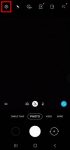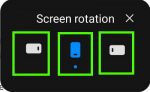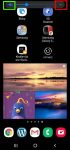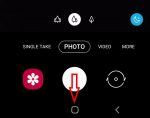Galaxy S20 recovery mode allows you to access some very special and advanced features to manage, hack and reset Galaxy S20. This Galaxy S20 guide explains what Galaxy S20 recovery mode is, when you need to use it, how to reboot into the recovery mode, and how to navigate and exit the recovery mode. The Galaxy S20 recovery mode is identical on all 4 Galaxy S20 modes: … [Read more...] about How to use Galaxy S20 recovery mode?
volume key
How to use 5 different shooting methods for Galaxy S20 camera?
In addition to the shutter button, you can use other shooting methods, including volume key, voice commands, floating shutter button, and palm, to take photos or shoot videos on Galaxy S20. This Galaxy S20 guide explains the 5 different shooting methods for Galaxy S20 and shows you how and when to use them. As Samsung updates the Camera app with the Android OS (and One … [Read more...] about How to use 5 different shooting methods for Galaxy S20 camera?
A Complete Guide Of Galaxy S20 Assistant Menu
Galaxy S20 Assistant Menu is more than an accessibility feature. It offers many shortcuts to help you improve your productivity with Samsung Galaxy S20. This Galaxy S20 guide explains what Galaxy S20 Assistant Menu is, what it can do, how to enable, use and customize it, and how to use Assistant Plus to get even more from the Assistant Menu on Galaxy S20. As Assistant … [Read more...] about A Complete Guide Of Galaxy S20 Assistant Menu
How to adjust volume for media, ringtones, notifications and alarm tones on Galaxy S20?
You can quickly adjust the volume for media, ringtone and notification tone on Galaxy S20 with the volume slider and even silence Galaxy S20. You may also want to use one of the three Galaxy S20 sound modes in different scenarios to allow or mute all ringtones and notifications. This Galaxy S20 guide explains the volume slider and how to use it to adjust volume for media, … [Read more...] about How to adjust volume for media, ringtones, notifications and alarm tones on Galaxy S20?