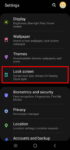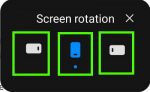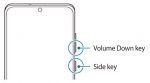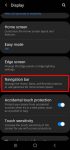Galaxy S20 lockdown mode allows you to turn off biometric and smart lock in some special situations to enhance security and privacy protection. This Galaxy S20 guide explains what Galaxy S20 lockdown mode is, when to use it, how to enable and exit the lockdown mode. The lockdown mode is available in all Samsung Galaxy phones with Android Pie (Android 9), Android 10, or … [Read more...] about How to use Galaxy S20 lockdown mode?
Galaxy S20 Assistant Menu
A Complete Guide Of Galaxy S20 Assistant Menu
Galaxy S20 Assistant Menu is more than an accessibility feature. It offers many shortcuts to help you improve your productivity with Samsung Galaxy S20. This Galaxy S20 guide explains what Galaxy S20 Assistant Menu is, what it can do, how to enable, use and customize it, and how to use Assistant Plus to get even more from the Assistant Menu on Galaxy S20. As Assistant … [Read more...] about A Complete Guide Of Galaxy S20 Assistant Menu
How to easily take a screenshot on Galaxy S20 without using any third-party apps?
Galaxy S20 provides the native capability for you to take a screenshot on Galaxy S20 easily without installing any third-party apps. The built-in Galaxy S20 screenshot toolbar can also further help you take screenshots for elongated pages automatically, edit, and share the captured screenshots efficiently. This Galaxy S20 guide shows you the 4 easy ways to take a … [Read more...] about How to easily take a screenshot on Galaxy S20 without using any third-party apps?
How to use Galaxy S20 navigation gestures?
You can use either the default navigation buttons or Galaxy S20 navigation gestures to navigate through Galaxy S20, S20+, and S20 Ultra. This Galaxy S20 guide explains the differences between Galaxy S20 navigation buttons and Galaxy S20 navigation gestures, the two types of navigation gestures on Galaxy S20, and how to switch between navigation buttons and Galaxy S20 … [Read more...] about How to use Galaxy S20 navigation gestures?
How to use and customize Galaxy S20 navigation buttons?
Galaxy S20 navigation buttons allow you to navigate across, into, and back out from the different pages of an app, Galaxy S20 Home screen, Apps screen, and lock screen. Although Android 10 introduced the full-screen navigation gestures, Galaxy S20, by default, uses the traditional three navigation buttons for you to interact with the phone. This Galaxy S20 guide explains … [Read more...] about How to use and customize Galaxy S20 navigation buttons?