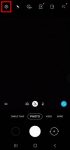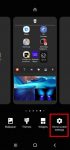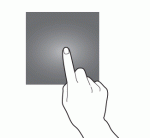In addition to the shutter button, you can use other shooting methods, including volume key, voice commands, floating shutter button, and palm, to take photos or shoot videos on Galaxy S20. This Galaxy S20 guide explains the 5 different shooting methods for Galaxy S20 and shows you how and when to use them. As Samsung updates the Camera app with the Android OS (and One … [Read more...] about How to use 5 different shooting methods for Galaxy S20 camera?
pinching gesture
How to use different camera lens to zoom in and zoom out on Galaxy S20?
Galaxy S20 is all about the camera. The three primary camera lenses on the back of Galaxy S20 allows you to zoom in and zoom out quickly to capture any objects/scenes far or close. For example, Galaxy S20 Ultra offers up to 100x super-resolution zoom and up to 10x hybrid zoom. But many Galaxy S20 owners are a bit confused on choosing the correct camera lens and set the … [Read more...] about How to use different camera lens to zoom in and zoom out on Galaxy S20?
How to lock the Galaxy S20 Home screen layout to prevent unintentional changes?
You can lock the Galaxy S20 lock screen layout to avoid unintentional modifications of the home screen. This Galaxy S20 guide explains when you need to lock the Galaxy S20 Home screen layout, how to do it, and the side effects of locking the layout of Galaxy S20 Home screen. Galaxy S20, Galaxy S20+, and Galaxy S20 Ultra share the same launched and the identical home … [Read more...] about How to lock the Galaxy S20 Home screen layout to prevent unintentional changes?
The Ultimate Guide of Galaxy S20 Touchscreen Gestures
You need to use the Galaxy S20 touchscreen gestures to use the phone effectively. This Galaxy S20 guide explains the commonly used Galaxy S20 touchscreen gestures and shows you how to use them. The 8 Galaxy S20 touchscreen gestures covered are tapping, double-tapping, triple-tapping, long-tapping (tapping and holding), swiping, dragging, pinching and spreading. Why do you … [Read more...] about The Ultimate Guide of Galaxy S20 Touchscreen Gestures