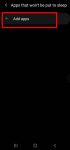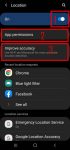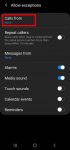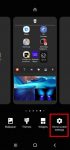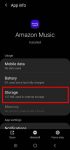You can use Galaxy S20 power mode to balance the performance and battery life based on your needs and habit. This Galaxy S20 guide explains the importance of using the proper power modes on Galaxy S20, what are the 4 power modes on Galaxy S20, when and how to use each of these four power modes. The guide also shows you how to manage, customize, and limit battery usage (and … [Read more...] about How to use and customize power mode on Galaxy S20?
application manager
How to manage location services on Galaxy S20 to protect your privacy?
Location services collect your location info and offer them to apps that request such info (and approved by you). It is usually one of the core parts of privacy settings. This Galaxy S20 guide explains why you should manage location services on Galaxy S20, how to turn on and turn off location services, how to manage location services for individual apps, and how to hide or … [Read more...] about How to manage location services on Galaxy S20 to protect your privacy?
How to use Do Not Disturb on Samsung Galaxy S20?
Do Not Disturb (DND) allows you to escape from nonurgent disruptions from your phone while important calls, alarms, notifications can still alert you. This Galaxy S20 guide explains what Do Not Disturb (DND) on Samsung Galaxy S20 is, how to enable and disable it on-the-fly, or based on predefined schedules, how to customize Do Not Disturb on Samsung Galaxy S20 so that you … [Read more...] about How to use Do Not Disturb on Samsung Galaxy S20?
How to lock the Galaxy S20 Home screen layout to prevent unintentional changes?
You can lock the Galaxy S20 lock screen layout to avoid unintentional modifications of the home screen. This Galaxy S20 guide explains when you need to lock the Galaxy S20 Home screen layout, how to do it, and the side effects of locking the layout of Galaxy S20 Home screen. Galaxy S20, Galaxy S20+, and Galaxy S20 Ultra share the same launched and the identical home … [Read more...] about How to lock the Galaxy S20 Home screen layout to prevent unintentional changes?
How to use a micro SD card on Galaxy S20?
Samsung always supports the micro SD card support on all Galaxy S and Galaxy Note phones except on Galaxy S6 and Galaxy Note 5. Galaxy S20 can support a micro SD card up to 1TB. But the support of the micro SD card on Galaxy S20 is different from that in stock Android. This Galaxy S20 guide explains the supported micro SD card features on Galaxy S20, the requirements of … [Read more...] about How to use a micro SD card on Galaxy S20?