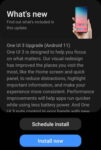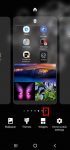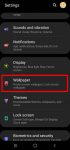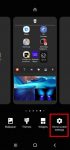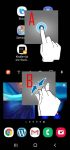Samsung officially released Galaxy S20 Android 11 update in early December 2020 globally. Galaxy S20 owners in most regions will get the Android 11 update (One UI 3.0) by the end of 2020. Of course, in a few regions, owners have to wait and will get the update in January or February 2021. Galaxy S20 Android 11 update brings a refreshed One UI 3.0 with most (not all) … [Read more...] about Top 11 new features in Galaxy S20 Android 11 update
edit mode of Galaxy S20 Home screen
How to manage home screen panels on Galaxy S20?
Most Galaxy S20 owners need a few home screen panels to place frequently used apps, app folders, widgets, bookmarks, and shortcuts. This Galaxy S20 guide explains what Galaxy S20 home screen panels are, what is the home panel of the Galaxy S20 Home screen and how to assign the home panel, how to manage (add, remove and relocate) home screen panels on Galaxy S20. Galaxy … [Read more...] about How to manage home screen panels on Galaxy S20?
Use advanced features of Galaxy S20 wallpapers on the lock screen and home screen
Many Galaxy S20 owners customize Galaxy S20 wallpapers once they migrate the data from the old phone and finish the initial setup. But most owners may not be aware that Galaxy S20 wallpapers are not just a few pictures. You can also use videos, random photos, or Samsung curated photo packs as Galaxy S20 wallpapers. This Galaxy S20 guide explains the differences between … [Read more...] about Use advanced features of Galaxy S20 wallpapers on the lock screen and home screen
How to lock the Galaxy S20 Home screen layout to prevent unintentional changes?
You can lock the Galaxy S20 lock screen layout to avoid unintentional modifications of the home screen. This Galaxy S20 guide explains when you need to lock the Galaxy S20 Home screen layout, how to do it, and the side effects of locking the layout of Galaxy S20 Home screen. Galaxy S20, Galaxy S20+, and Galaxy S20 Ultra share the same launched and the identical home … [Read more...] about How to lock the Galaxy S20 Home screen layout to prevent unintentional changes?
Use Galaxy S20 Home screen edit mode to customize Galaxy S20 Home screen
Samsung Galaxy S20 Home screen edit mode allows you to customize Galaxy S20 Home screen, access Galaxy S20 Home screen settings, use themes, apply wallpapers, add widgets to the home screen. This Galaxy S20 how-to guide explains what Samsung Galaxy S20 Home screen edit mode is, how to access this mode with two different gestures, and what you can do in the Galaxy S20 Home … [Read more...] about Use Galaxy S20 Home screen edit mode to customize Galaxy S20 Home screen