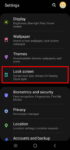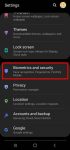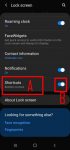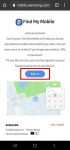Galaxy S20 lockdown mode allows you to turn off biometric and smart lock in some special situations to enhance security and privacy protection. This Galaxy S20 guide explains what Galaxy S20 lockdown mode is, when to use it, how to enable and exit the lockdown mode. The lockdown mode is available in all Samsung Galaxy phones with Android Pie (Android 9), Android 10, or … [Read more...] about How to use Galaxy S20 lockdown mode?
unlock Galaxy S20
How to use Galaxy S20 face recognition (face unlock)?
You can use Galaxy S20 face recognition to unlock the phone (face unlock) by just looking at the phone. Because the in-display ultrasound fingerprint reader on Galaxy S20 ( and S10) is hard to use and is slow, many Galaxy S20 owners have to use face recognition to unlock the phone and find that face recognition (face unlock) is faster than the fingerprint. This Galaxy S20 … [Read more...] about How to use Galaxy S20 face recognition (face unlock)?
How to use app shortcuts on Galaxy S20 lock screen?
You can add up to two app shortcuts on Galaxy S20 lock screen so that you can use these apps without unlocking the phone, or use the app directly after unlocking the phone. This Galaxy S20 guide explains how the app shortcuts on Galaxy S20 lock screen work, how to manage, customize and use the app shortcuts on the lock screen, how to use the floating button for app … [Read more...] about How to use app shortcuts on Galaxy S20 lock screen?