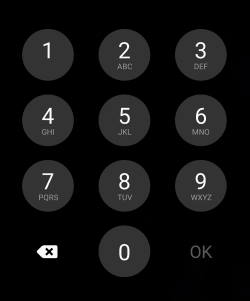 You need to lock Galaxy S21 screen to protect your data and privacy. Just like that, you need to close the gate or door of your home.
You need to lock Galaxy S21 screen to protect your data and privacy. Just like that, you need to close the gate or door of your home.
This Galaxy S21 how-to guide explains why you must lock Galaxy S21 screen, available screen lock types on Galaxy S21 and how to use them. The guide also explains the relationship and differences among PIN/password/password, smart lock, and biometric unlock (face or fingerprint).
This screen lock feature is identical on all three Galaxy S21 models. So, this guide applies to all of them (Galaxy S21, Galaxy S21+, and Galaxy S21 Ultra).
Why you MUST lock Galaxy S21 screen?
Screen Lock is a security feature on almost all smartphones. It is like the lock for your door.
Of course, the “door” of the phone is the Galaxy S21 lock screen.
So, the screen lock is actually a “lock” for the lock screen.
If you do not set up a screen lock for the door (lock screen), anyone who manages to get the phone can access all your messages, photos, call logs, apps, and even many data saved on the cloud.
Some Galaxy S21 owners may assume the phone will be held only by themselves. Do not overlook the issue. You may forget the phone in the restaurant or somewhere else one day.
Therefore, you MUST lock Galaxy S21 screen with a PIN, or password, or at least a pattern.
By default, when you set up or migrate to the Galaxy S21, you have the option to skip the screen lock setup. In this case, you can swipe to unlock the phone.
This may sound convenient. But it is really dangerous. You should set up the screen lock ASAP if you skipped it.
When you press the Side key, it only turns off the screen, not lock it. Anyone can unlock it and access your data if you choose the Swipe to unlock.
Please note, face unlock (face recognition), fingerprint reader, and smart lock are auxiliary. They cannot be used standalone. Instead, you must set the screen lock type to PIN, or password or pattern, if you want to use them.
Because your biometric data (facial features and fingerprints) are saved on Galaxy S21 in an encrypted format, you need a password (PIN or password)to protect it. In other words, you need a hash key to encrypt and decrypt the saved biometric data.
How to choose and use screen lock types to lock Galaxy S21 screen
You can change the screen lock type at any time for Galaxy S21.
On the Galaxy S21 Settings page, as shown in the screenshot below, tap the Lock screen.
As the screen lock is actually a “lock” for the Galaxy S21 lock screen, Samsung placed this option under lock screen settings. It is different from the stock Android, on which you very likely will find the screen lock type settings under the Security.
On the Lock screen settings page, as shown in the screenshot above, you can tap Screen lock type to change how you lock Galaxy S21 screen.
If you already use PIN/password/pattern, you must use it to authenticate yourself to proceed.
Of course, if you haven’t set up the lock, you can proceed without authentication. This is one of the examples showing how dangerous it is if you do not lock Galaxy screen properly. Anyone who happens to hold your phone may mess up your phone and, more importantly, your data.
On Galaxy S21, as shown on the screenshot below, you can choose one of the following 5 options as the screen lock type:
- Swipe.
- Pattern.
- PIN.
- Password.
- None
The 6th (face recognition) and 7th (fingerprints reader) options are available only if you choose PIN, password, or pattern.
Explanations of Galaxy S21 screen lock types
As shown in the screenshot above, you need to choose a “base” screen lock type to lock Galaxy S21 screen. Other Galaxy S21 lock screen settings are explained in this guide.
Swipe
You can simply swipe to unlock the phone and use it. So, there is NO security at all. The swipe actually is designed to avoid inadvertent touches.
Swipe to unlock (or slide to unlock) was very popular in the early days of smartphones when touchscreen was replacing keypad.
But the situation changed. Galaxy S21 may be as powerful as your laptop. You can do most things that a computer can.
The consequence is that we now put too much data and private info on Galaxy S21. And it can also access most data and private info saved in the cloud.
So, you definitely should not use the swipe gesture to lock Galaxy S21 screen. Everyone can unlock it easily.
Pattern
Pattern is marked as a medium-security lock for Galaxy S21. You have to draw the pattern you defined correctly with the 9 (3×3) dots.
On Galaxy S21, the pattern is NOT backed up with a PIN/password.
If you forget the pattern, you have to:
- Use Samsung’s Find My Mobile to unlock Galaxy S21 remotely.
- Factory data reset Galaxy S21.
To unlock Galaxy S21 with Samsung’s Find My Mobile, you need to finish two tasks on the phone (of course, before you forget the pattern/PIN/password):
- Your Samsung account was added to the phone.
- Find My Mobile and Remote unlock were enabled (see this guide).
Please note, you cannot use your Google account to unlock the phone if you forget the pattern/PIN/password. Android Device Manager can only ring or reset Galaxy S21 remotely.
If you reset (factory data reset) Galaxy S21, all your data and settings on the phone will be erased. So, you need to make sure you have backed up important data and files to the cloud or the PC.
PIN
PIN (personal identification number) is a set of numbers for you to authenticate yourself. You need to type it correctly to unlock Galaxy S21 screen.
Galaxy S21 requires you to use 4-16 digits for the PIN.
This screen lock type is considered medium-high security to lock Galaxy S21 screen.
If you forget the PIN, the only way to unlock Galaxy S21 is using Samsung’s Find My Mobile, as mentioned earlier.
The PIN is usually recommended for most Galaxy S21 owners. It is easy to type, and it is secure enough for most owners (you can choose a longer PIN so that it is hard to guess). You can also choose to unlock automatically (without typing OK) after typing the correct PIN, as explained in this guide.
When typing the PIN or password, you can choose not to show them to avoid prying eyes, as explained in this guide.
Password
Password is the most secured screen lock type for Galaxy S21. But it can be painful to type it on the phone screen.
So, you may choose it only if you really need very high security for the data.
Again, if you forget the password, you have to use Samsung’s Find My Mobile to unlock Galaxy S21 remotely. Otherwise, you have to factory data reset the phone.
None
None should NEVER be used. Period.
Why I cannot use face recognition or fingerprint alone?
If you want to use face recognition or fingerprint reader, you have to set up a PIN or password or pattern for Galaxy S21 first.
The PIN./password/pattern will be used the encrypt your biometric data, which are saved on Galaxy S21. Without a PIN/password/pattern, there is no way to encrypt (and decrypt) the biometric data. Therefore, after rebooting Galaxy S21, you have to use the PIN/password/pattern to unlock the phone once to enable biometrics.
Besides, Galaxy S21 uses biometrics as an auxiliary screen lock. For example, you cannot use face recognition for more than 8 hours. Galaxy S21 will ask you to use the PIN/password/pattern once if you unlock the phone only with face unlock in the last 8 hours.
Anyway, it is a bit inconvenient. But it is a security feature.
You may check this guide on how to use face recognition to unlock Galaxy S20 and Galaxy S21, and this guide on how to bypass the lock screen when unlocking Galaxy S21 with your face.
To use the ultrasonic fingerprint reader to unlock Galaxy S10, S20-, and S21, please check this guide.
Do you know how to choose screen lock type to lock Galaxy S21 screen now?
If you have any questions or encounter any problems with using the screen lock type to lock Galaxy S21 screen, please let us know in the comments.
The community will help you.
If you have any questions on using Galaxy S21, you may check our detailed step-by-step Galaxy S21 guides:
- Galaxy S21 new features guides.
- Galaxy S21 how-to guides.
- Galaxy S21 camera guides.
- Galaxy S21 accessories guides.
You can also post questions or share your thoughts on our Facebook page.
The official Samsung Galaxy S21 user manual (PDF) in your local language can be read and downloaded here.
If you want, you can drop us an email on the contact us page.

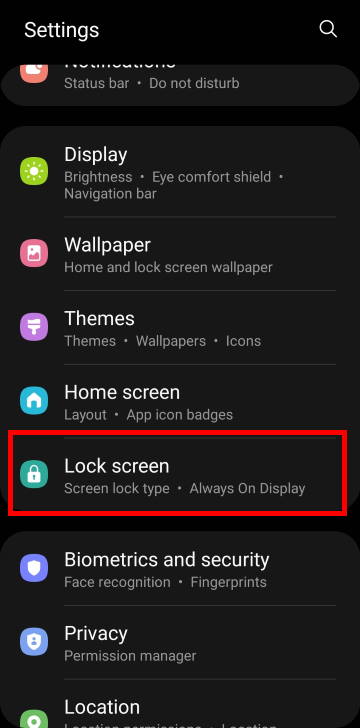
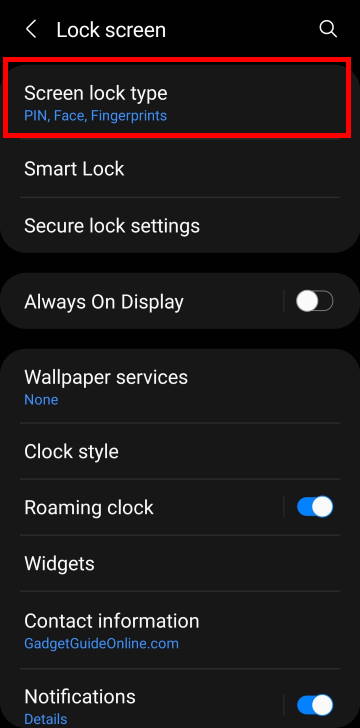
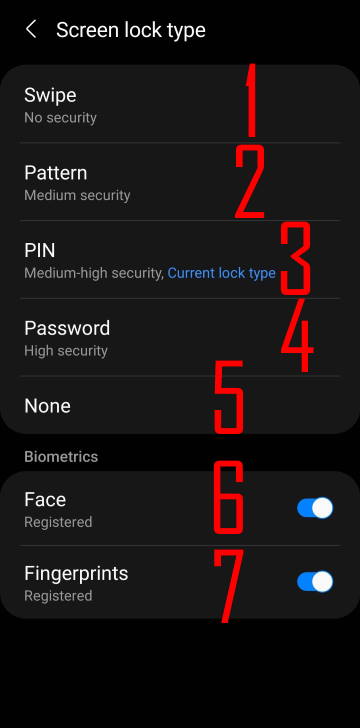
Leave a Reply