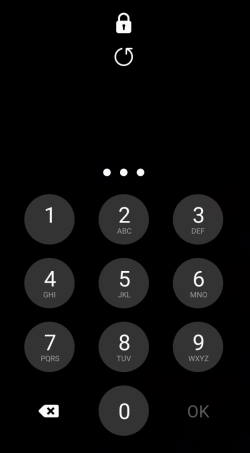 You can hide Galaxy S21 password or PIN when you type them to unlock the phone. So, the prying eyes will only see dots instead of the actual characters.
You can hide Galaxy S21 password or PIN when you type them to unlock the phone. So, the prying eyes will only see dots instead of the actual characters.
This Galaxy S21 guide explains why you should hide Galaxy S21 password or PIN when typing and how to hide Galaxy S21 PIN and password when unlocking your phone or when you type them on any apps.
Although there are some differences among the three Galaxy S21 models, this security feature applies to all of them.
Why should you hide Galaxy S21 password and PIN when typing?
By default, when you type your password or PIN to unlock Galaxy S21, the phone displays the characters briefly (about 1-2 seconds) on the screen. The purpose of showing what you typed briefly is for you to check whether you typed them correctly.
But this can be a security threat to your data and accounts.
For example, if you unlock Galaxy S21 on public transport, prying eyes can easily see the password or PIN. The security cameras in the lift or other locations may also “see” the password or PIN.
You may argue it does not matter because you are holding the phone. But you may forget the phone on the bus, train, or in a restaurant. In a few regions, the phone may be stolen by the guy next to you.
Not only lock screen password/PIN, but also all passwords (e.g., for Google account, email accounts, or Facebook account)in other apps follow the identical settings. So, if your password or PIN shows briefly on the lock screen, your other passwords will also be displayed briefly whenever you type them. Don’t you think it is a risk if you need to type passwords in some public places?
So, it is a good practice to hide Galaxy S21 password and PIN when typing to secure your data and other accounts.
How to hide Galaxy S21 password and PIN when typing?
As mentioned, by default, Galaxy S21 displays the password or PIN when you type them. You may follow these steps to hide Galaxy S21 password and PIN.
Step 1: Access Settings
You can open Galaxy S21 Settings by tapping the Settings app icon on Galaxy S21 Home screen or Apps screen.
Besides, you may access Galaxy S21 Settings from the quick settings panel. Just tap the Gear icon in the toolbar of the Galaxy S21 quick settings panel.
Of course, you can also use voice commands (Google Assistant or Bixby Voice) to open the Settings app.
Step 2: Access other security settings
On the Galaxy S21 Setting page, as shown in the screenshot below, tap Biometrics and security.
Biometrics and security page lets you manage fingerprints, face recognition, and many security-related settings, including Find My Mobile, Secure Folder. This page is separate from the Galaxy S21 lock screen settings page.
Tap Other security settings, as shown in the screenshot above.
Now, on the other security settings page, as shown below, you can find the field of Make passwords visible.
As mentioned, by default, this option is turned on. And all of your passwords will be displayed briefly when you type them. And therefore, you should disable this option to hide Galaxy S21 password and PIN.
Step 3: Hide Galaxy S21 password
To hide your password or PIN (prevent it from being displayed), you just tap the switch to turn it off, as shown in the screenshot above.
Step 4: Verify your passwords are not displayed
You can quickly check whether you successfully hide Galaxy S21 password or PIN on the lock screen.
The following two screenshots illustrate two scenarios.
The first one indicates the password is displayed briefly when you type it. So, you need to go back to turn off the switch to hide passwords (and PIN) on Galaxy S21.
If the password is hidden, you should only see dots when you type them, as shown on the second screenshot.
Please note, the password or PIN only displays briefly after you type it. It turns into dots automatically. So, you should “stare” at the screen when verifying whether the password is displayed or not.
Can you hide Galaxy S21 password and PIN?
If you have any questions or encounter any problems when you try to hide passwords and PINs on Galaxy S21, Galaxy S21+, or Galaxy S21 Ultra, please let us know in the comments.
The community will help you.
If you have any questions about using Galaxy S21, you may check our detailed step-by-step Galaxy S21 guides:
- Galaxy S21 new features guides.
- Galaxy S21 how-to guides.
- Galaxy S21 camera guides.
- Galaxy S21 accessories guides.
You can also post questions or share your thoughts on our Facebook page.
The official Samsung Galaxy S21 user manual (PDF) in your local language can be read and downloaded here.
If you want, you can drop us an email on the contact us page.

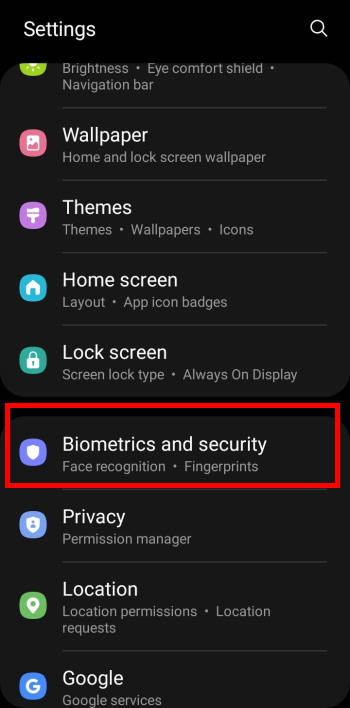
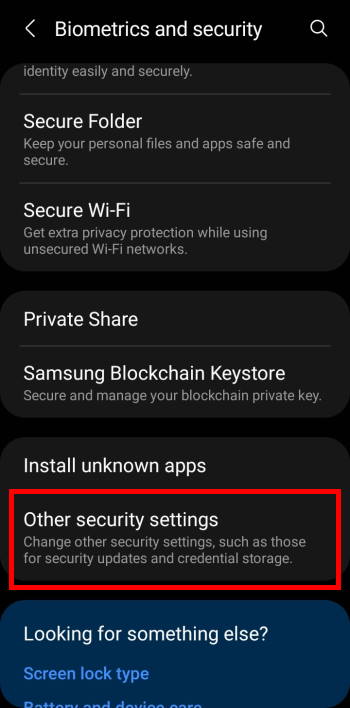
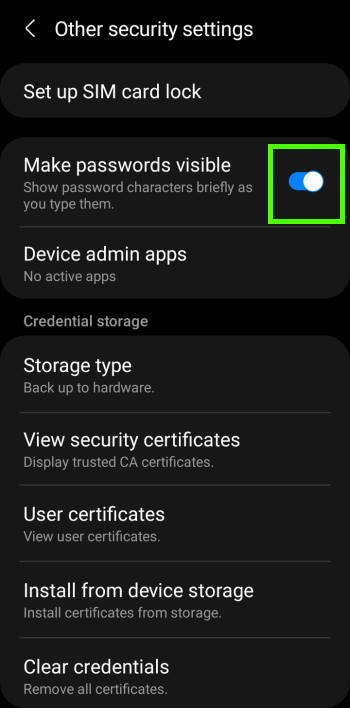
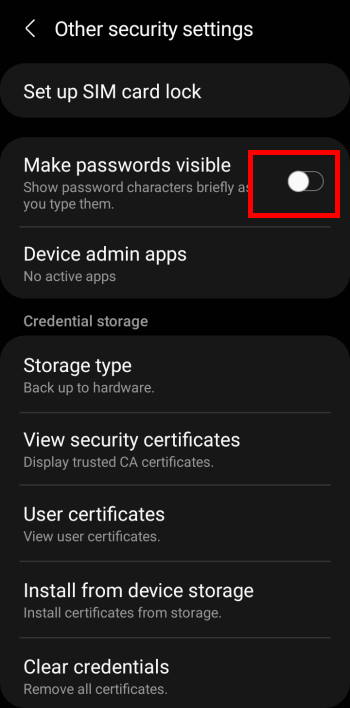
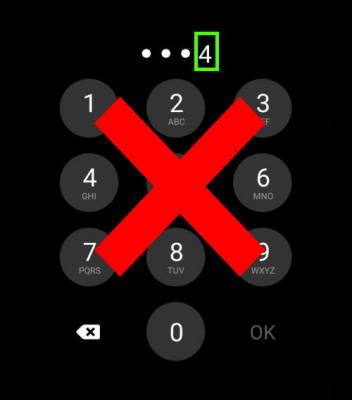
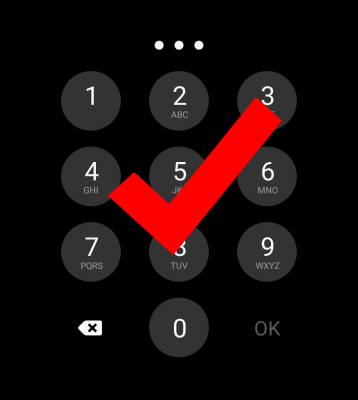
Leave a Reply