 You need to read these Galaxy S21 camera guides to master the Galaxy S21 camera system and get stunning and desired photos and videos.
You need to read these Galaxy S21 camera guides to master the Galaxy S21 camera system and get stunning and desired photos and videos.
About Galaxy S21 Camera Guides
All smartphone manufacturers try hard to differentiate their products with advanced and unique camera features. The camera is usually one of the deciding factors when one chooses to buy Galaxy S21.
Galaxy S21, especially Galaxy S21 Ultra, packs the latest camera technologies for smartphones. More and more DSLR camera features have been added to Galaxy phones.
So, many Galaxy S21 owners maybe are not aware of a lot of advanced features. Of course, the default Photo mode or default video mode can meet requirements for most occasions.
For new Samsung Galaxy phone users, Galaxy S21 camera guides offer everything you need to know to use Galaxy S21 camera effectively.
Seasoned Galaxy phone users can learn some new features of Galaxy S21 camera (e.g., Director’s View mode) from these Galaxy S21 camera guides.
All of the Galaxy S21 camera guides include a brief introduction of the feature (or function, or mode) and then show you how to use them with detailed step-by-step instructions. Most of the Galaxy S21 camera guides include a lot of screenshots so that everyone can follow the guides easily.
Galaxy S21 camera guides complement to Galaxy S21 how-to guides, Galaxy S21 new feature guides, and Galaxy S21 accessories guides.
List of Galaxy S21 Camera Guides
We add new Galaxy S21 camera guides to this page regularly after they are vigorously tested.
So, you may notice we update this page frequently. You may bookmark this page or subscribe to our newsletter so that you will get all new Galaxy S21 camera guides timely.
If you cannot find the Galaxy S21 camera guides you want, you may let us know in the comment section. We will try to expedite the release of relevant guides.
In addition, you may post your questions or problems in the comment box, and the community will help you.
The following is a list of released and coming-soon Galaxy S21 camera guides.
1. How to use the new single take mode on Galaxy S21?
2. How to use Galaxy S21 camera quick launch?
You can use Galaxy S21 camera quick launch to open the camera app instantly without looking at the phone, even without unlocking the phone.
This Galaxy S21 camera guide explains what Galaxy S21 camera quick launch is, how to use it, and how to disable or enable it on Galaxy S21, S21+, or S21 Ultra.
Read on to learn to use Galaxy S21 camera quick launch …
3. How to use Galaxy S21 camera app?
This Galaxy S21 camera guide explains everything you need to know about the Galaxy S21 Camera app: how to access (open) the Camera app, the layout and meaning of all buttons in the app, and touchscreen gestures supported in Galaxy S21 Camera app.
Read on to master Galaxy S21 Camera app …
4. Understanding Galaxy S21 camera settings
This Galaxy S21 camera guide explains everything you need to know about Galaxy S21 camera settings, the meanings and usage of Galaxy S21 camera settings, and how to reset Galaxy S21 camera settings.
Read on to understand and master Galaxy S21 camera settings …
5. How to Use and Manage Galaxy S21 Camera Modes?
This Galaxy 21 camera guide explains what Galaxy S21 camera modes are, the meaning of all (15) available Galaxy S21 camera modes, when to use them, how to use them, and how to manage them on Galaxy S21, S21+, and S21 Ultra.
Read on to learn the meaning and usage of the 15 Galaxy S21 camera modes …
6. How to set and resize photo size on Samsung Galaxy S21, S20, S10, and S9 without using any third-party apps?
The default photo size on Galaxy phones is fine most of the time. But occasionally, you may want to reduce photo size for various purposes.
This Galaxy S21 camera guide explains how to set photo size on Galaxy phones including Galaxy S21, S20, S10 and S9, how to use the Gallery app to resize photo size on these Samsung Galaxy phones, and how to revert back to the original photo size.
Read on to learn to set and resize photo size on Samsung Galaxy S21, S20, S10, and S9 using the Gallery app …
7. How to use optical zoom and space zoom on Galaxy S21?
8. How to use the Director’s View mode on Galaxy S21?
#.How to use Galaxy S21 camera effects (filters)?
#. How to avoid mirrored selfies?
#. How to set photo size for Galaxy S21 camera?
#. How to add or remove location info from Galaxy S21 photos?
#. How to take Motion Photos on Galaxy S21?
#. How to edit photos and videos on Galaxy S21?
#. How to use the timer for Galaxy S21 camera?
#. How to use AR Emoji on Galaxy S21?
#. How to use the Pro Mode and Pro Video mode on Galaxy S20?
#. How to use 3D Scanner on Galaxy S21?
#. How to use Quick Measure on Galaxy S21?
#. How to use live focus camera mode and live focus video mode on Galaxy S21?
#. How to use Scene Optimizer on Galaxy S21?
and many more
Other Galaxy S21 guides
In addition to Galaxy S21 how-to guides, you can also find many other Galaxy S21 guides in the following sections:
- Galaxy S21 new feature guides. These guides explain galaxy S21 new features and show you how to use them. Reviews of Galaxy S21 are also covered in this section.
- Galaxy S21 how-to guides. Learn to use and customize Galaxy S21.
- Galaxy S21 Accessories guides. Detailed guides and reviews on accessories for Galaxy S21.
- Official Galaxy S21 user guides (PDF). You can download and read PDF version of the official Samsung Galaxy S21 user guides here.
The community has all guides you need for your Galaxy S21.
Stay tuned to Galaxy S21 owners community!
You can subscribe to our free newsletter (Galaxy S21 Update) to get the latest update for Galaxy S21.
If you have any questions on Galaxy S21 new features, you may post them in the comment box below.
You can also post questions or share your thoughts on our Facebook page.
If you want, you can drop us an email at contact us page.
Enjoy your Galaxy S21.

S21 Galaxy – I can’t get the Portrait – Color Point setting to actually capture the image shown on the screen with the ‘color point’ – the center of the photo in color and the surrounding areas in black/white… The screen image looks fine, but when captured and then viewed in ‘gallery’ the image is full color, no center color and b/w background. Contacted Samsung, they couldn’t figure it out. Their last suggestion was to try a factory reset which I have not yet done.
Thoughts, solutions, anyone else having this or similar issue and how did you correct it?
What am I missing??
When viewing the photo in the Gallery app, do you have the “Change background effect” button on the photo (near the button part of the photo)?
You can tap it to change and edit the background effects. You can even change to other effects.
-- Our Facebook page || Galaxy S6 Guides || Galaxy S7 Guides || Android Guides || Galaxy S8 Guides || Galaxy S9 Guides || Google Home Guides || Headphone Guides || Galaxy Note Guides || Fire tablet guide || Moto G Guides || Chromecast Guides || Moto E Guides || Galaxy S10 Guides || Galaxy S20 Guides || Samsung Galaxy S21 Guides || Samsung Galaxy S22 Guides || Samsung Galaxy S23 GuidesHi – thank you for your suggestion/input… there is an edit button (pencil looking icon) in the Gallery which allows for some changes but it is not what I was hoping for.
The Portrait – Color Point appears to make the center of the photo in color, and the rest of the image in black and white and blurred out, but when I take the photo, and then go to gallery, it appears as a regular full color photo, and with very little blurring to the background.
Shouldn’t it save it to gallery as it is shown on the screen when the photo is taken?
It seems your photo was not taken in Portrait mode. For photos taken in Portrait mode, in the Gallery app, you should see a button of “Change background effect”, as shown below. You can tap it to change the background effects.
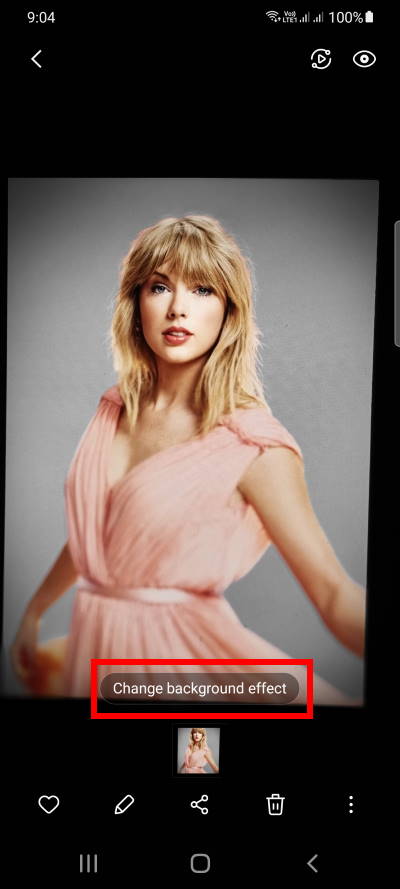
-- Our Facebook page || Galaxy S6 Guides || Galaxy S7 Guides || Android Guides || Galaxy S8 Guides || Galaxy S9 Guides || Google Home Guides || Headphone Guides || Galaxy Note Guides || Fire tablet guide || Moto G Guides || Chromecast Guides || Moto E Guides || Galaxy S10 Guides || Galaxy S20 Guides || Samsung Galaxy S21 Guides || Samsung Galaxy S22 Guides || Samsung Galaxy S23 GuidesSimon – thank you again for input/thoughts! My screen shows a slightly different version of your screen shots, and does not produce the ‘change background effects’ window…
I did figure out the issue though… I was trying to photograph flowers and not a human… It would show the center of the flowers in color and the surrounding in b/w, but wouldn’t capture the image that way.
I finally tried the color point setting with a human portrait – and it worked! So the software is too smart and recognizes that a portrait is to be of a human, even if I do not!!
Thanks again
Yes, if there are no faces detected, Galaxy S21 will not apply the effects and save the photo as a normal one.
-- Our Facebook page || Galaxy S6 Guides || Galaxy S7 Guides || Android Guides || Galaxy S8 Guides || Galaxy S9 Guides || Google Home Guides || Headphone Guides || Galaxy Note Guides || Fire tablet guide || Moto G Guides || Chromecast Guides || Moto E Guides || Galaxy S10 Guides || Galaxy S20 Guides || Samsung Galaxy S21 Guides || Samsung Galaxy S22 Guides || Samsung Galaxy S23 Guides