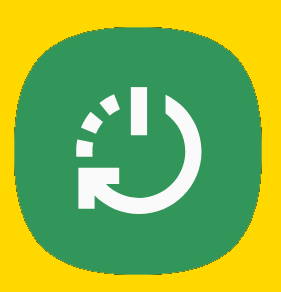 You need to power on, power off, or reboot Galaxy S21 once in a while. Sometimes, you may have to reboot Galaxy S21 without accessing the power-off menu if the phone hangs.
You need to power on, power off, or reboot Galaxy S21 once in a while. Sometimes, you may have to reboot Galaxy S21 without accessing the power-off menu if the phone hangs.
This Galaxy S21 how-to guide explains how to power on, power off, and reboot Galaxy S21 even if the phone hangs and how to access the power-off menu.
In this guide, Galaxy S21 refers to all Galaxy S21 models, including Galaxy S21, S21+, and S21 Ultra. The features discussed in this guide are common on all these Galaxy S21 phones.
Why and when do you need to power on, power off, and reboot Galaxy S21?
To set up Galaxy S21 or migrate from an old phone to Galaxy S21, you have to power on the phone first.
It is a dead brick when it is powered off. So, you need to keep it on if you want to use your Galaxy S21.
Sometimes, you may need to power off Galaxy S21. For example, when you enter some sensitive locations, you may be asked to power off the phone and lock it in the locker. On the aeroplane, during taxing and landing, normally, you are asked to power … Read the rest

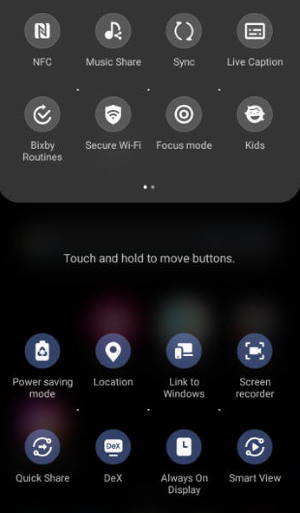
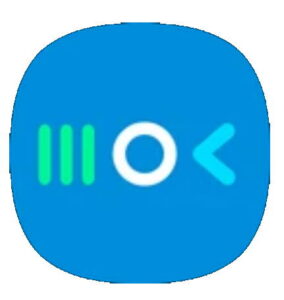
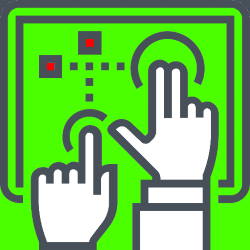
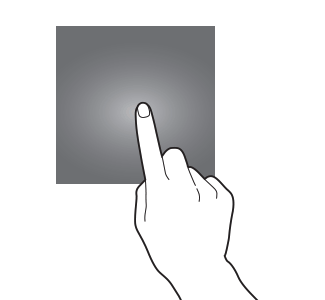
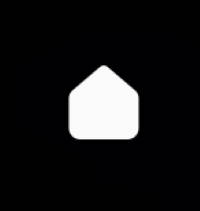
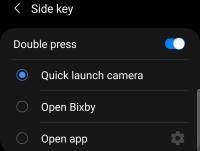 You can use Galaxy S21 camera quick launch to open the camera app instantly without looking at the phone, even without unlocking the phone.
You can use Galaxy S21 camera quick launch to open the camera app instantly without looking at the phone, even without unlocking the phone. You need to know the layout of Galaxy S21, S21+ or S21 Ultra to locate and use the buttons, ports, and key components properly.
You need to know the layout of Galaxy S21, S21+ or S21 Ultra to locate and use the buttons, ports, and key components properly.