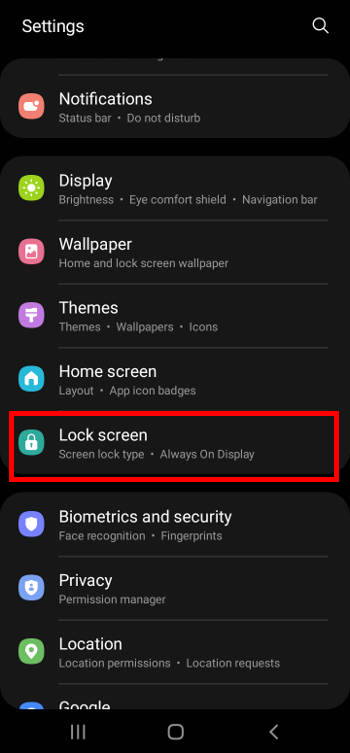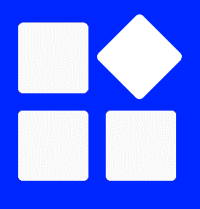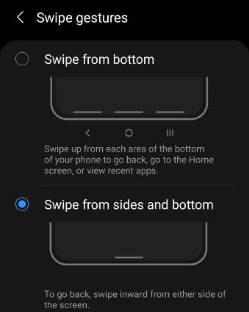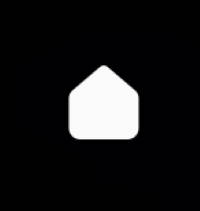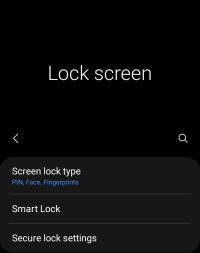 Understanding the Galaxy S21 lock screen settings helps you secure the phone and improve your productivity. You can also customize the locks screen as you want after mastering the Galaxy S21 lock screen settings.
Understanding the Galaxy S21 lock screen settings helps you secure the phone and improve your productivity. You can also customize the locks screen as you want after mastering the Galaxy S21 lock screen settings.
This Galaxy S21 guide explains all items on the Galaxy S21 lock screen settings page. Typical usage of some settings is also illustrated and demonstrated.
This guide applies all Galaxy S21 models (Galaxy S21, Galaxy S21+, and Galaxy S21 Ultra).
How to access Galaxy lock screen settings?
Galaxy S21 lock screen settings page is a sub-page of Galaxy S21 Settings.
There are a few different ways to access Galaxy S21 Settings, for example:
- Tap the Settings app icon on the Galaxy S21 Home screen or Apps screen
- Tap the Gear icon on the Galaxy S21 Quick Settings panel (or notifications panel).
- Use voice commands (e.g., Google Assistant or Bixby).
Once on the Galaxy S21 Settings page, as shown below, tap the Lock screen to access the Galaxy S21 lock screen settings page.
What is included on Galaxy S21 lock screen settings?
As shown in the screenshot below, the following 11 items on the Galaxy S21 lock screen settings page are included:
- Screen lock type.
- Smart lock.